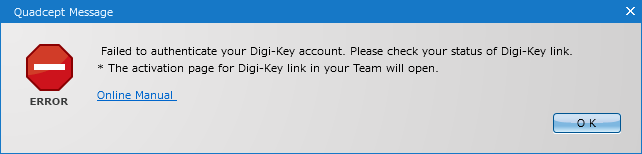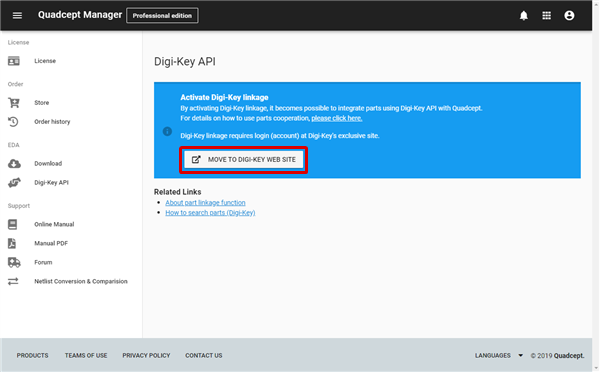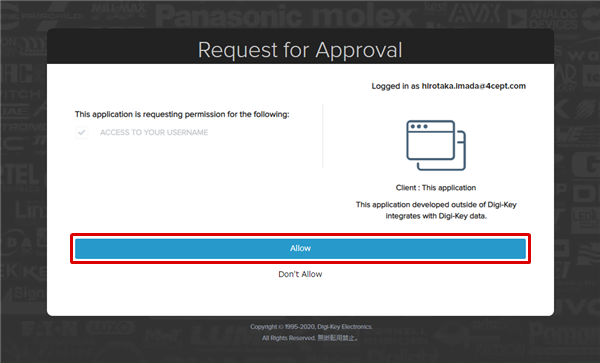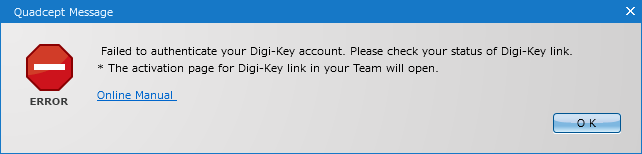Activating the live link to Digi-Key will allow you to use the Part Link feature for Digi-Key in Quadcept. This page explains how you can enable the link between Quadcept and Digi-Key.
A Digi-Key account is required to activate the live link to Digi-Key.
| The instructions that follow explain how to enable the live link to Digi-Key. |
| (2) |
Click on the MOVE TO DIGI-KEY WEB SITE link. |
|
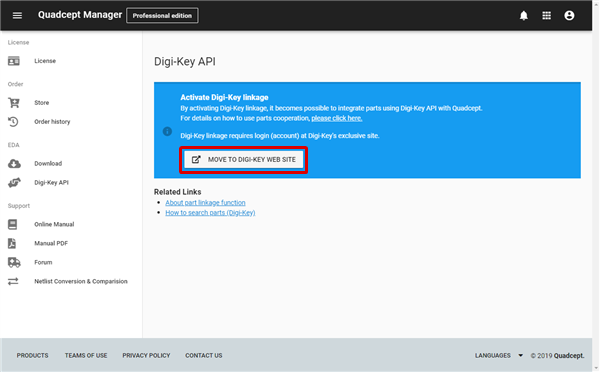 |
| (3) |
Enter the username and password of your Digi-Key account, and then click the Sign On button. |
|
 |
| (4) |
Click the Allow button. |
|
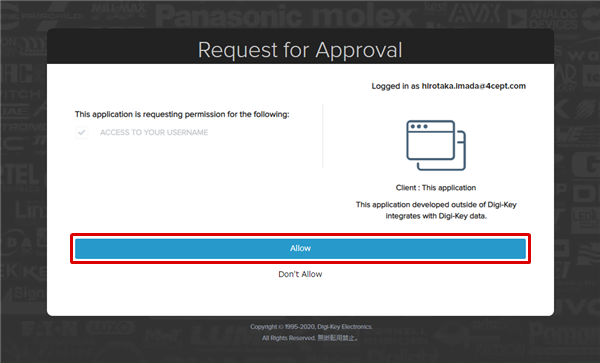 |
| The live link to Digi-Key will be activated. |
|
 |
If an authorization attempt fails when accessing the Digi-Key APIs from withing Quadcept, the following message will appear. If this message is displayed, please follow the steps above to activate the live link again.