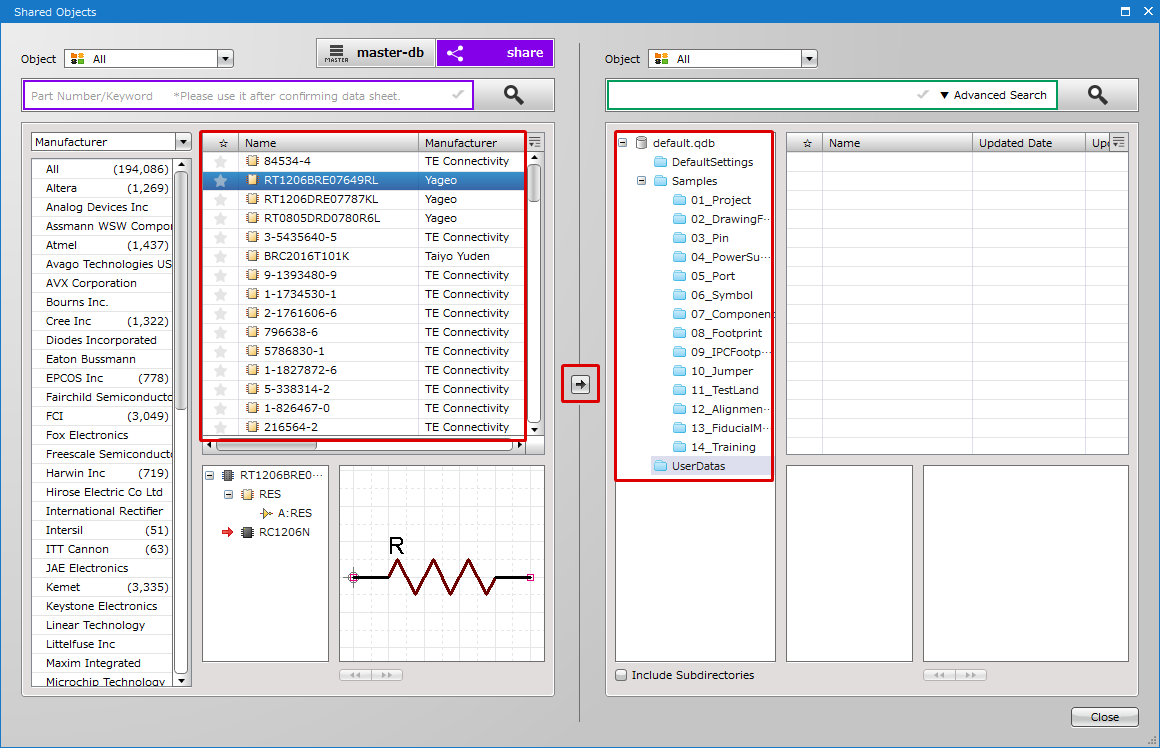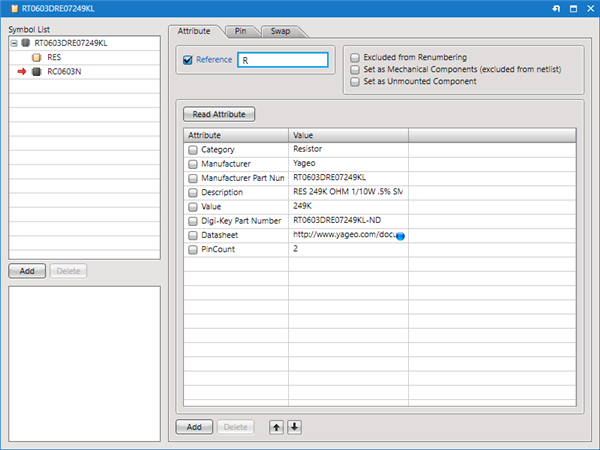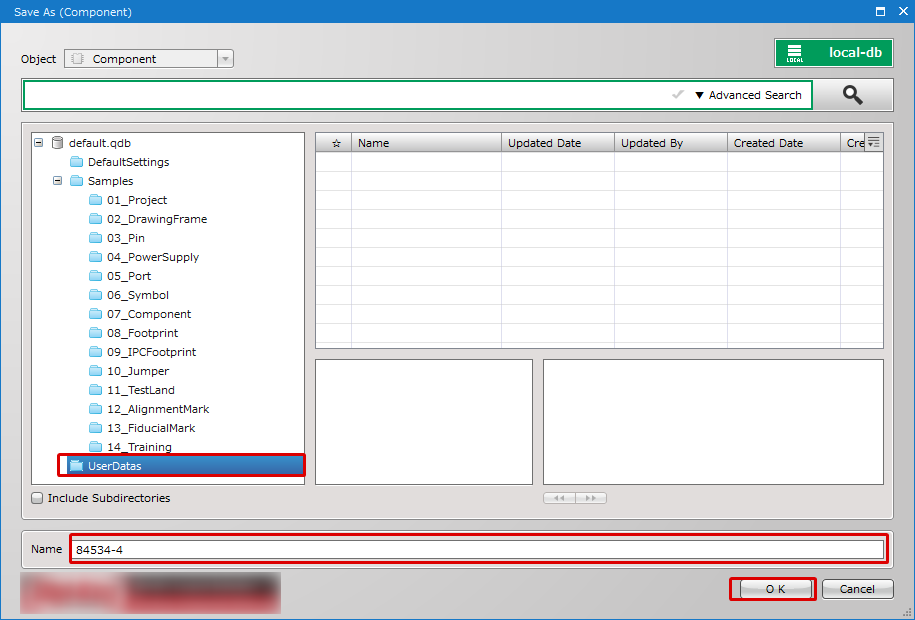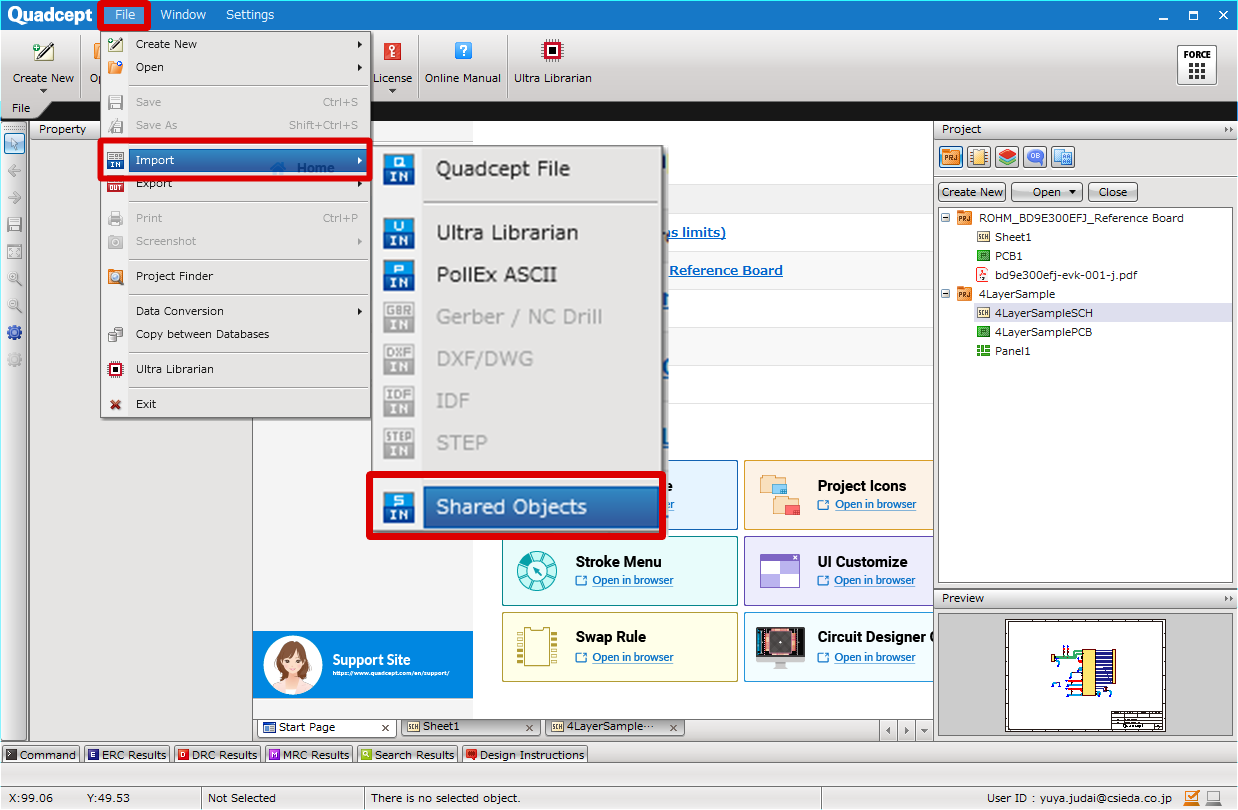The following will explain how to acquire data from share (Share Component Library) and save it to an Arbitrary Database such as local.
- Saving Using the Menu [Shared Objects]
- Saving Using [Extract Components] after Placing
- Saving by Opening and then Executing [Save As]
| Data can be copied and saved using Menu [File] => [Import] => [Shared Objects]. |
| (1) |
Select and click [File] =>
[Import] =>
[Shared Objects]. |
|
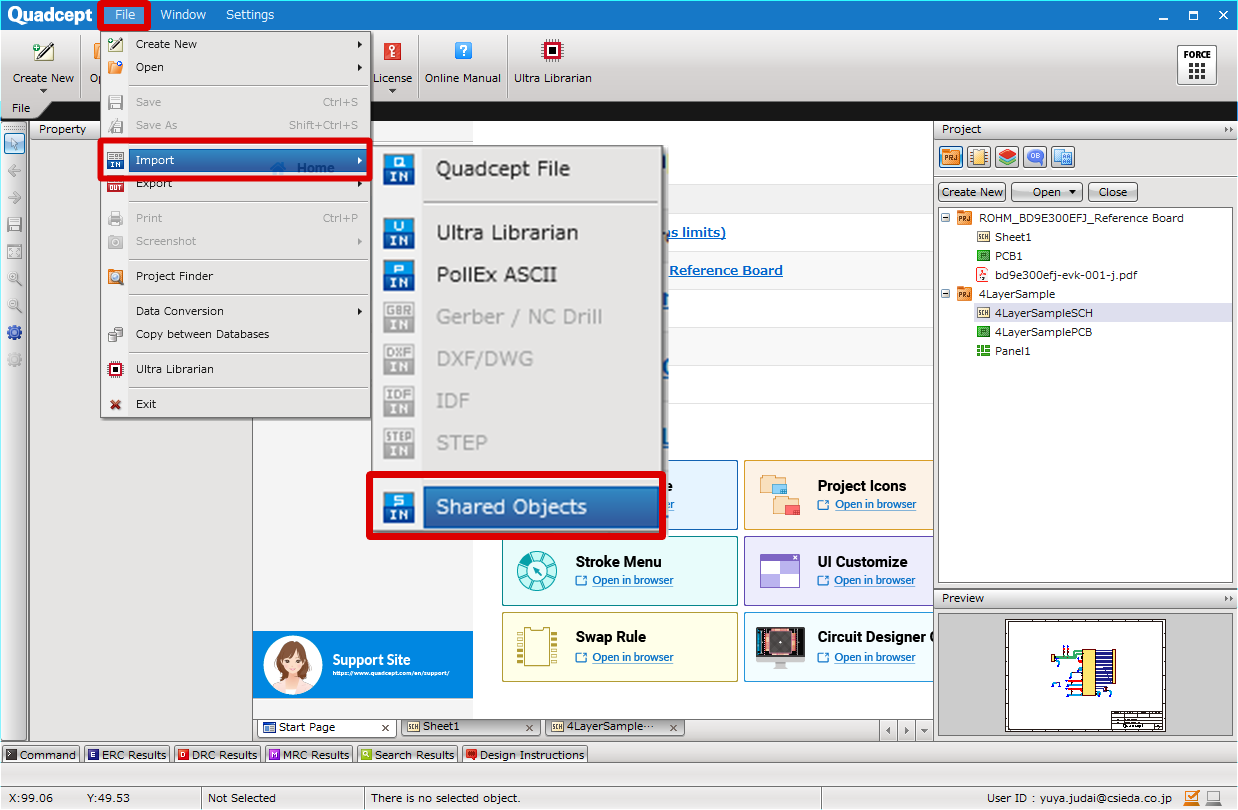
|
| (2) |
Select the object that you want to import from the left side (share library), specify an arbitrary directory on the right side (database), and then click [→].
* For "All Objects" and "Component", select from
"Manufacturer"
"Pin Count"
"Category"
For "Symbol" and "Footprint", select "Pin Count"
In this way, search targets can be narrowed down. |
|
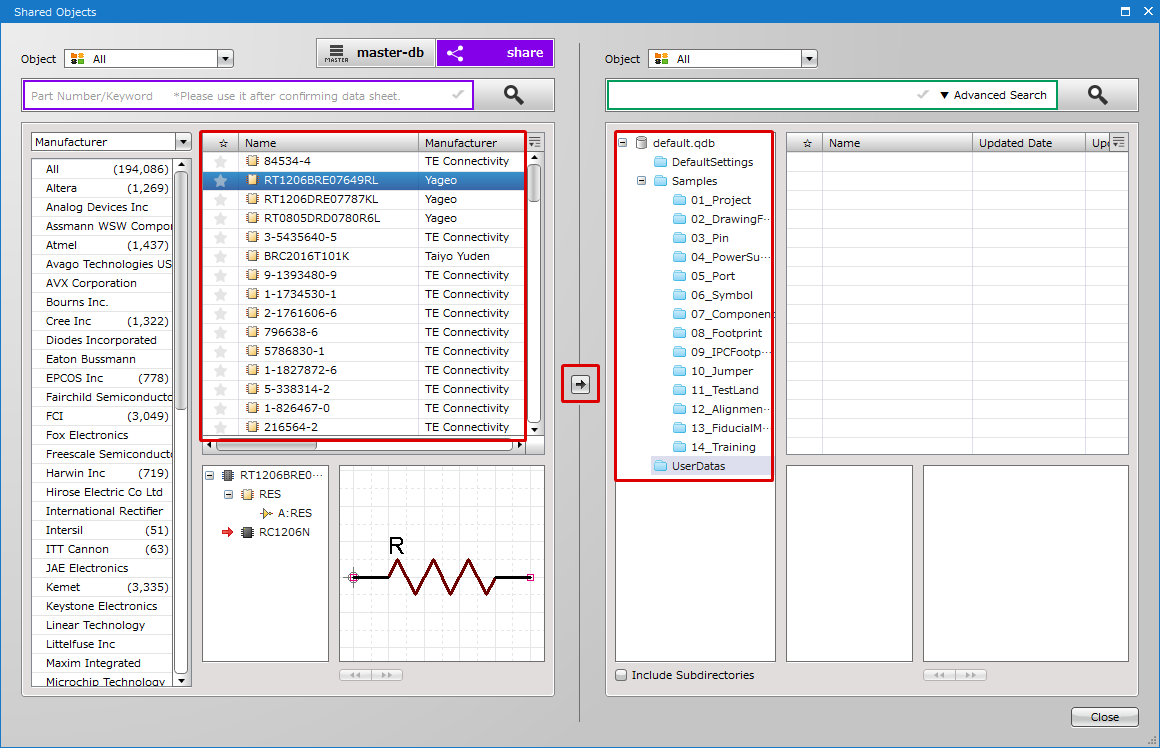 |
| Data can be copied and saved from share (Shared Component Library) after placing an object using [Extract Components]. |
| It is possible to open share (Shared Component Library) and copy/save data using [Save As]. |
| (2) |
Confirm the object opened from share (Shared Component Library) |
|
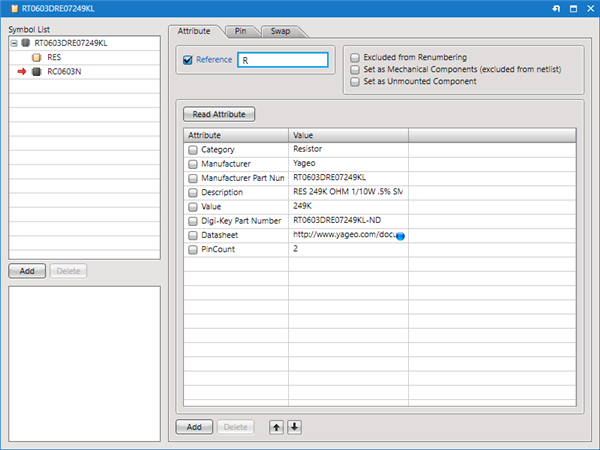 |
| (4) |
Set a File Name for an arbitrary directory, and click "OK". |
|
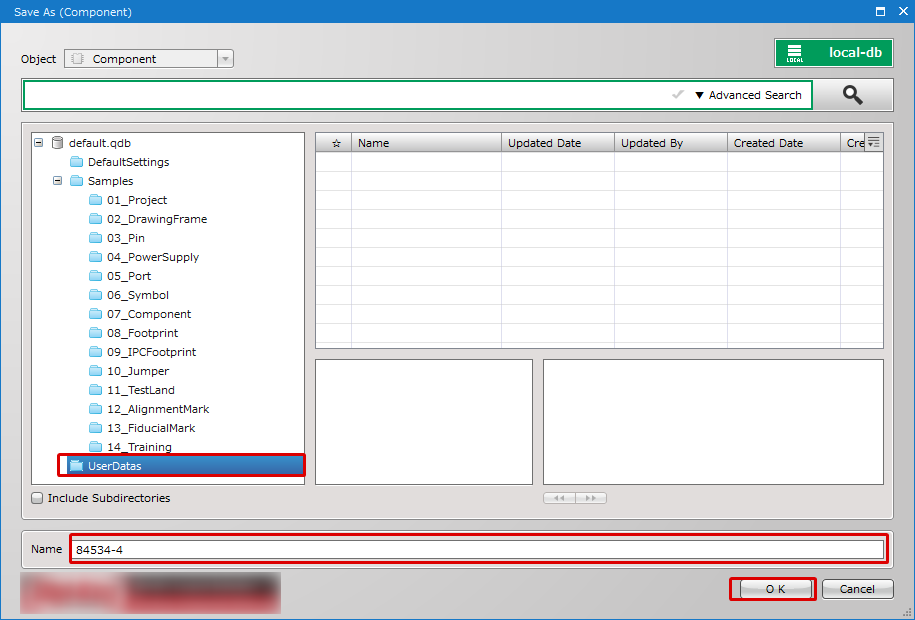 |
It is saved with the same ID as when saved to share (Shared Component Library).
For Update Components and Annotation, confirm the inside of the arbitrary database first, and if there is no relevant data, confirm share (Shared Component Library).