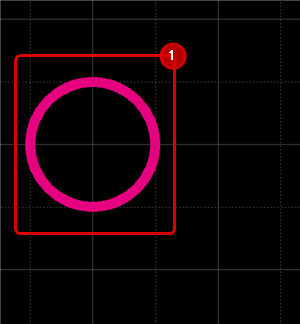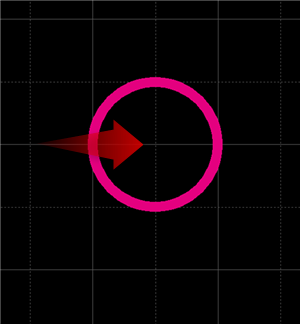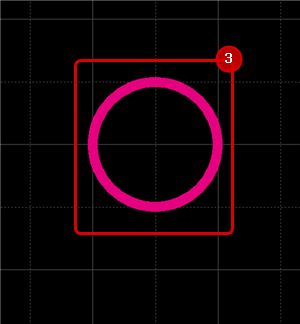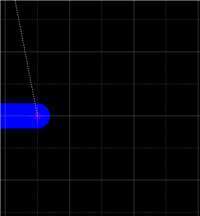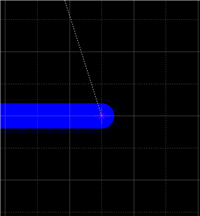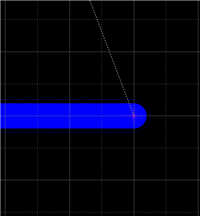"Move Up", "Move Down", "Move to Left", and "Move to Right" are functions for moving the cursor according to the GUIDE width.
This is convenient when you want to make adjustments when drawing or moving an object, etc.
Shortcut Keys are assigned to the "↑ (Up)", "↓ (Down)", "← (Left)", and "→ (Right)" keys.
| "Move to Right" First Time |
"Move to Right" Second Time |
"Move to Right" Third Time |
"Move to Right" Fourth Time |
| Press the "→ (Right)" key |
Press the "→ (Right)" key |
Press the "→ (Right)" key |
Press the "→ (Right)" key |
| The cursor moves one GUIDE section. |
|
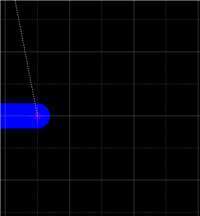
|
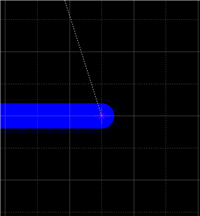
|
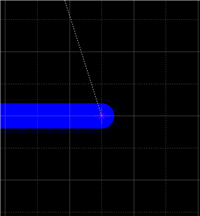
|
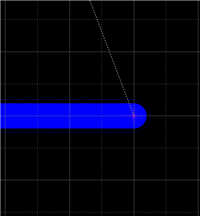
|
It is easy to adjust movement using this together with the "Move Selected Objects" function.
| (1) |
Select an Object, and press the Enter (Return) key |
|
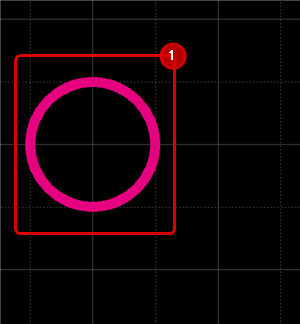 |
| (2) |
Move it using the "↑ (Up)", "↓ (Down)", "← (Left)", and "→ (Right)" keys
* Here, "→ (Right)" is pressed. |
|
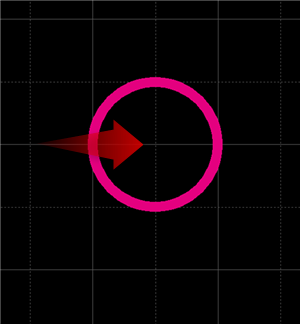 |
| (3) |
Press the Enter (Return) key to determine and complete the move. |
|
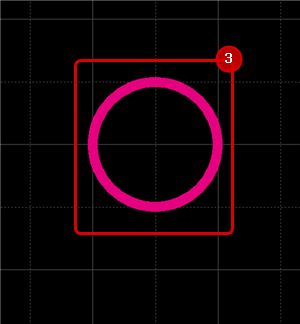 |