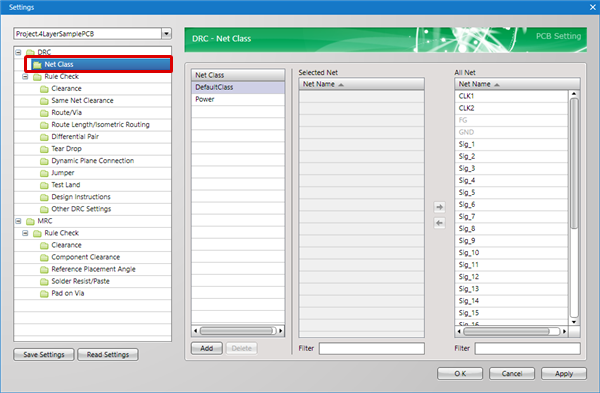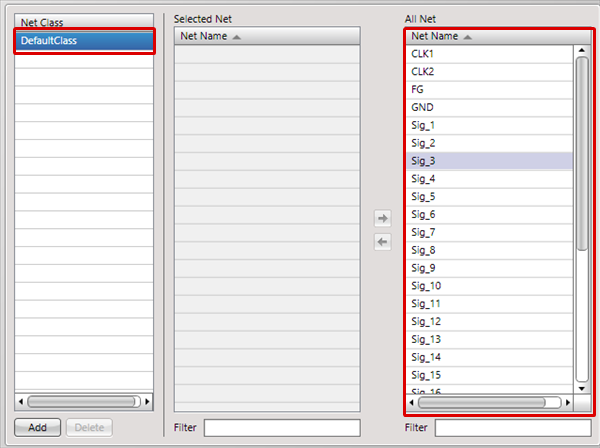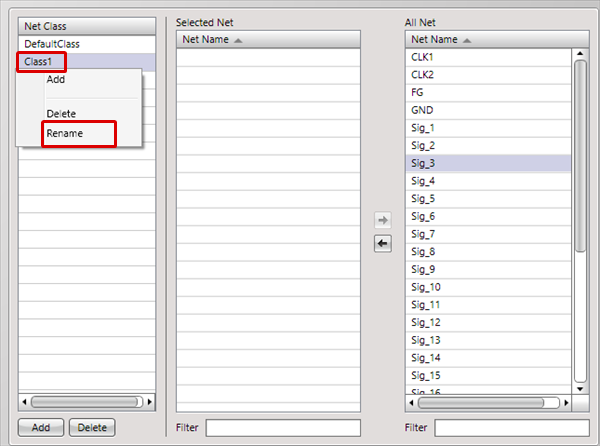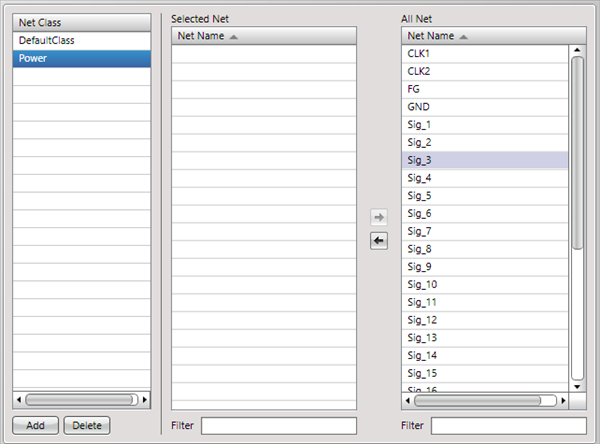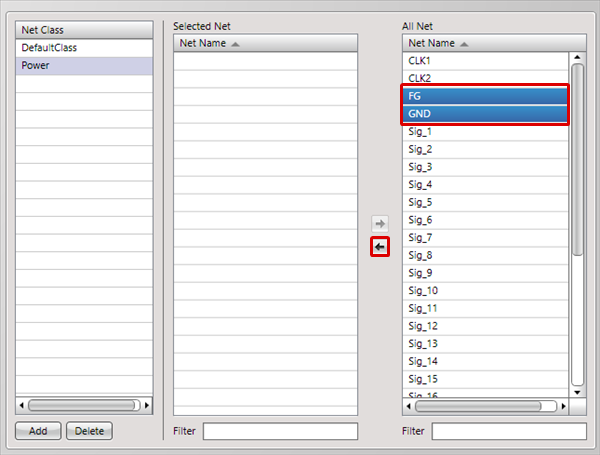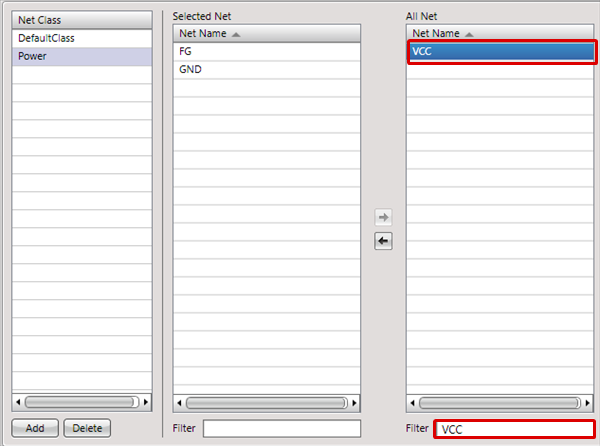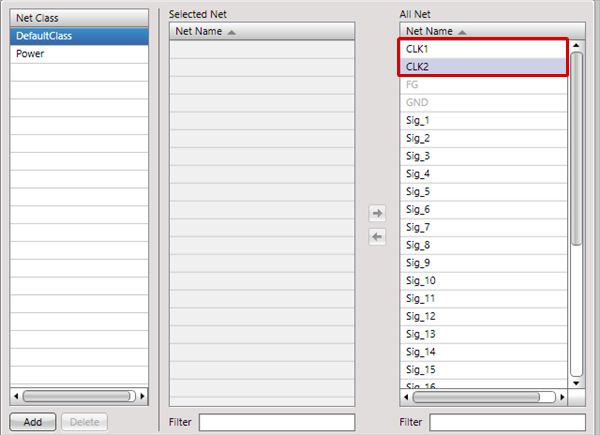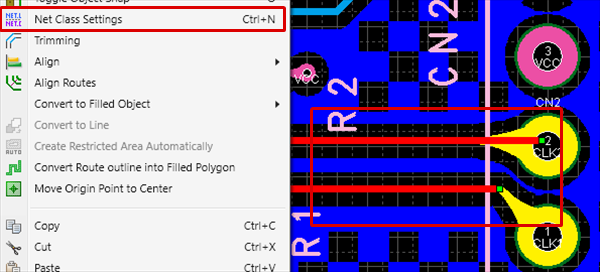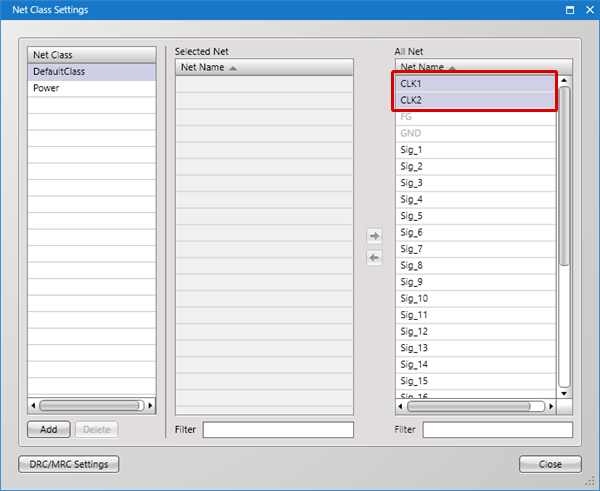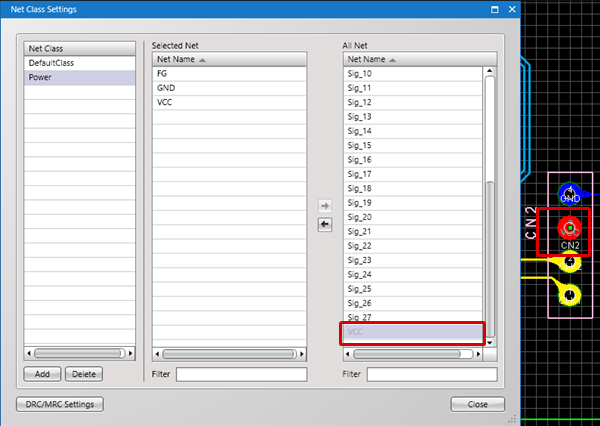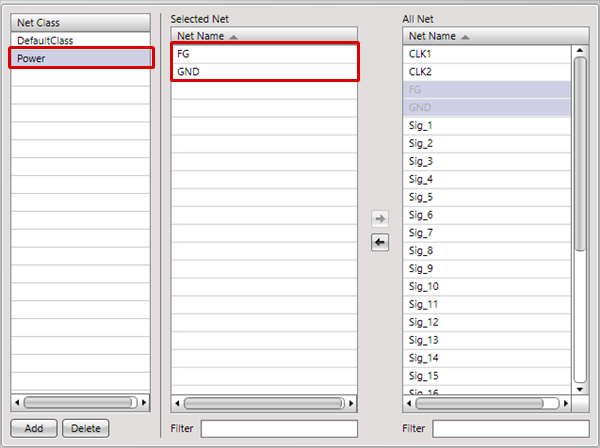It is possible to define the Net Class where a Net combination is set.
You can divide settings (Clearance and Route Width, etc.) for each Net Class, which is convenient when the primary circuit and secondary circuit are divided.
There is also a method for setting the Net Class while selecting an Electric Object from the design drawing.
For more details, refer to Registering a Net Class from the Design Drawing.
For more details about opening the DRC/MRC Settings screen, refer to About DRC/MRC Settings.
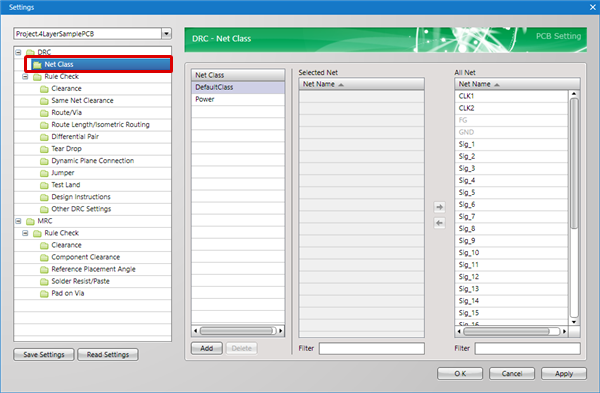
Net objects (Routes, Planes, Vias, Pads, etc.) that do not have a Net Name specified are included in "DefaultClass".
It is possible to define the Net Class where a Net combination is set.
Here, Nets related to power supplies are set as the "Power" class. |
| |
First, by default, all Net Names are set to "DefaultClass". |
|
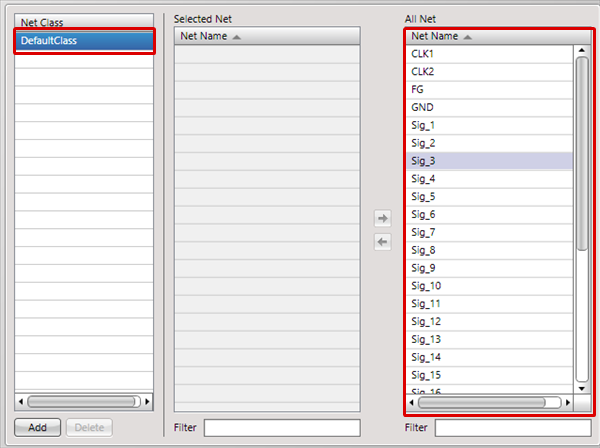 |
| (2) |
Right click
Select => [Rename].
Or, press the "F2" key, and then input a Net Class name. |
|
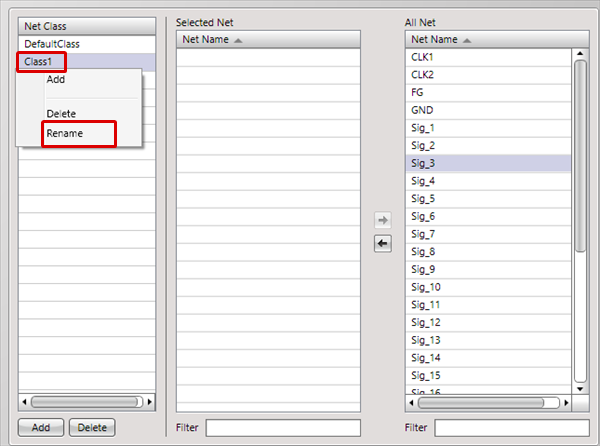 |
| |
The Net Class name will be changed. |
|
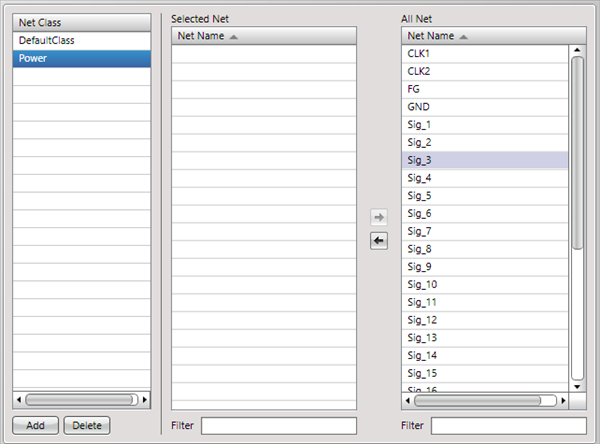 |
| (3) |
Select a Net.
Add Selection can be done using the Ctrl key or Shift key.
|
| (4) |
Click "<=". |
|
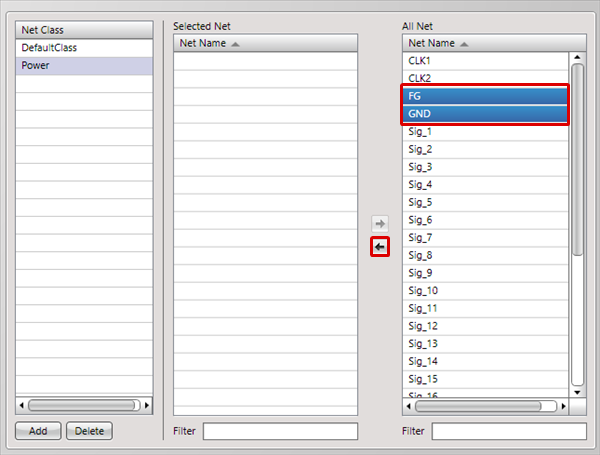 |
| |
The Net Names "GND" and "FG" were set in the "Power" Net Class. |
|
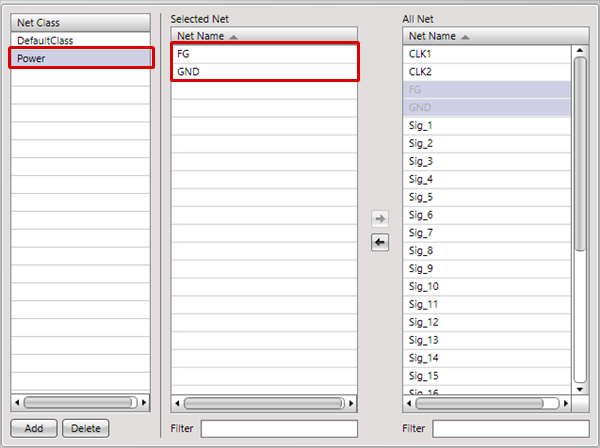
|
| |
* You can also narrow down the Net Name by inputting text to the Filter box. |
|
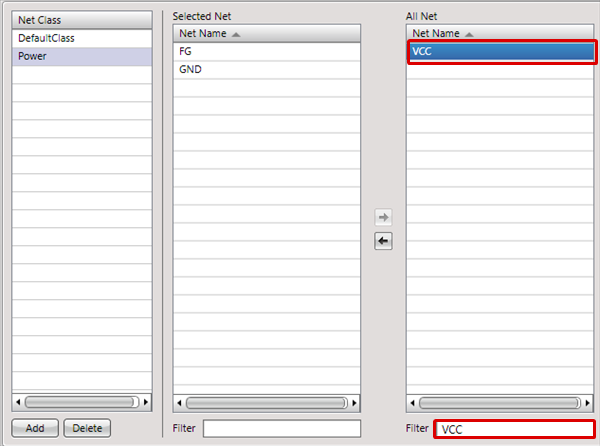 |
It is also possible to confirm the Net Class by selecting an Electric Object on the design drawing, right-clicking, and selecting [Net Class Settings] (press the Shortcut "Ctrl + N").
Registering a Net Class from the Design Drawing
It is possible to sequentially set the Net Class for Nets where an Electric Object is selected on the design drawing.
It is also possible to configure by selecting multiple Nets.
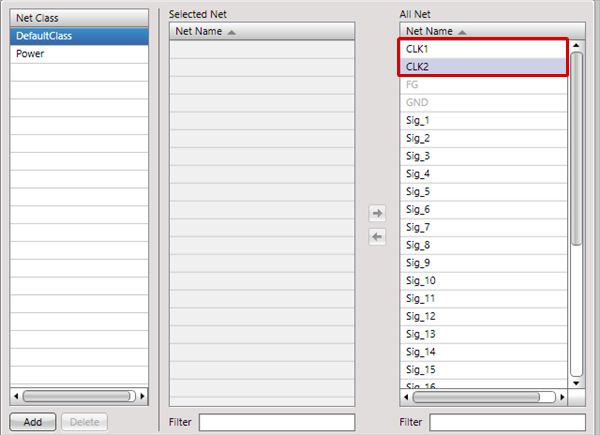
| The following will explain how to configure Net Class Settings for Nets on the design drawing. |
| (1) |
Select an electrical object (Net Object). |
| (2) |
Right click
Select => [Net Class Settings]. |
|
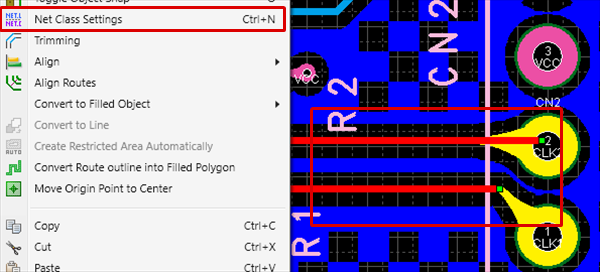 |
| |
The "Net Class Settings Screen" opens. The selected Route Nets "CLK1" and "CLK2" are selected for All Net. Configure Net Class Settings.
For more details about Net Class Settings, refer to Net Class Settings. |
|
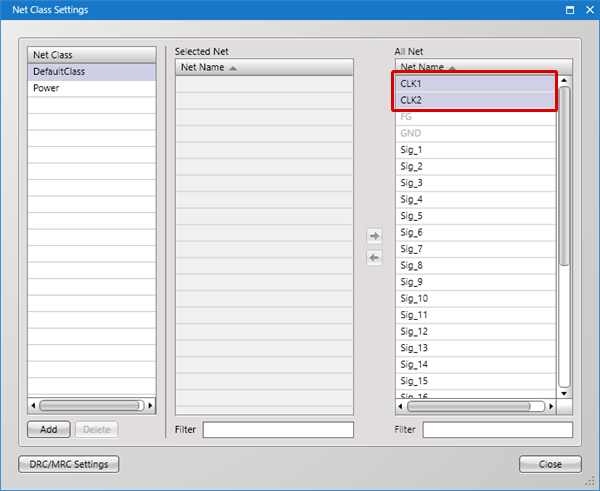 |
| |
While the "Net Class Settings" screen is open, it is possible to select Net Objects on the design drawing and sequentially register Net Classes.
You can also select multiple Nets using area selection on the design drawing. |
|
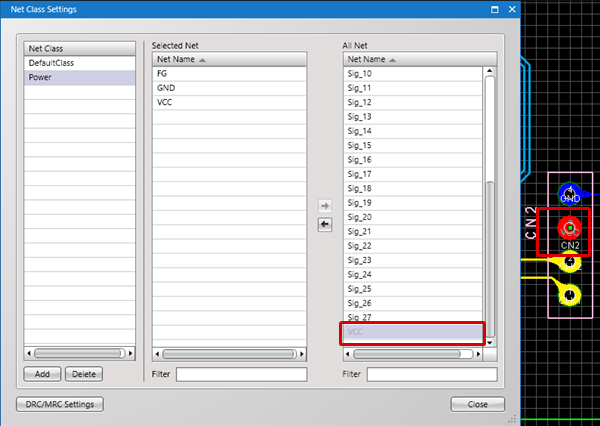 |