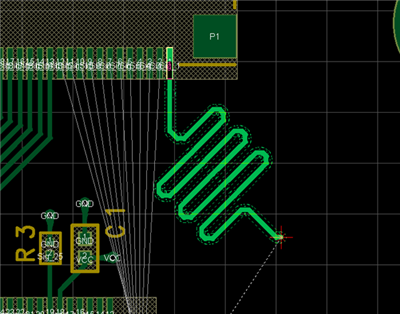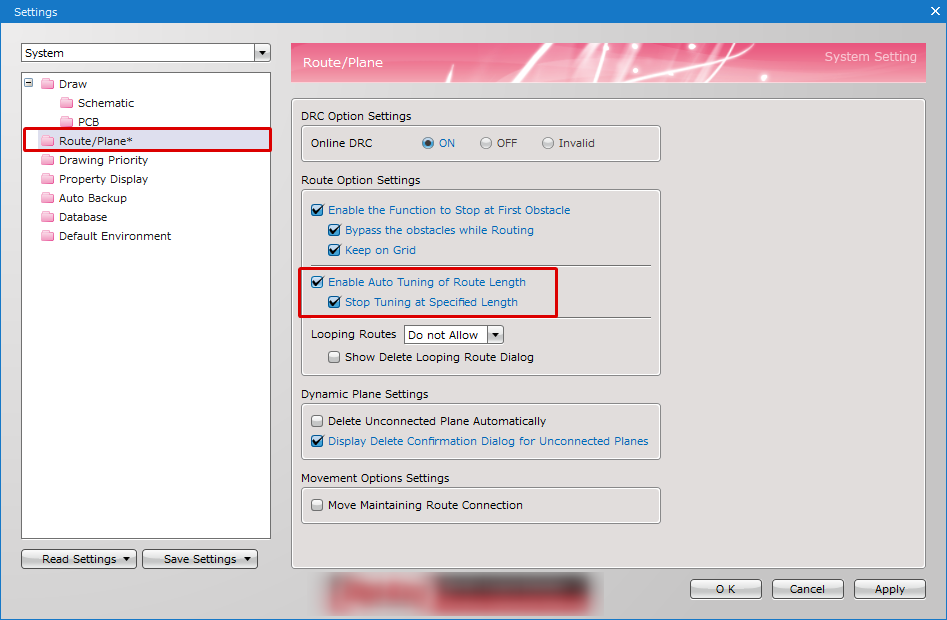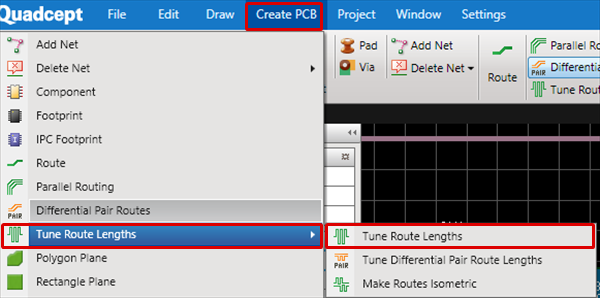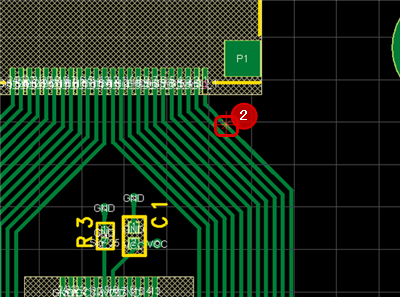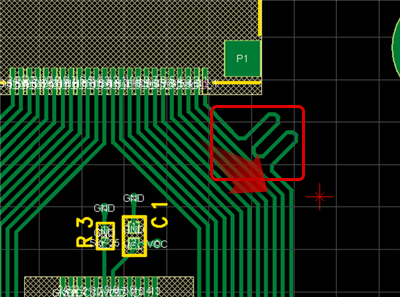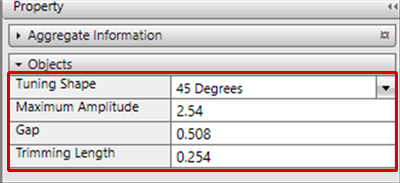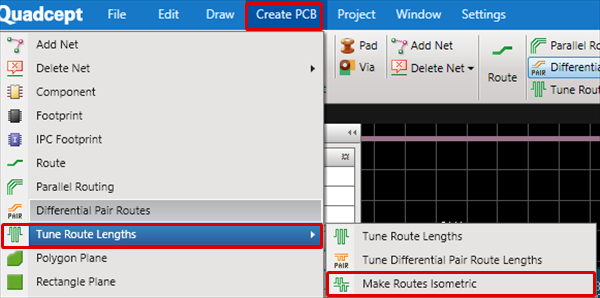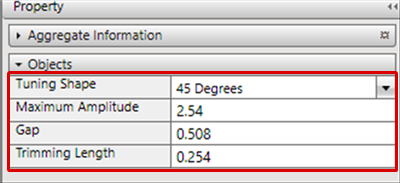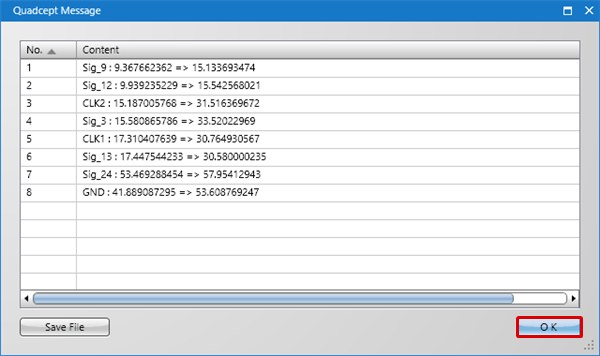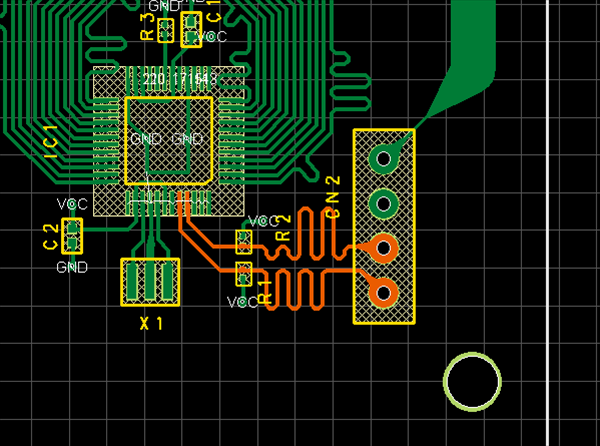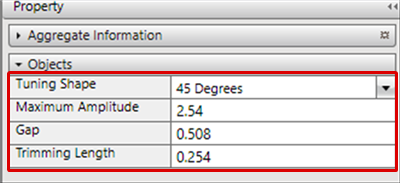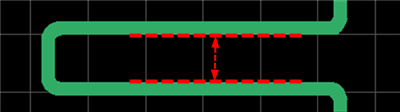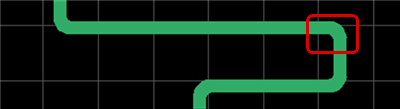It is possible to execute Isometric Routing by specifying the Route Length and Tolerance in the DRC Settings.
| Type |
Content |
|
Real-time Isometric Routing
|
While routing, it is possible to draw routes for which the length is adjusted automatically.
|
|
Tune Route Length
|
Specifies the location and adjusts the route length after routing.
|
|
Make Routes Isometric
|
Automatically adjusts the route on the drawing so that the route length of the specified isometric route is within the tolerance.
|
| The following will explain how to execute isometric routing. |
| (2) |
Select [Create PCB]
=> [Route]. |
| (3) |
While routing, it is possible to draw routes for which the length is adjusted automatically. |
|
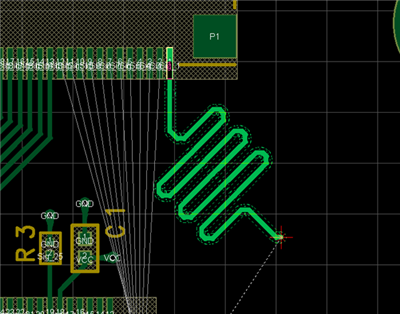 |
| (2) |
For [Route], when you want to make adjustments later instead of pulling routes for which the length is adjusted automatically, change the "Route" settings. |
|
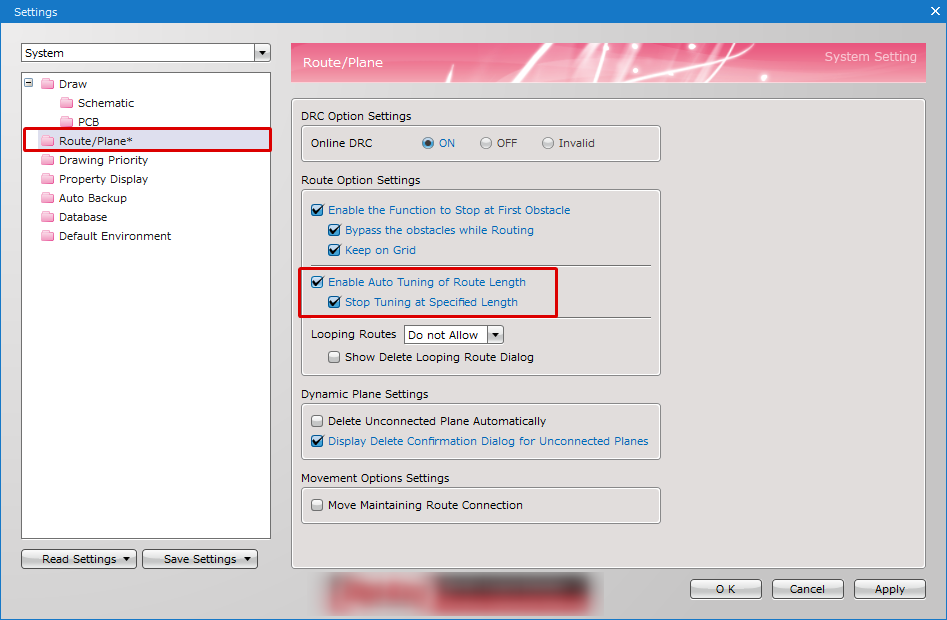 |
| Specifies the location and adjusts the route length after routing. |
| (1) |
Select [Create PCB]
=> [Tune Route Length]
=> [Tune Route Length]. |
|
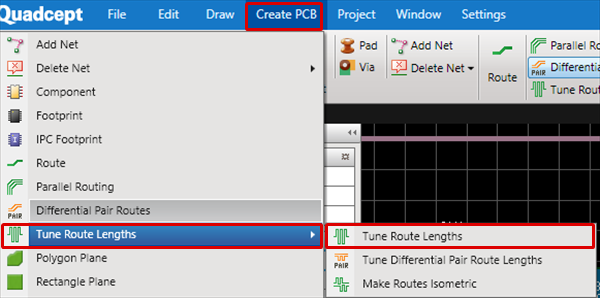 |
| (2) |
Click the location where you want to insert the Tuning Shape. |
|
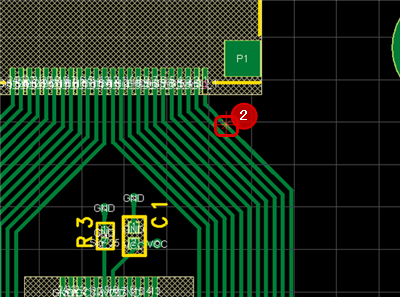 |
| |
By dragging, it automatically becomes the Tuning Shape. |
|
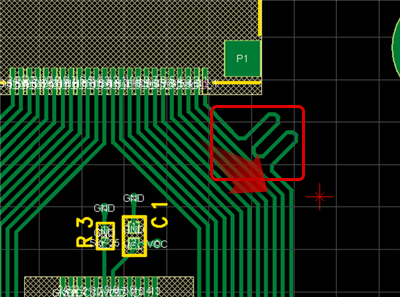 |
| |
The Tuning Shape can be adjusted from the Property Window. |
|
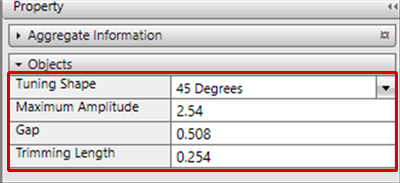 |
| |
When using Tune Route Length, you can confirm the route length at the bottom of the screen. |
|
 |
Route Tuning Settings
The following will explain each setting for Route Tuning.
| Item |
Content |
|
Tuning Shape
|
Selects a Tuning Shape.
|
|
Maximum Amplitude
|
Sets the Maximum Amplitude for tuning.
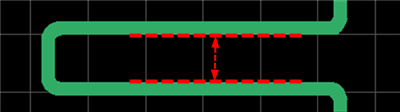
|
|
Gap
|
Sets the inner route gap.
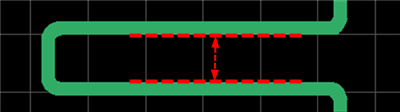
|
|
Trimming Length
|
Sets the Trimming Length for inner routes.
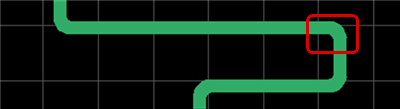
|
| Automatically adjusts the route on the drawing so that the route length of the specified isometric route is within the tolerance. |
| (1) |
Select [Create PCB]
=> [Tune Route Length]
=> [Make Routes Isometric]. |
|
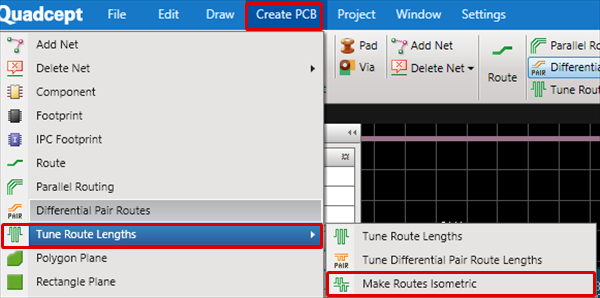 |
| (2) |
Configure each setting and then click "OK". |
|
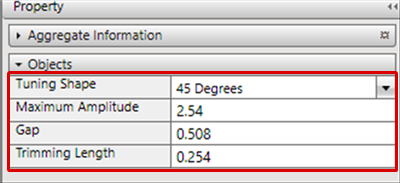 |
| (3) |
Click the "OK" button. |
|
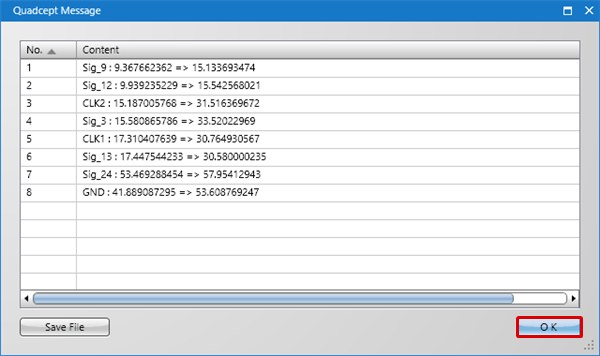 |
| |
The route on the drawing is automatically adjusted so that the Net route length of the specified isometric route is within the tolerance. |
|
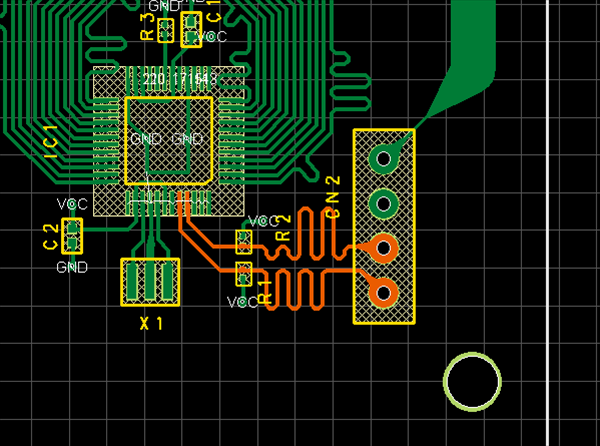 |
| |
The Tuning Shape can also be adjusted from the Property Window. |
|
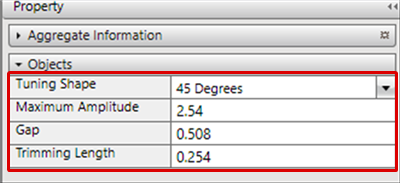 |