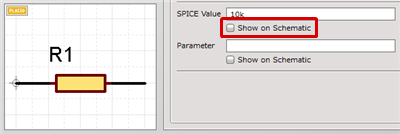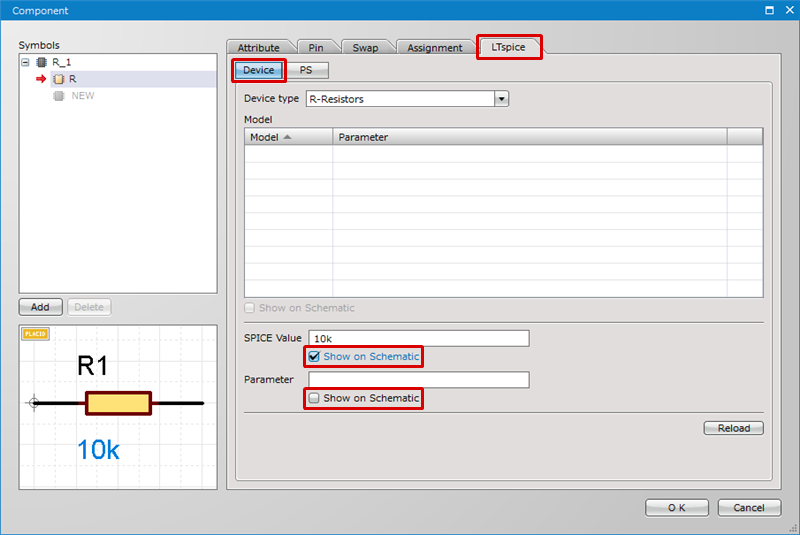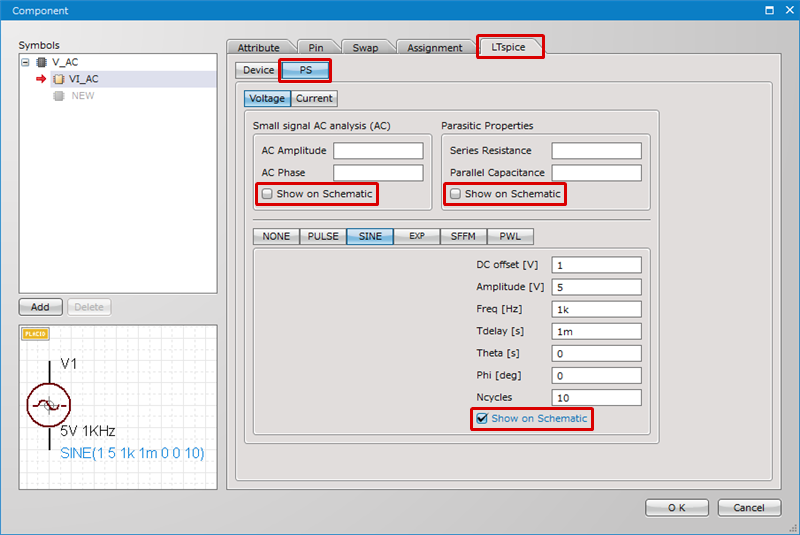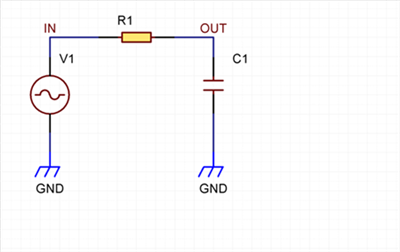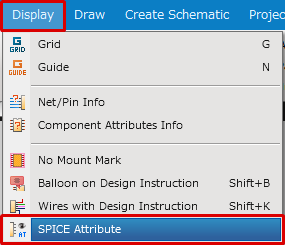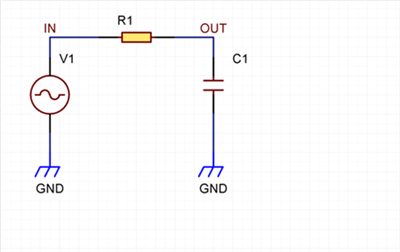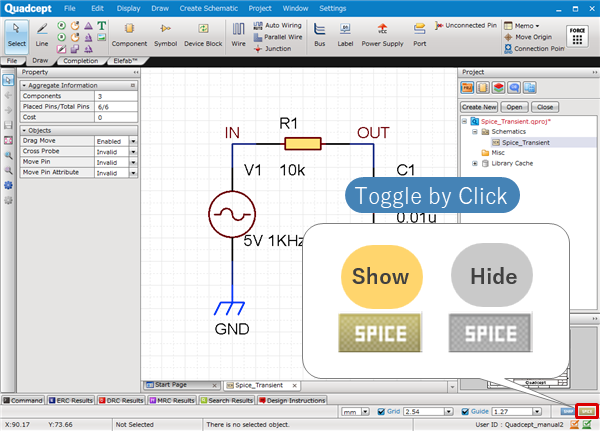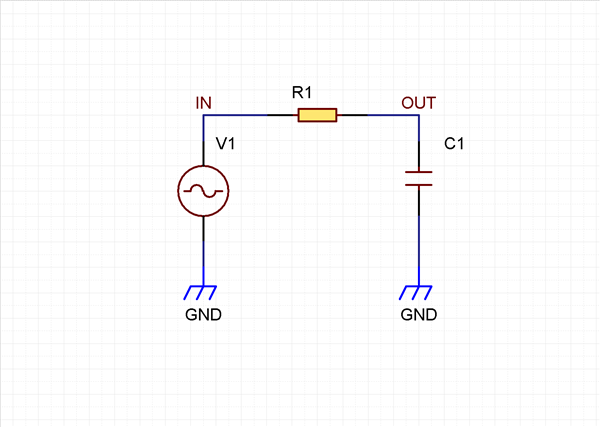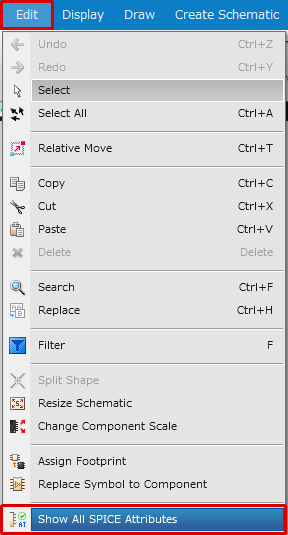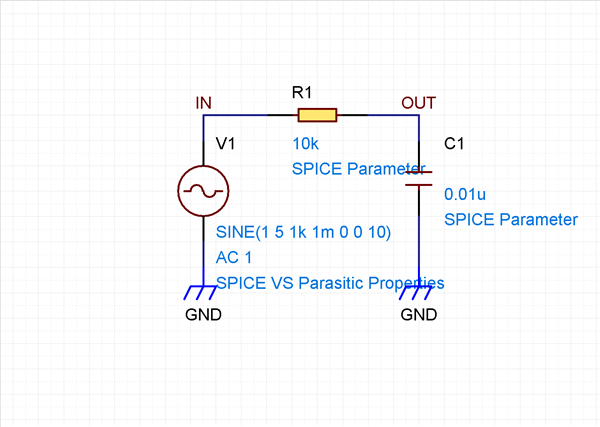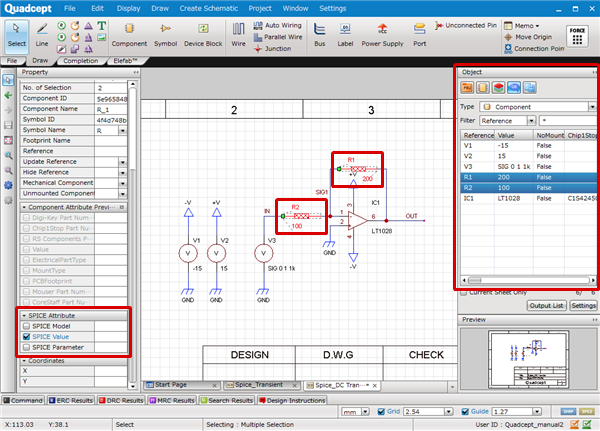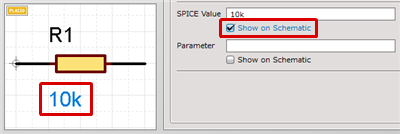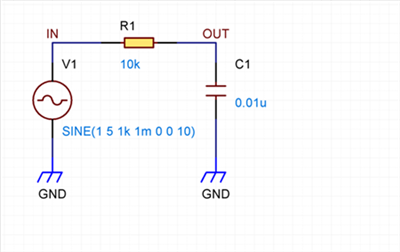Each SPICE parameter used for LTspice simulations can be shown or hidden during circuit design. Showing SPICE attributes allows you to edit their values on a schematic without opening their edit dialogs.
The visibility of each SPICE attribute can be controlled in the Component edit dialog. You can also toggle the visibility of all the SPICE attributes within a schematic project at once through the Display menu.
Controlling SPICE Attribute Visibility
The visibility of each SPICE attribute can be controlled in the Component edit dialog.
* To enable the Show on Schematic option for all the SPICE attributes within a schematic project, see the Tips : Enabling the Show on Schematic Option for All SPICE Attributes at Once section.
Controlling Visibility
Enable the Show on Schematic option to show the SPICE attribute on a schematic.
| Show |
Hide |
|
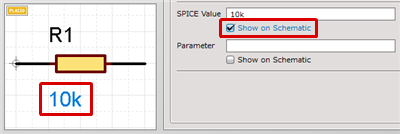
|
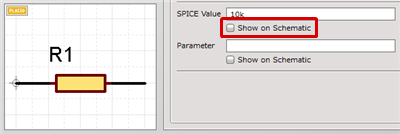 |
Device
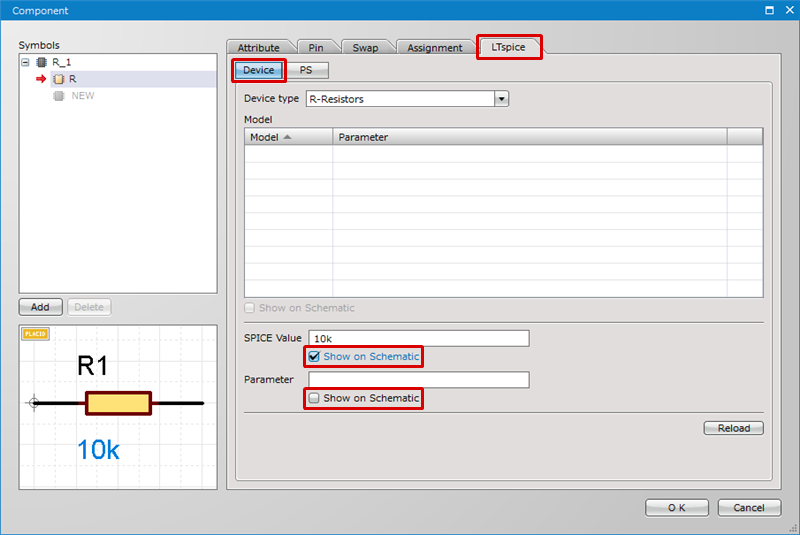
Power Supply
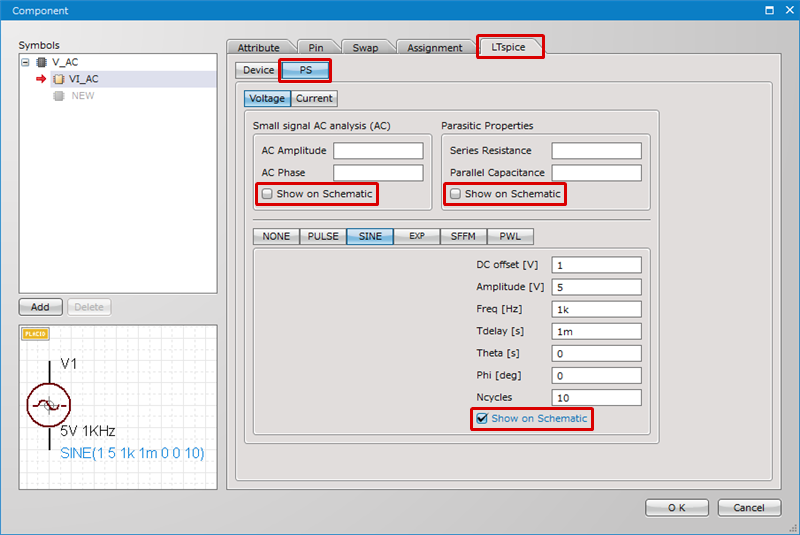
Toggling the Visibility of SPICE Attributes within a Schematic
The SPICE Attribute command allows you to toggle the visibility of SPICE attributes within a schematic project. This command just toggles the visibility of each SPICE attribute on schematic sheets, and does not change its Show on Schematic option. This is useful in a variety of situations, such as when you want to temporarily hide SPICE attributes for circuit design.
The command will toggle the visibility of only the SPICE attributes whose the Show on Schematic option is enabled.
To enable the Show on Schematic option for all the SPICE attributes within a schematic, see the Tips : Enabling the Show on Schematic Option for All SPICE Attributes at Once section.
| Show |
Hide |
|
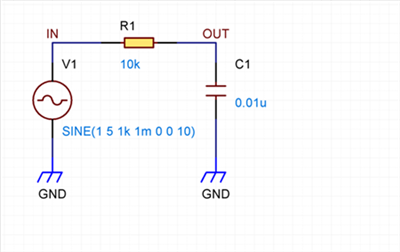
|
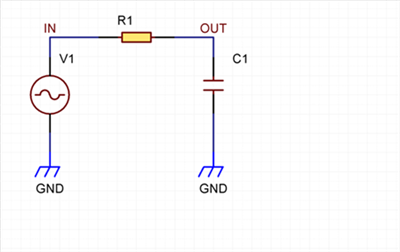 |
| The instructions that follow explain how to toggle the visibility of SPICE attributes on schematic sheets. |
| (1) |
Click [Display] >> [SPICE Attribute]. |
|
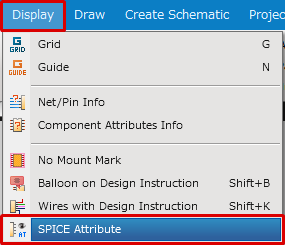 |
| (2) |
The SPICE attributes are now hidden.
Selecting the same menu will show them again. |
|
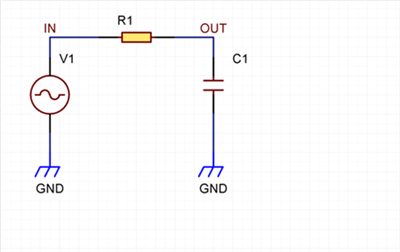 |
| (3) |
The SPICE icon located at the bottom right of the screen allows you to check the current state. It is also possible to toggle the visibility by a click. |
|
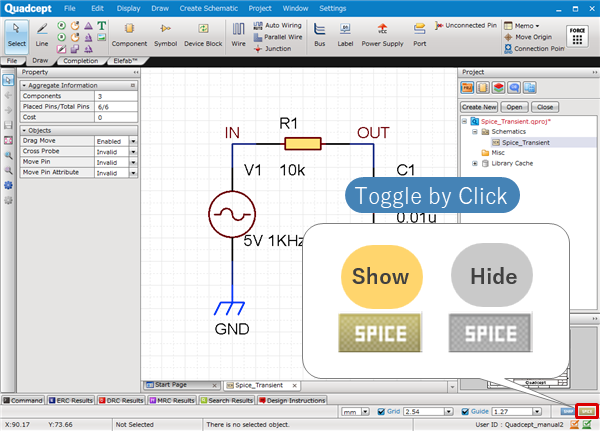 |
For the meaning of each icon, see the Displaying and Toggling Function Icons page.
Tips : Enabling the Show on Schematic Option for All SPICE Attributes at Once
The Show All SPICE Attributes command allows you to enable the Show on Schematic option for all the SPICE attributes in a schematic project at once.
| The instructions that follow explain how to enable the Show on Schematic option for all SPICE attributes at once. |
| (1) |
Any SPICE attributes are not shown on a schematic. |
|
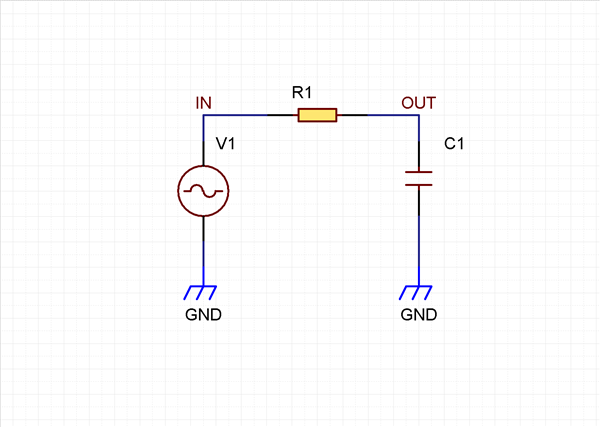 |
| (2) |
Click [Edit] >> [Show All SPICE Attributes]. |
|
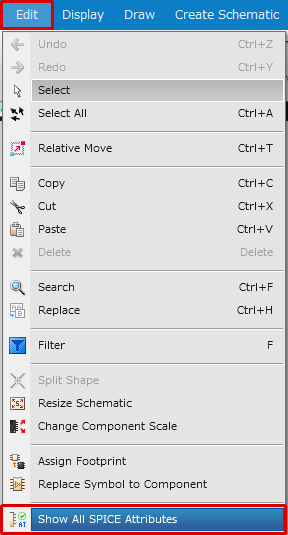 |
| The Show on Schematic option for each SPICE attribute is enabled, and each parameter is shown on a schematic. |
|
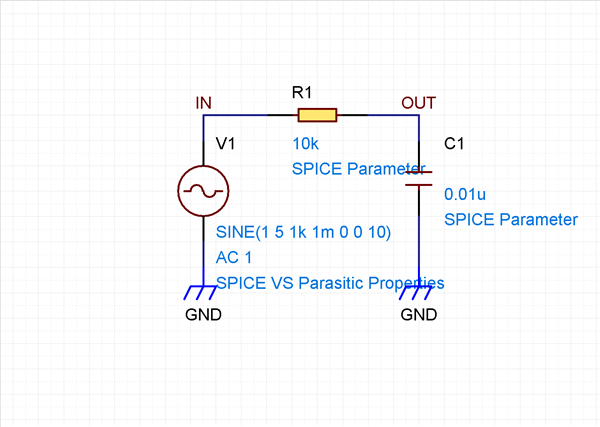 |
Tips : Enabling the Show on Schematic Option for Freely-Selected SPICE Attributes
| The instructions that follow explain how to show or hide multiple SPICE attributes. |
| (1) |
Select multiple components on a schematic. |
| * |
You can also select them via the Object window. |
| (2) |
Enable or disable the checkbox next to each SPICE attribute item in the Property window to show or hide its value. |
|
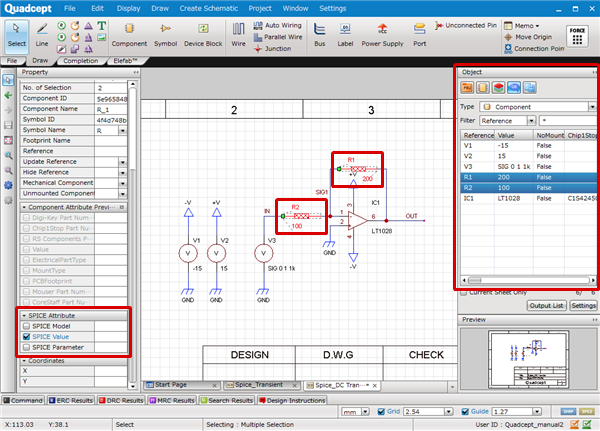 |
The value of each parameter cannot be edited in the Property window when selecting multiple components.