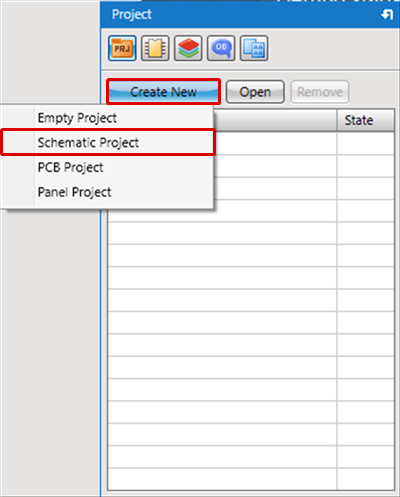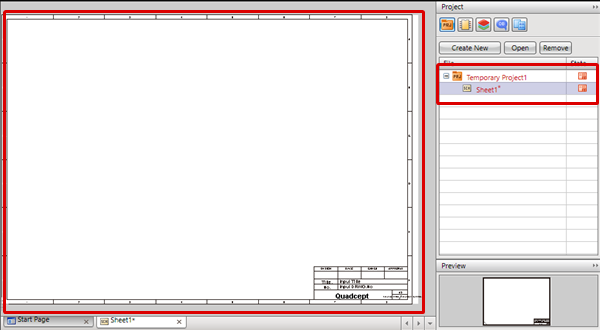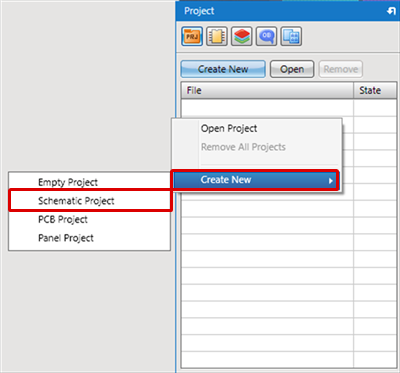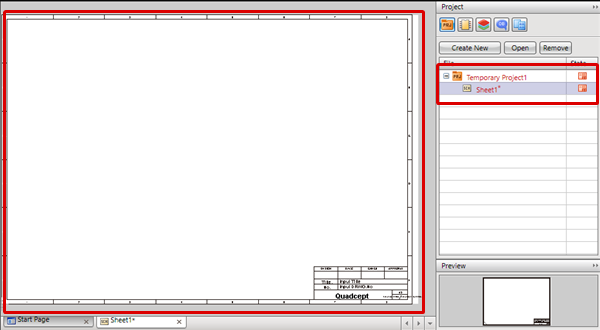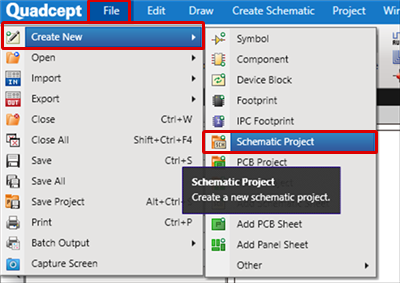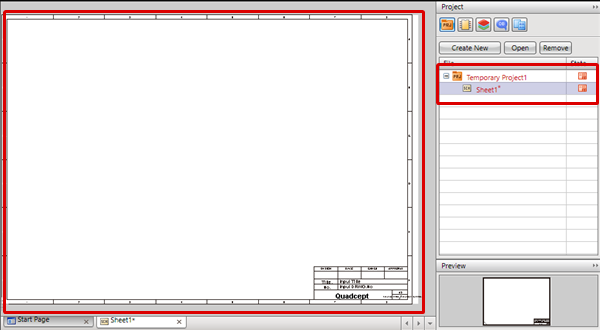This is the method for creating a schematic project. When a new project is created, there is one Schematic sheet inside.
This can be done using one of the following methods.
- Using the Create New Button
- Using the Right Click Menu
- Executing from the Menu
| The following will explain the method using the Create New button in the Project Window. |
| (1) |
Click "Create New
=> [Schematic Project]. |
|
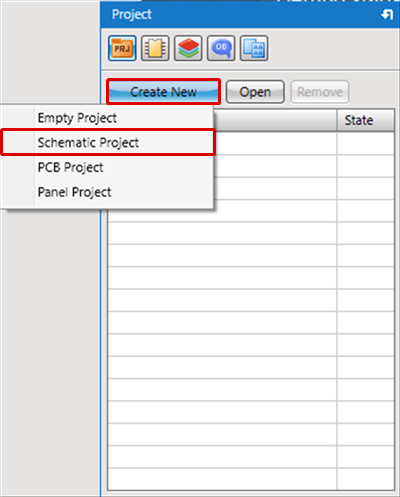 |
| |
A project with one schematic is created.
The schematic is automatically opened. |
|
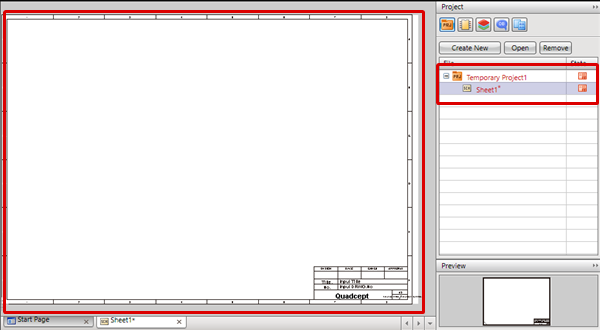 |
| The following will explain the method using the Right Click Menu in the Project Window. |
| (1) |
In the Project Window
Right Click
=> [Create New]
=> [Schematic Project]. |
|
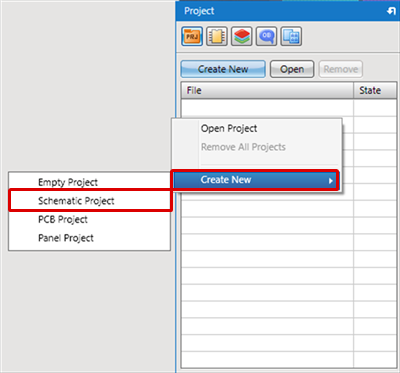 |
| |
A project with one schematic is created.
The schematic is automatically opened. |
|
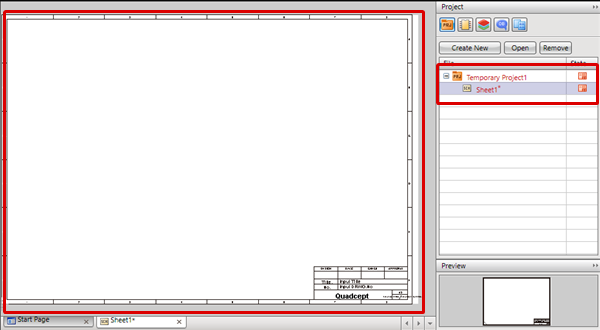 |
| The following will explain the method using the Menu. |
| (1) |
Click [File]
=> [Create New]
=> [Schematic Project]. |
|
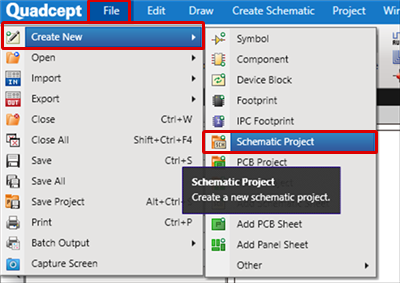 |
| |
A project with one schematic is created.
The schematic is automatically opened. |
|
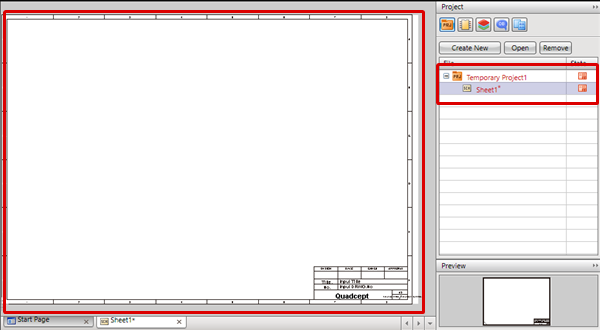 |