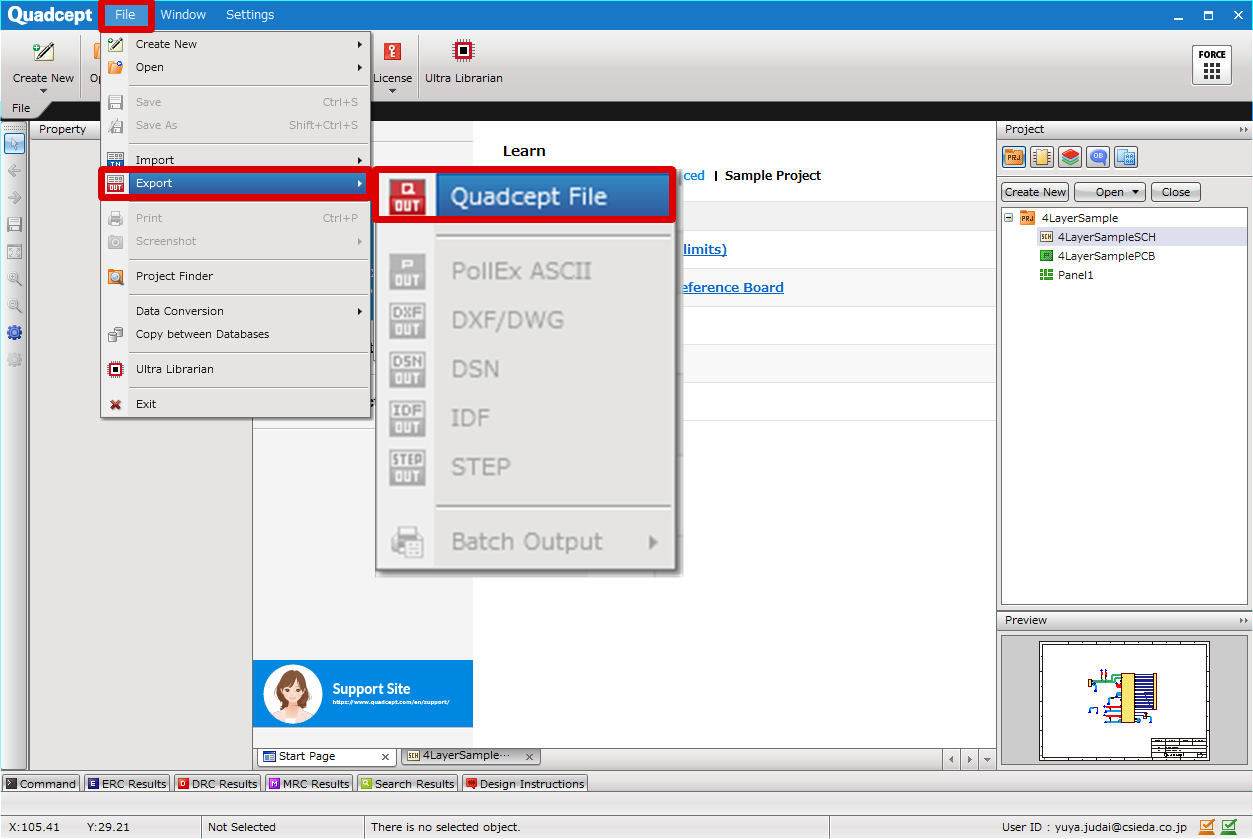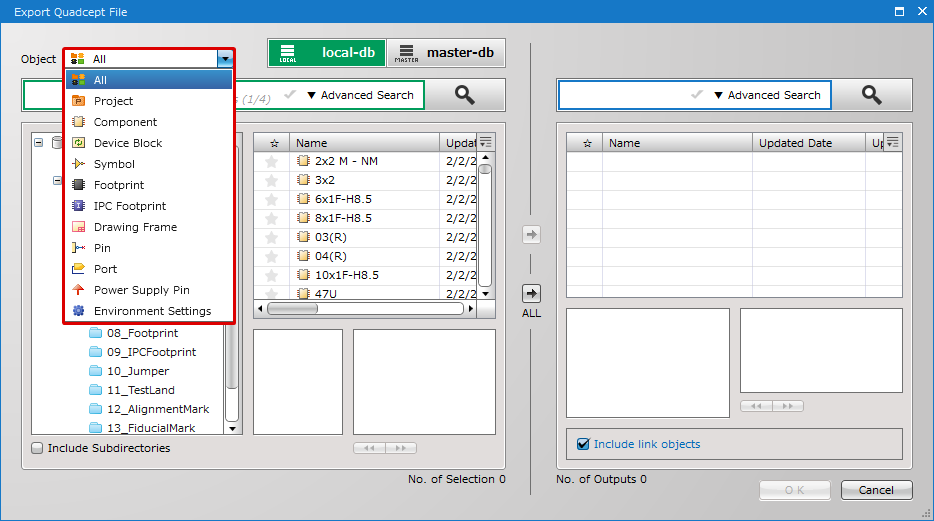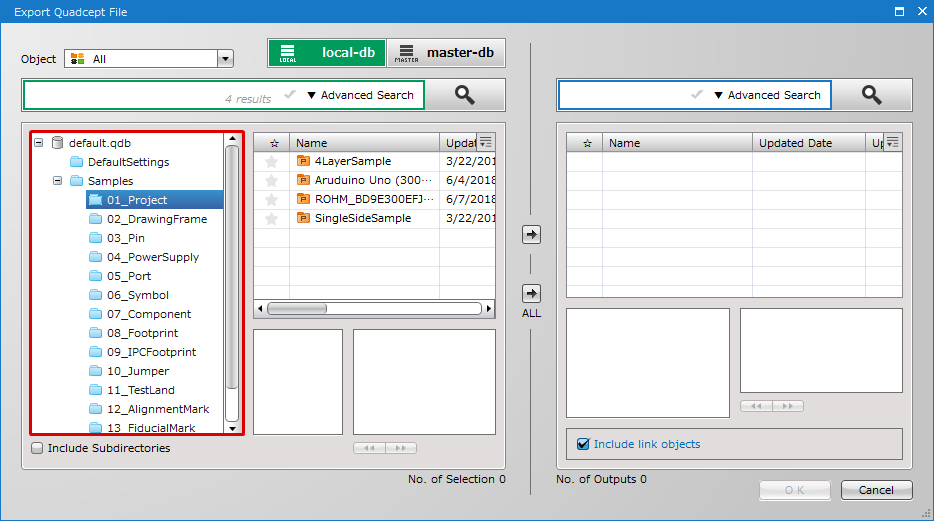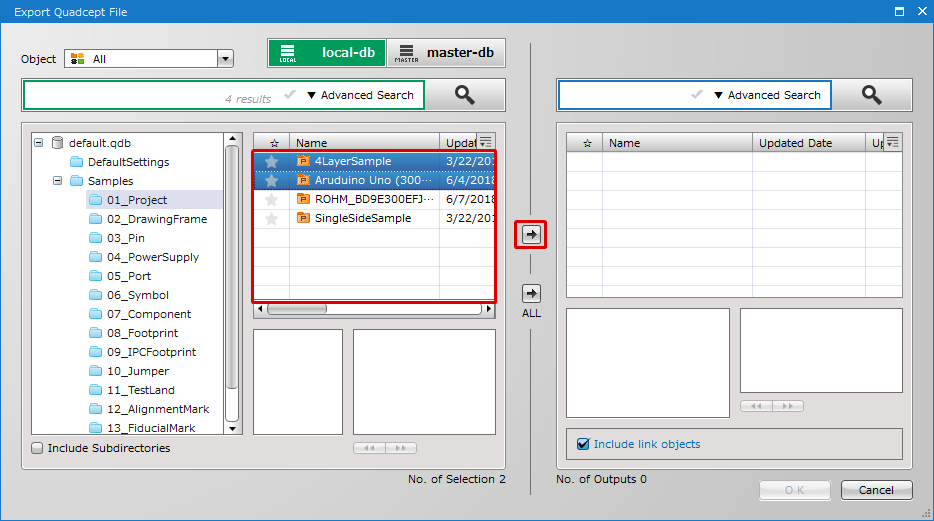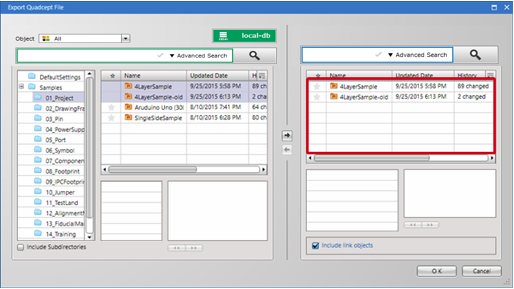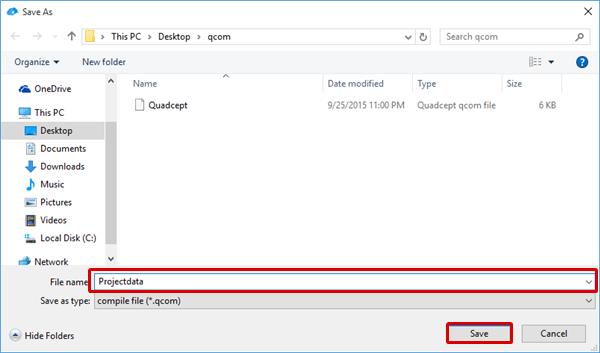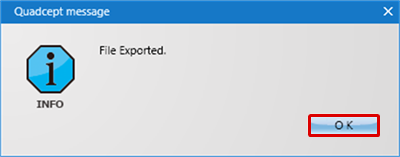The following will explain how to export Quadcept files when part or all of the data in Quadcept needs to be sent outside the company or to other users, and for when backing up data.
For more details about reading exported files, refer to Importing Quadcept Files.
- Exporting Quadcept Files
| The following will explain how to export data as a file from the Quadcept DB, and how to send them outside the company and to other users. |
| (1) |
Click [File]
=> [Export]
=> [Export Quadcept File]
=> The [Export Quadcept File] screen will open. |
|
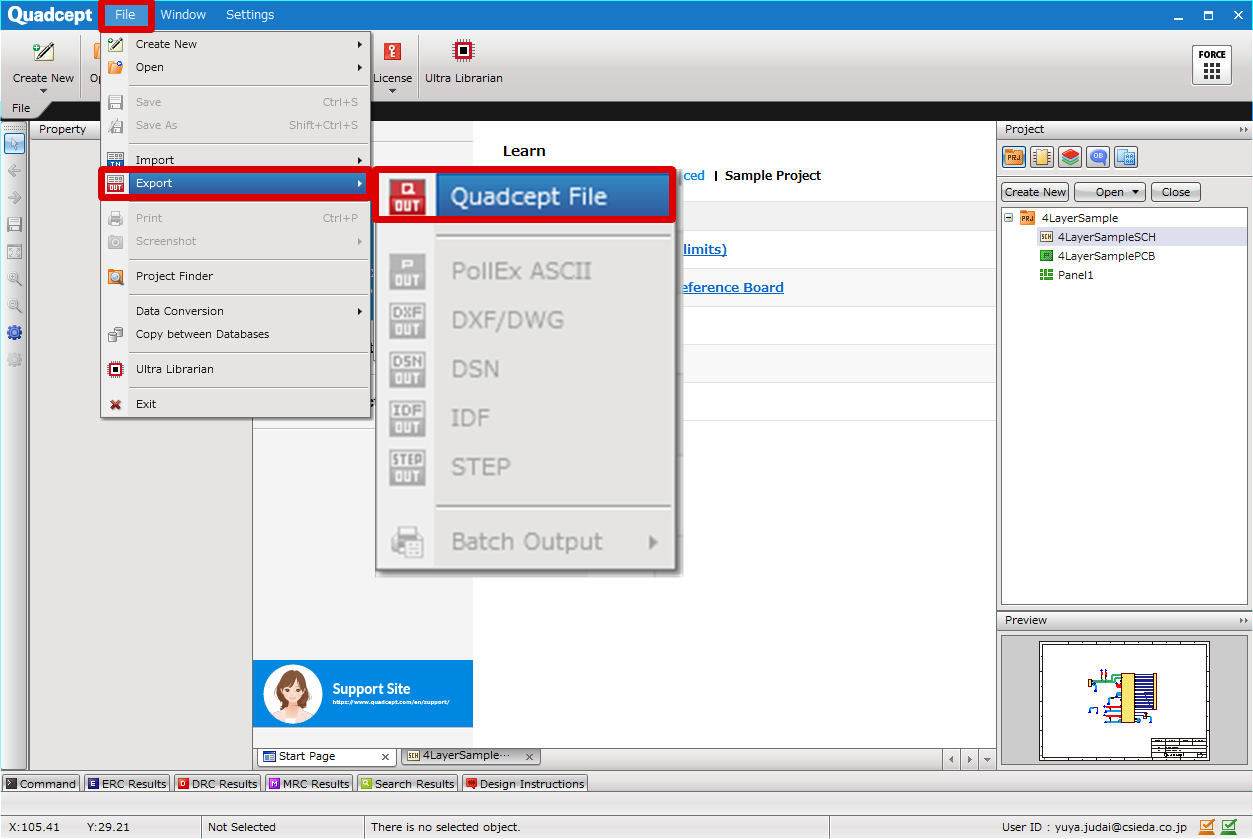 |
| (2) |
Configure by clicking ▼ for "Filter" to display the object that you want to export. |
|
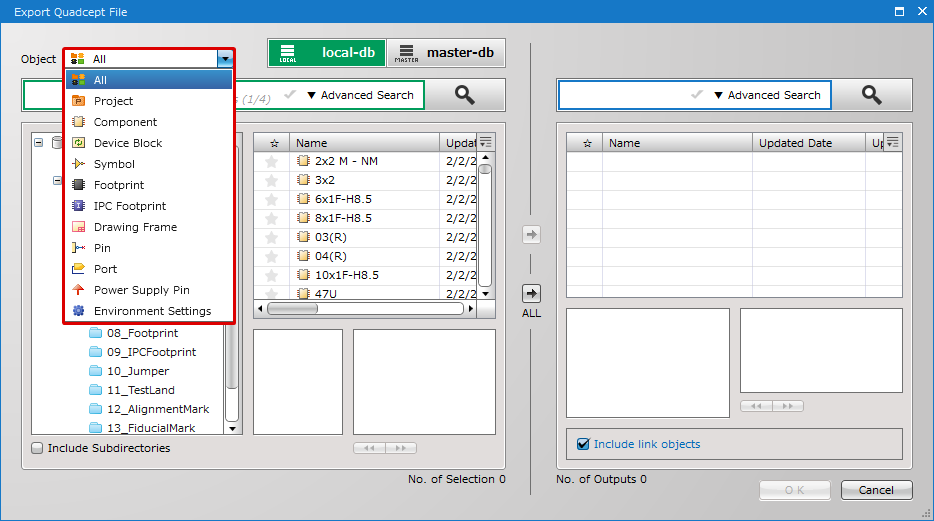 |
| (3) |
Select the directory where the target object is stored. |
|
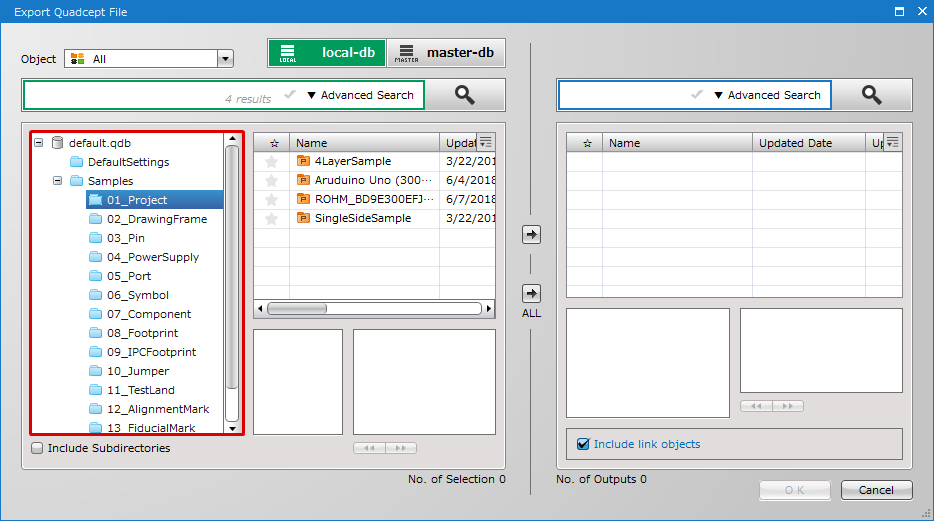 |
| (4) |
Select the object that you want to export, and click [→] in the center (Right Arrow).
* It is possible to select multiple objects. |
|
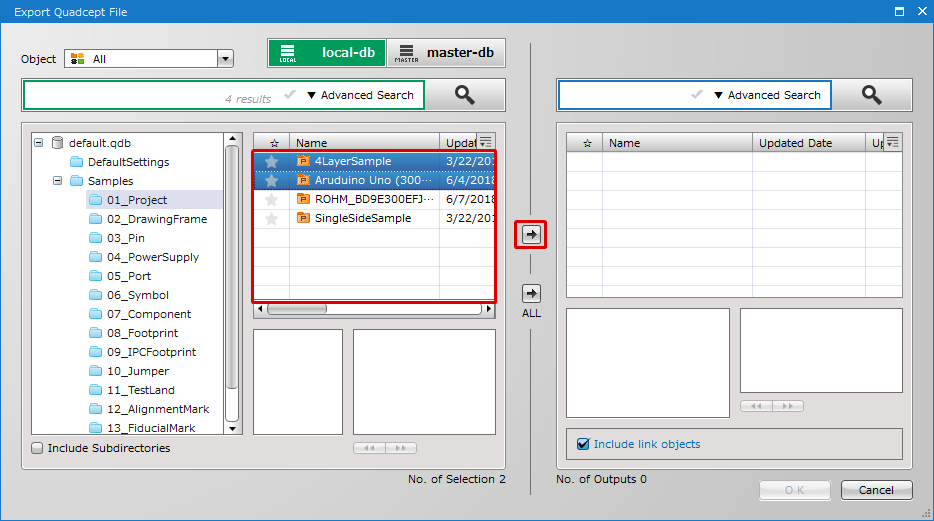 |
| (5) |
The selected object is shown in the "Export File" box on the right. |
|
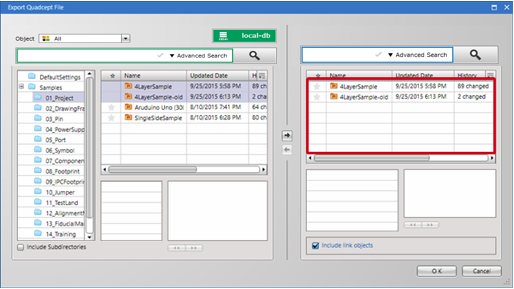 |
| (7) |
For an arbitrary save location,
give an arbitrary file name and then click "Save". |
|
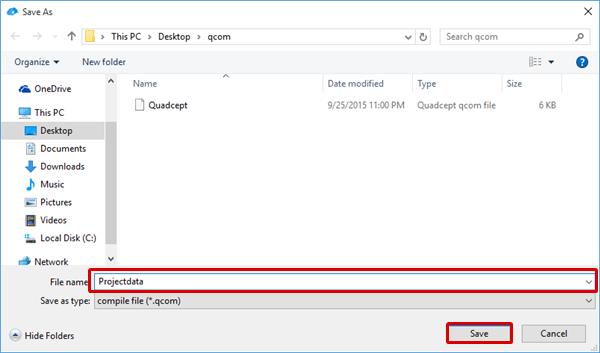 |
| (8) |
A message stating, "File Exported." will appear. Export of the Quadcept file is complete. |
|
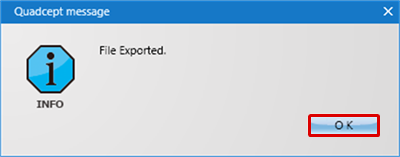 |
| Item |
Content |
|
☆
|
This shows the object data favorite setting.
|
|
Name
|
This shows the name of the object data.
|
|
Updated Date
|
This shows the date when the object data was last updated.
|
|
History
|
This shows the number of times the object data has been updated.
|
|
ID
|
This shows the object data ID.
|
About Checkboxes
|
Include Subdirectories
|
Contents of sub objects below an object are included in the objects displayed when selecting a directory
|
|
Include link objects
|
When a project is exported, the components, symbols, and footprints used there will also be exported.
When a component is exported, the symbols and footprints that compose it will also be exported.
|