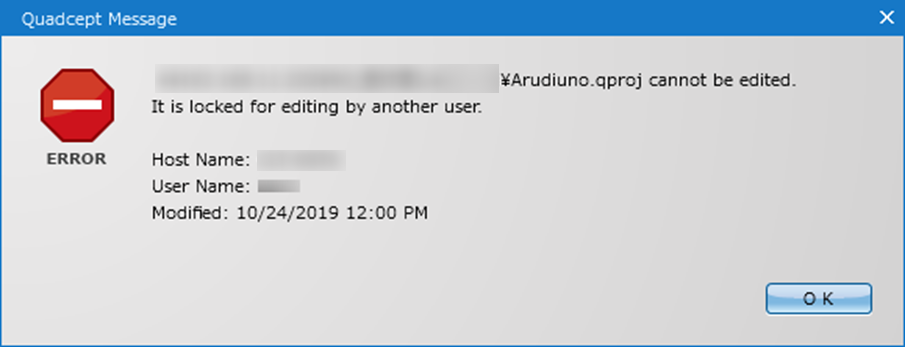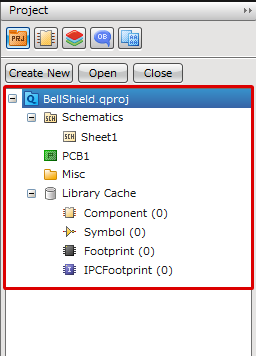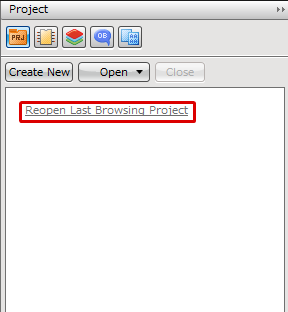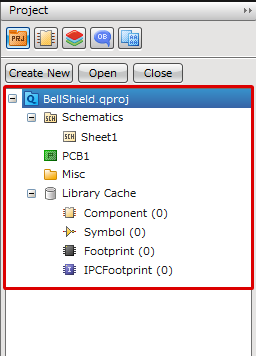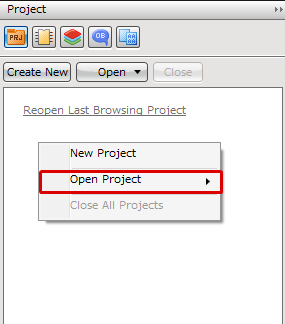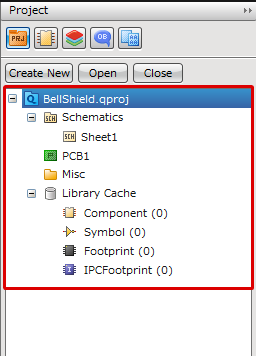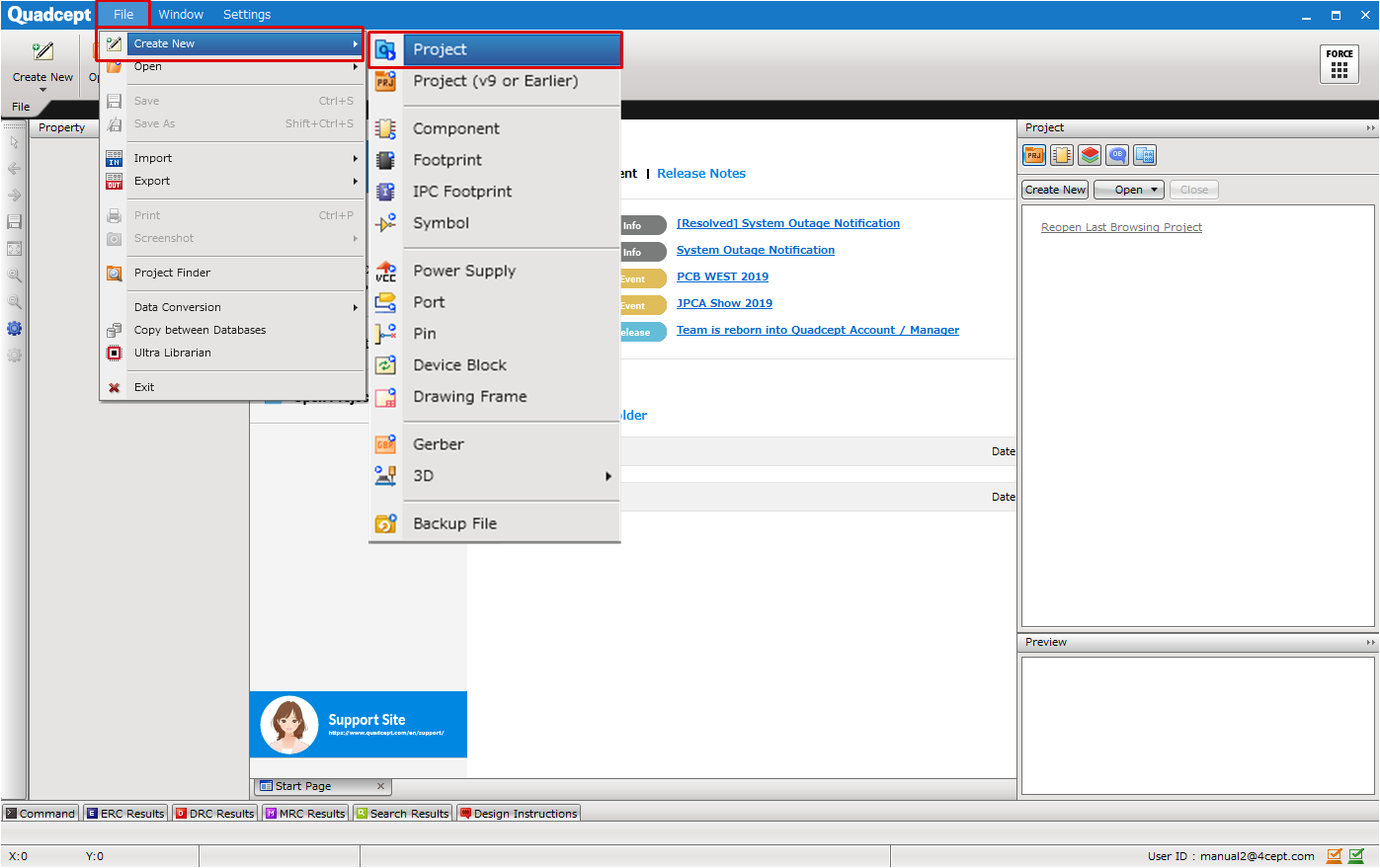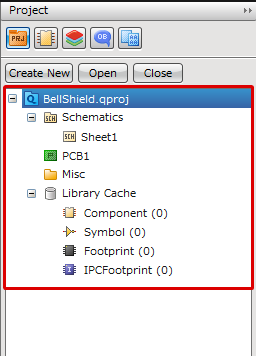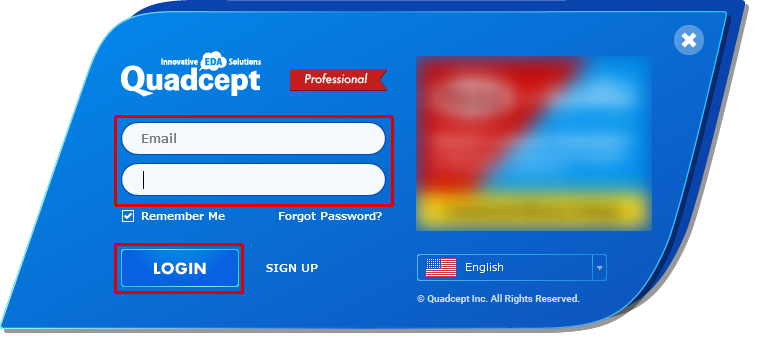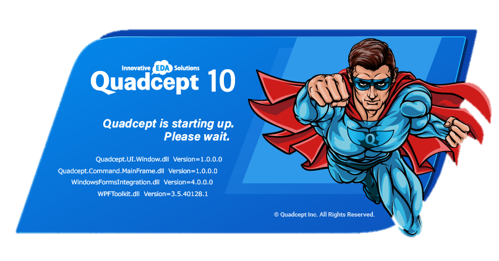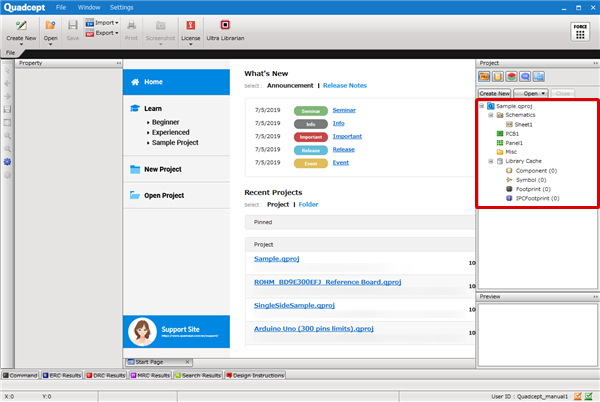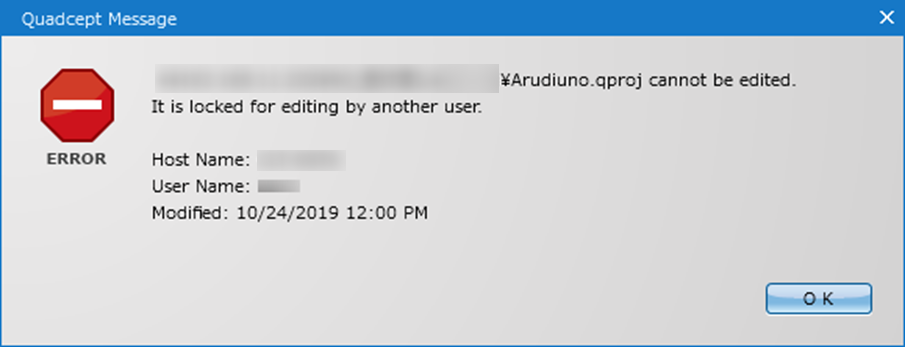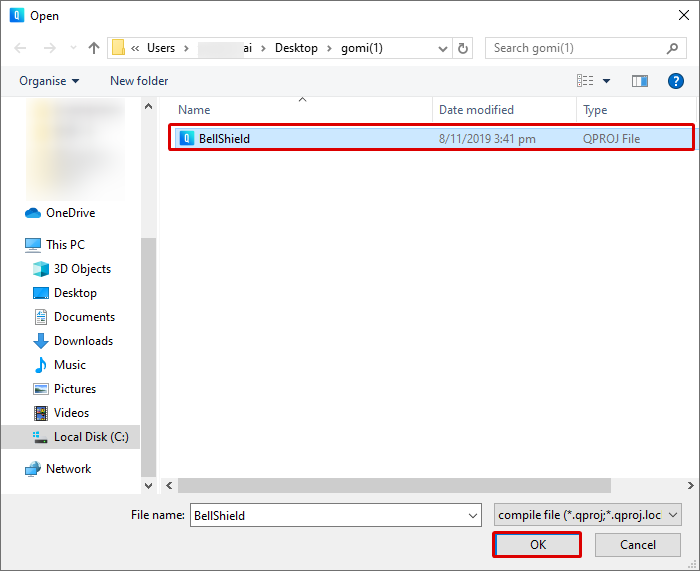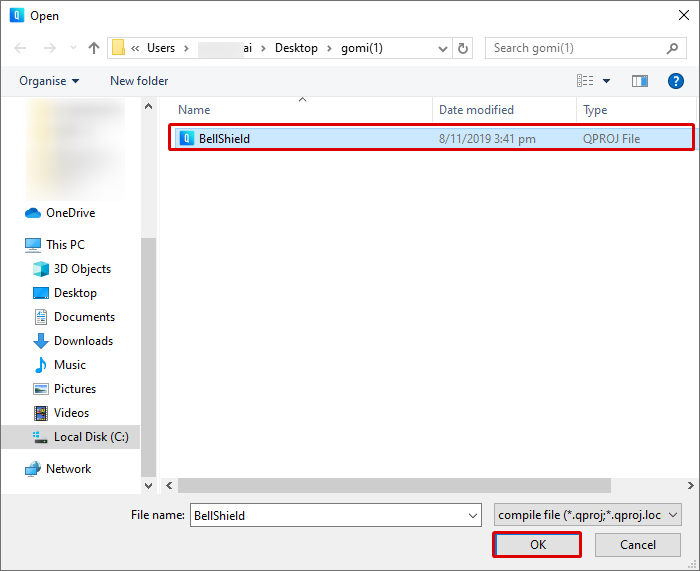Open a project that has already been saved, and display it in the Project Window.
By displaying it in the Project Window, you can confirm it or start designing.
Also, the opened project file is automatically locked. The designers cannot open the project while another user is editing it.
To open projects created in v9 or earlier, see here.
A project file can be opened by the following ways:
Opening with the Open Button (Project Window)
Opening with Reopen Last Browsing Project (Project Window)
Opening with the Right-Click Menu (Project Window)
Opening with the Menu Bar
Opening from a *.qproj File
| The following explains how to open a project file with the Open button in the Project window. |
| (2) |
The Open dialog will appear. |
| (3) |
Select a project file you wish to open and then click "OK". |
|
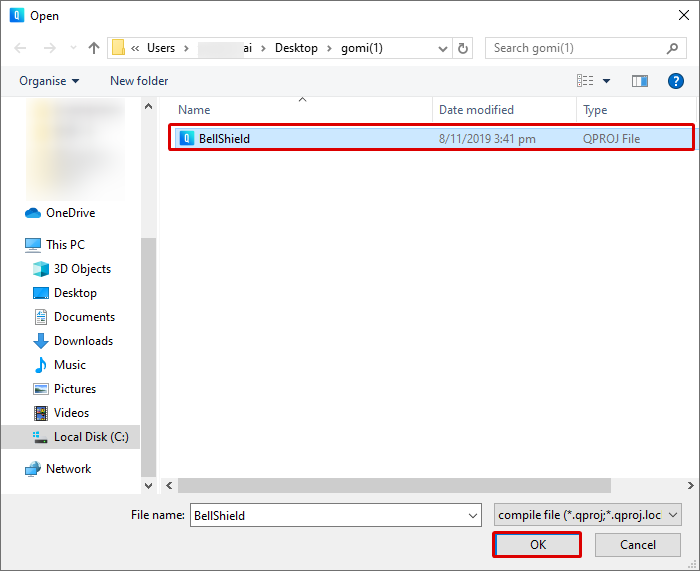
|
| The selected project will open in the Project window. |
|
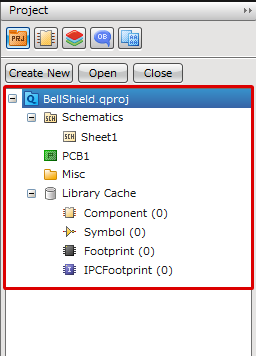 |
Reopen Last Browsing Project allows you to open all the project files that you last opened at once. This command is available only when the text color of Reopen Last Browsing Project is blue.
The following explains how to reopen your last browsing projects. |
| (1) |
Click [Reopen Last Browsing Project]. |
|
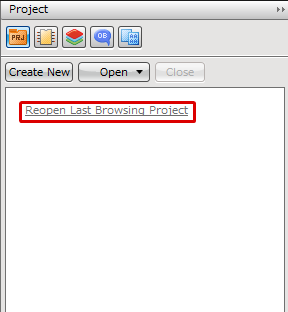 |
| The project files that you last opened will be opened in the Project window. |
|
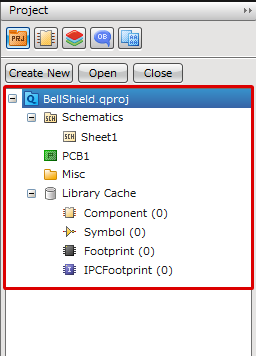 |
| The following explains how to open a project file with the right-click menu in the Project window. |
| (1) |
Right-click on the Project window and then select [Open Project] in the right-click menu. |
|
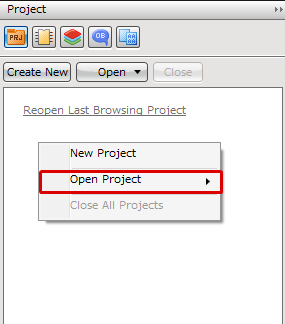 |
| (2) |
The Open dialog will appear. |
| (3) |
Select a project file you wish to open and then click "OK". |
|

|
| The selected project will open in the Project window. |
|
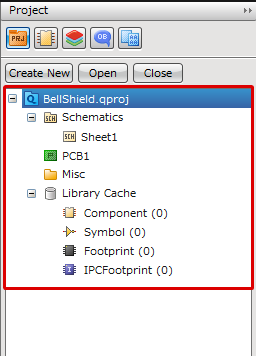 |
| The following explains how to open a project file from the menu bar. |
| (1) |
Select [File]
>> [Open]
>> [Project]. |
|
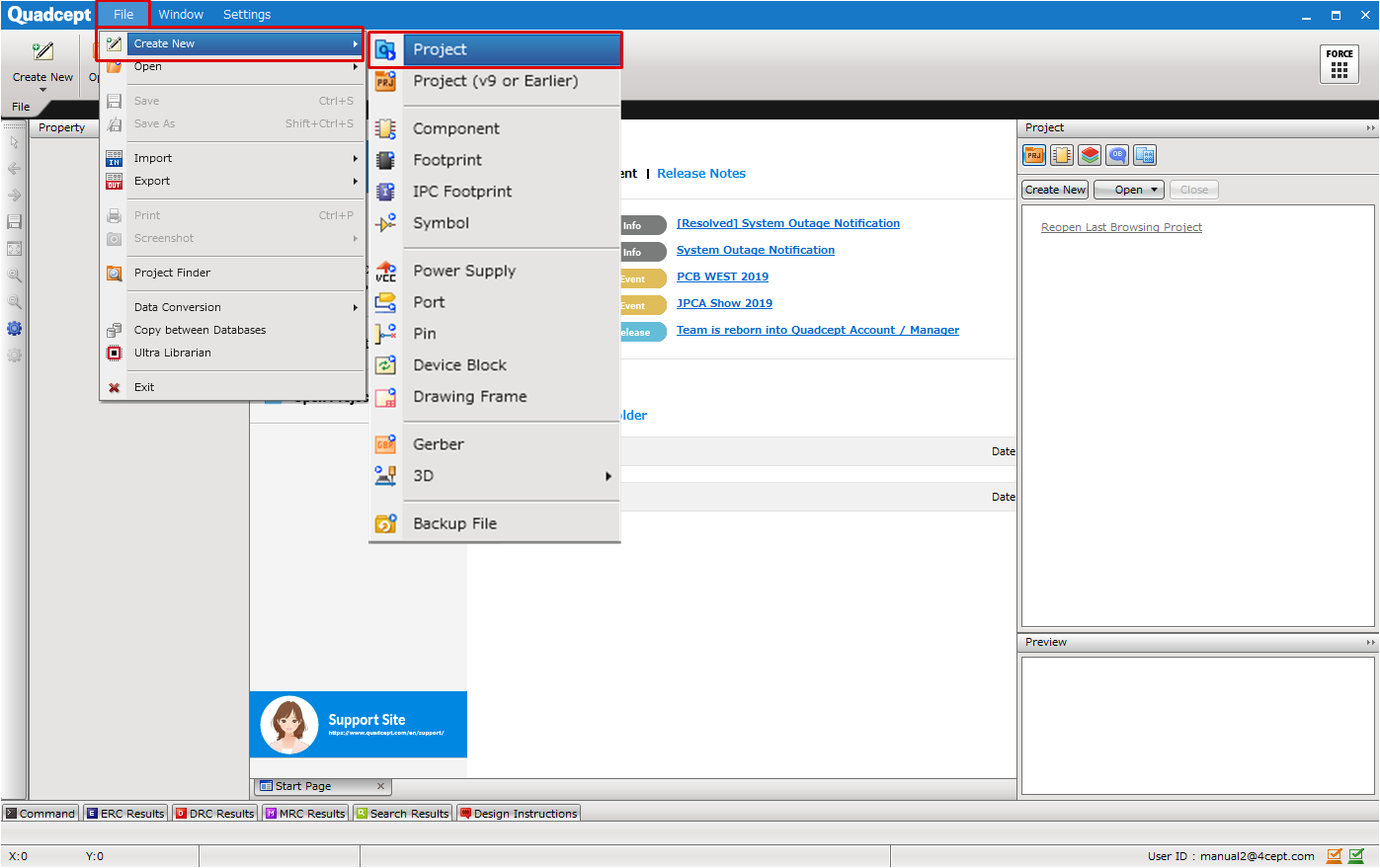 |
| (2) |
The Open dialog will appear. |
| (3) |
Select a project file you wish to open and then click "OK". |
|
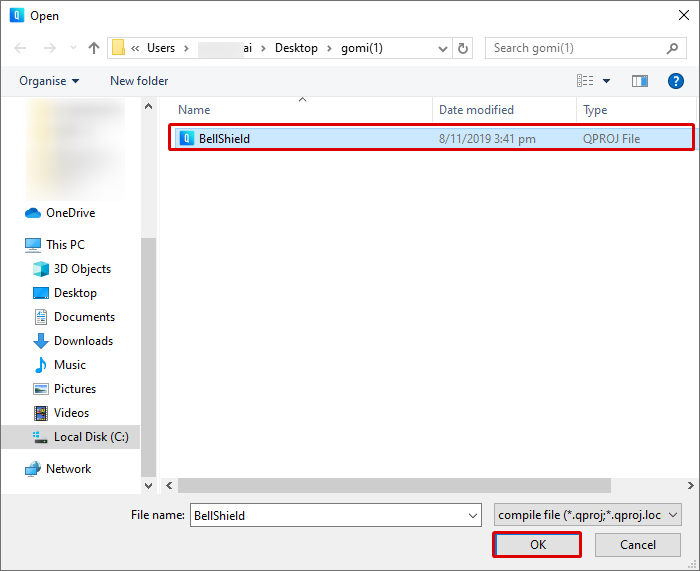
|
| The selected project will open in the Project window. |
|
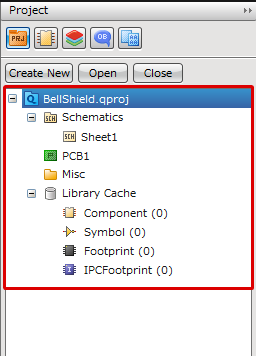 |
| The following explains how to launch Quadcept and open a project file from a *.qproj file. |
| (1) |
Double-click the icon of a Quadcept project file.
=>The log-in dialog for Quadcept will appear. |
|
 |
| (2) |
Enter your e-mail address and password. |
| (3) |
Click "LOGIN". |
|
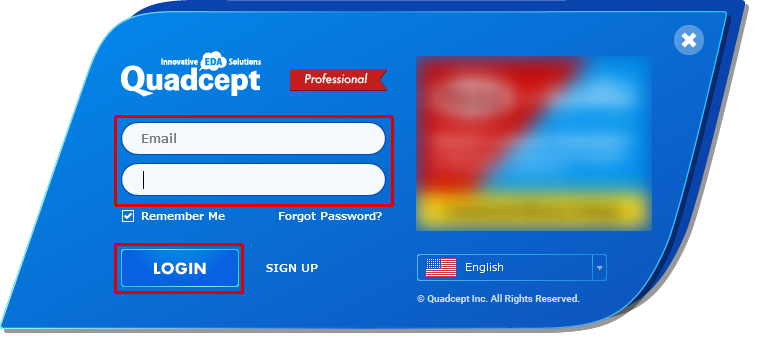 |
| The splash screen will be displayed. |
|
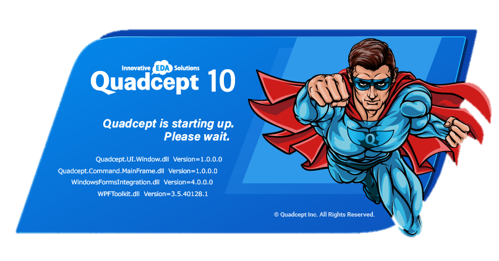 |
| The selected project file will open in the Project window. |
|
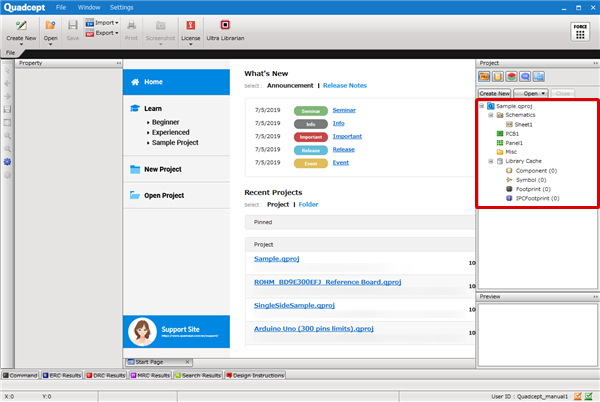 |
File Locking for Projects
A project file is automatically locked when it is opened by a user. A .lock file will be automatically generated during editing, and other users will not be able to open the project file. The .lock file will be deleted when the project file is closed.
| Locked |
Not Locked |
|

|

|
If you attempt to open a locked project file, the following error dialog will appear, and show the date modified and the user name that is currently editing it.