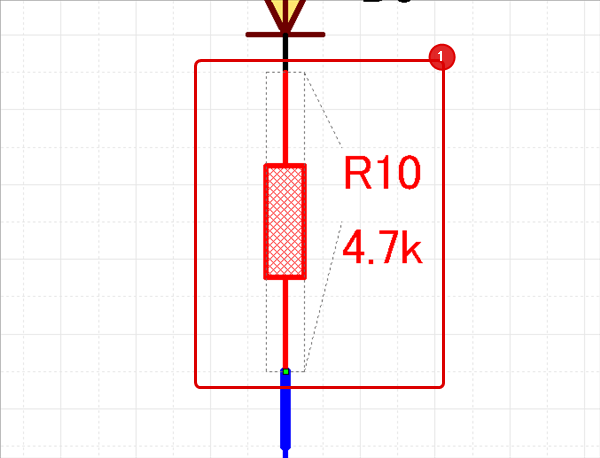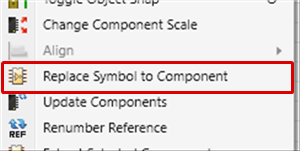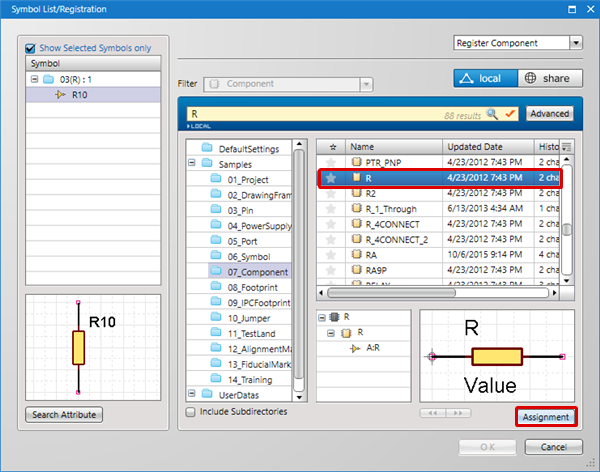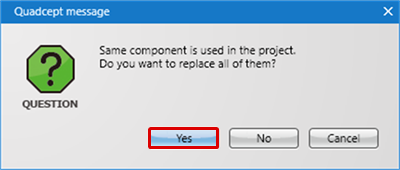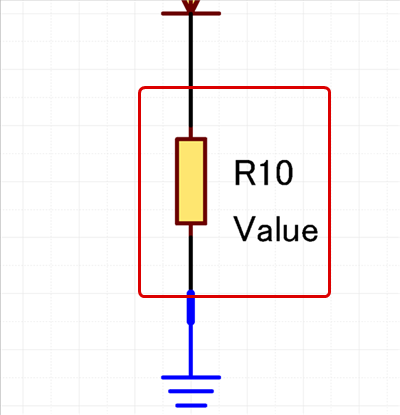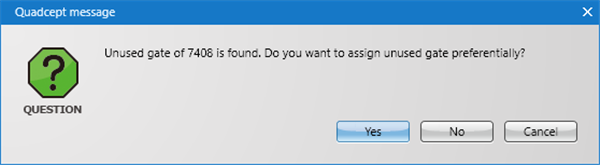With Quadcept, you can proceed with circuit creation by temporarily placing a symbol such as when you want to "Use 10K Resistor" without determining the maker or product No.
The following will explain the function for making symbols into components later.
To replace a component with a component, execute the menu name [Replace Component].
| The following will explain how to replace a symbol with a component. |
| (1) |
Select the symbol that you want to replace. |
|
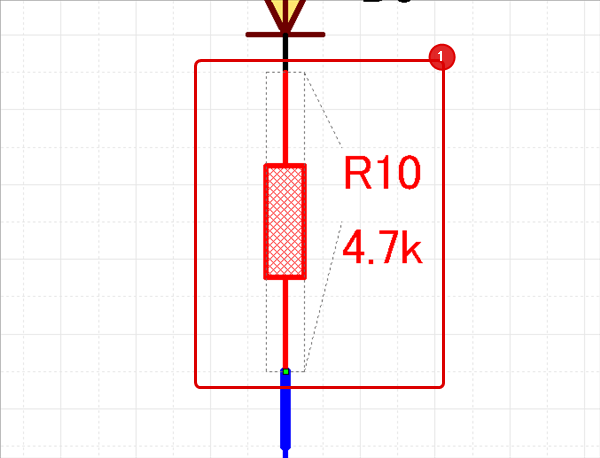 |
| (2) |
Right click
Select => [Replace Symbol to Component]. |
|
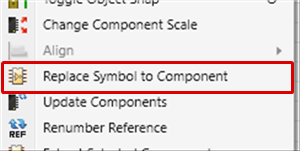 |
| (3) |
Select a component. |
| (4) |
Click "Assignment". |
|
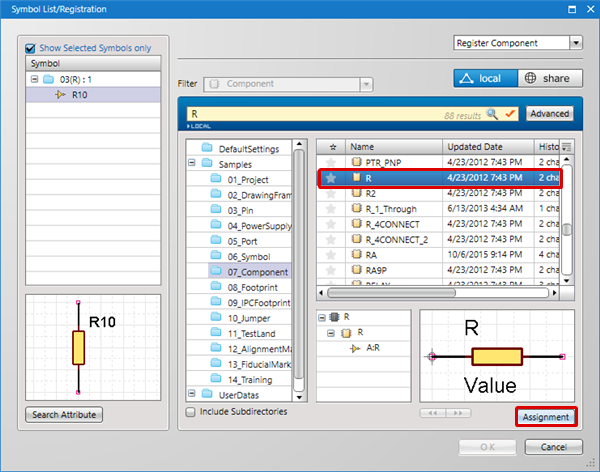 |
| (5) |
When also replacing the same components in the same sheet, click "Yes".
* When replacing only the selected component, click "No". |
|
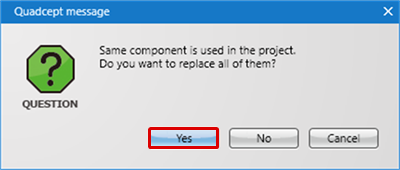 |
| |
The component will be replaced. |
|
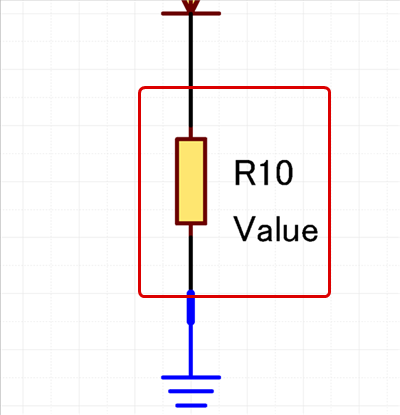 |
When you select multiple symbols, you can execute batch replacement of a component.
Replace can also be performed by overlapping a symbol to replace.
When a Gate Symbol is replaced with a Component, it is possible to assign by placing priority on the unused gated if the same component has already been placed in the project.
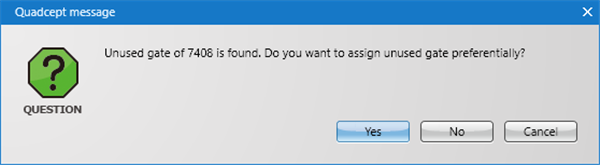
Using Search Attribute
By setting an attribute to a symbol, it is possible to execute "Search Attribute" for replacing with a component.
For example, say a resistor = 10K resistor is temporarily replaced using a symbol.
When this symbol is selected and "Search Attribute" is pressed, automatically "Components using this symbol and items where resistor = 10K is set" is included to the search conditions.