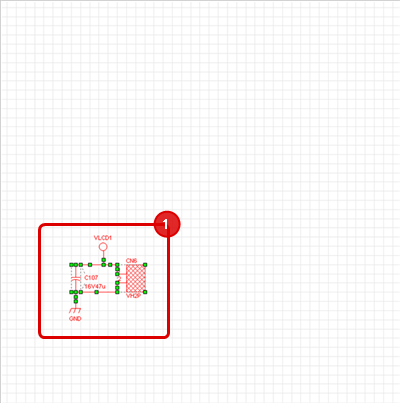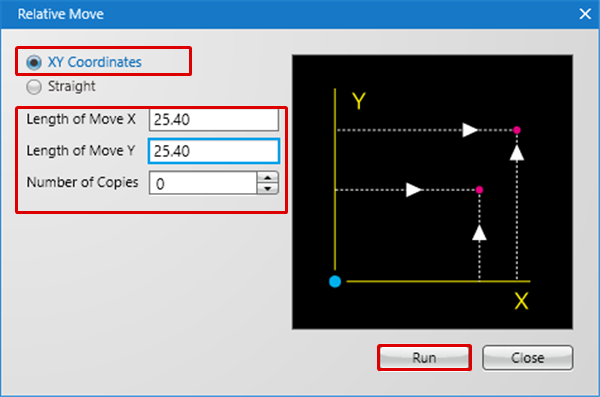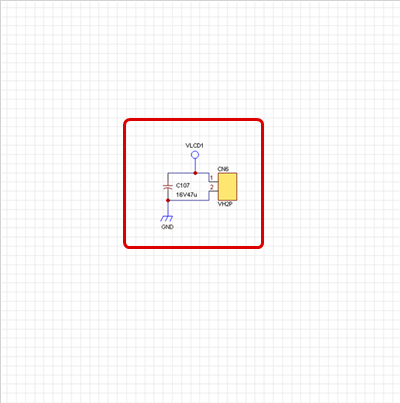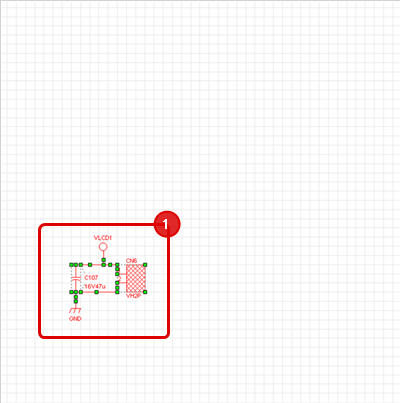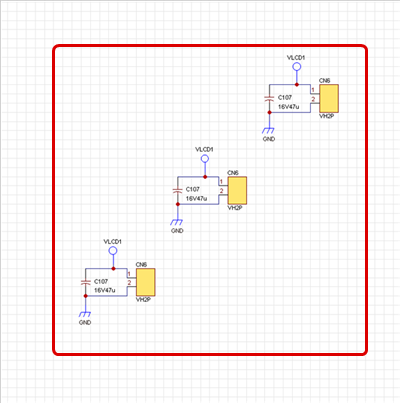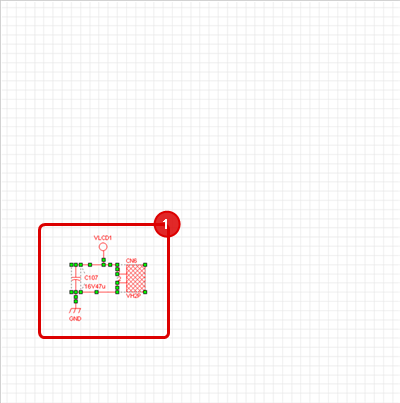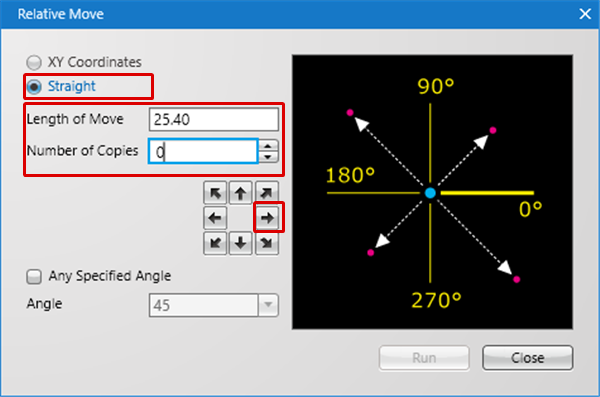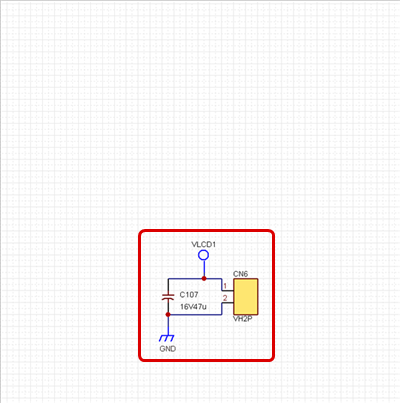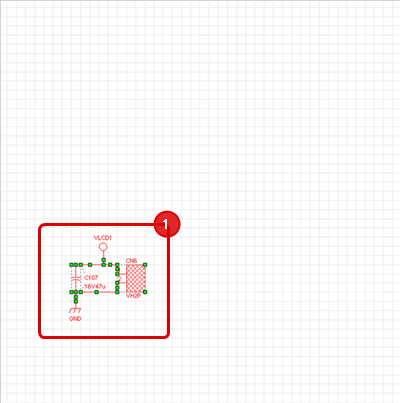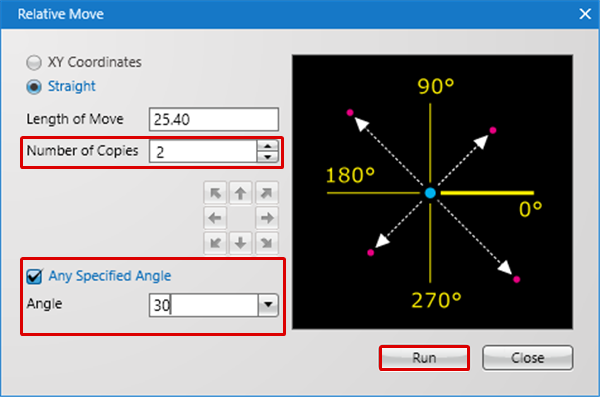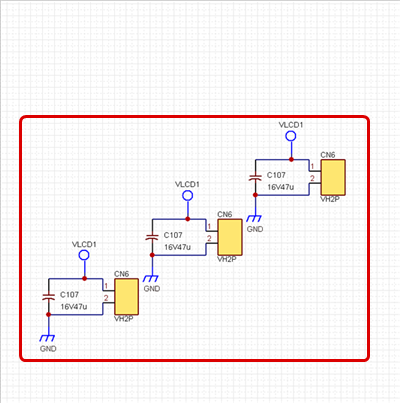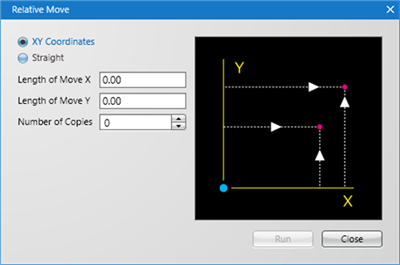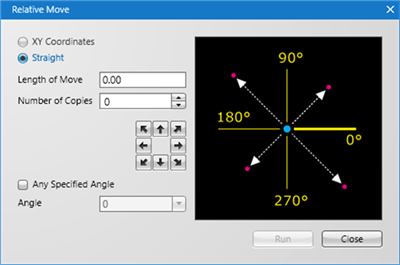Relative Move is used to move and copy a selected object according to a specified numerical value.
This is convenient when you want to place the same schematics parallel and for placing pins.
There are two types of Relative Move; "XY Coordinates" and "Straight.
| XY Coordinates |
Straight |
|
Relative Move (Copy) can be executed by configuring the X Axis and Y Axis Length of Move settings for the selected object.
|
Relative Move (Copy) can be executed by setting the Length of Move for the selected object. |
|
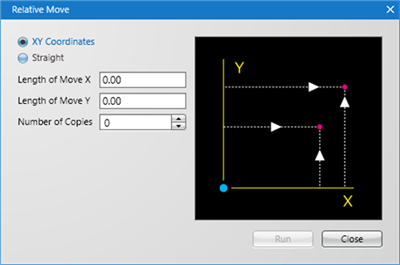
|
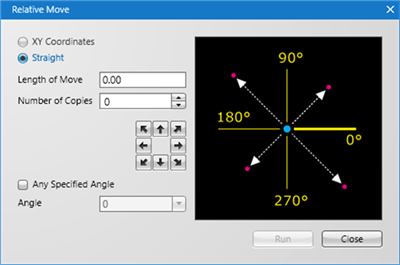
|
When the Number of Copies is "0", it becomes Move, and when the Number of Copies is "1" or higher, it becomes Copy.
Operation Method
Relative Move (Copy) can be executed by configuring the X Axis and Y Axis Length of Move settings for the selected object.
The following will explain the method for XY Coordinates. |
| (1) |
Select the object that you want to move. |
|
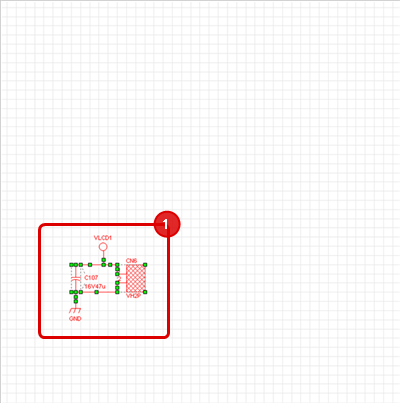 |
| (2) |
Right click =>
Click => [Move/Rotate/Mirror]
=> [Relative Move]
=> The "Relative Move" screen will open. |
|
 |
| (3) |
Configure settings and then click "Run". |
|
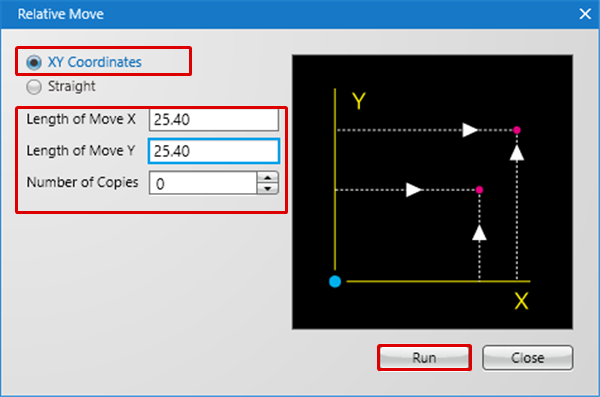 |
| |
The selected object will move. |
|
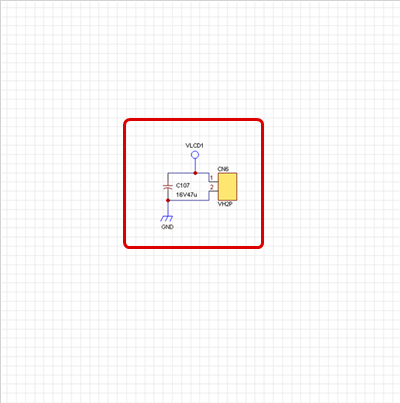 |
| |
* When Number of Copies is set to "1" or higher, it becomes Copy. |
| (1) |
Select the object that you want to copy. |
|
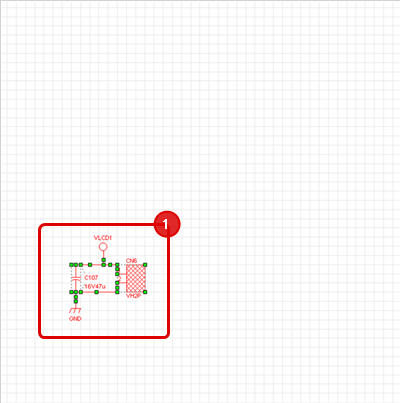 |
| |
The selected object will be copied. |
|
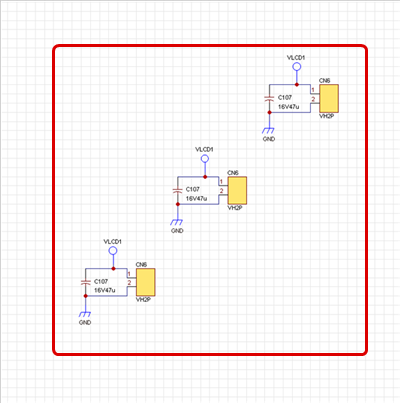 |
Relative Move (Copy) can be executed by setting the Length of Move for the selected object.
The following will explain the method for Straight. |
| (1) |
Select the object that you want to move. |
|
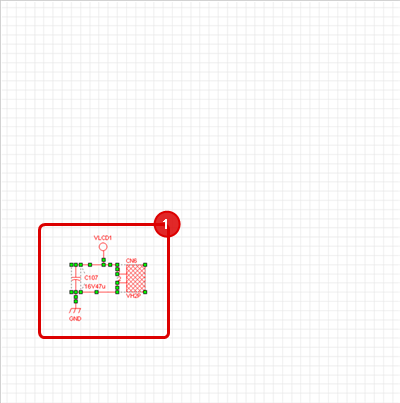 |
| (2) |
Right click
Click => [Relative Move].
=> The "Relative Move" screen will open. |
|
 |
| (3) |
Configure settings and click the arrow button.
* It moves in the Arrow Direction.
* It can also move at an arbitrary angle. |
|
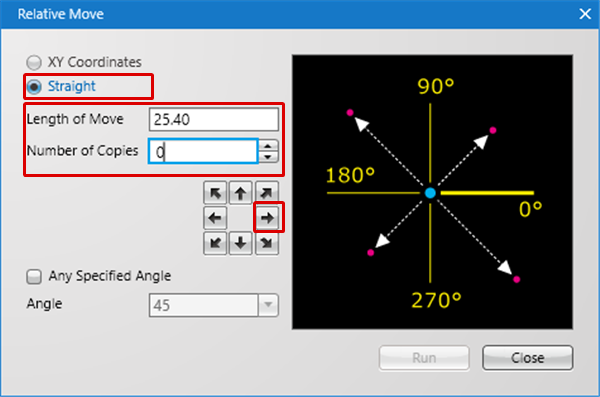 |
| |
The selected object will move. |
|
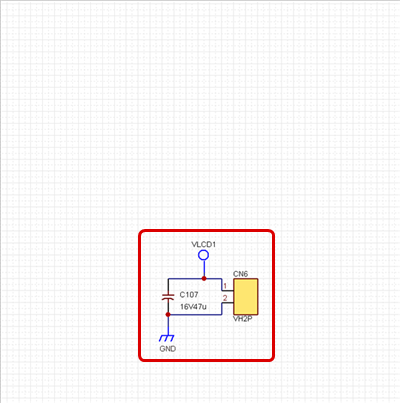 |
| |
* When Number of Copies is set to "1" or higher, it becomes Copy. |
| (1) |
Select the object that you want to copy. |
|
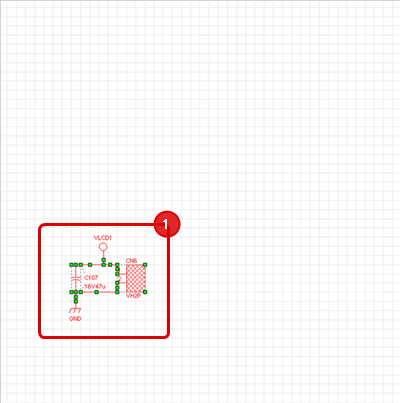 |
| (2) |
Click "Run".
* For Any Specified Angle, click "Run". |
|
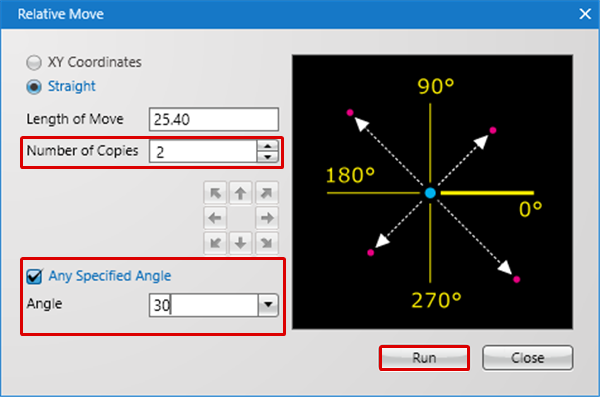 |
| |
The selected object will be copied. |
|
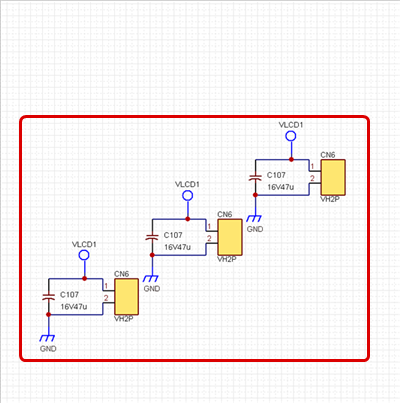 |