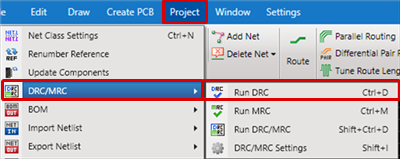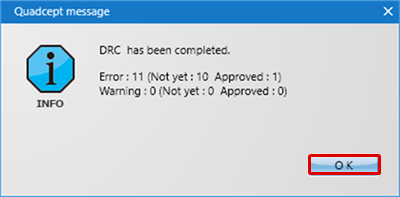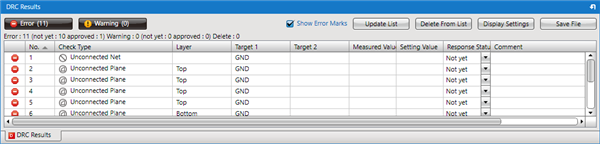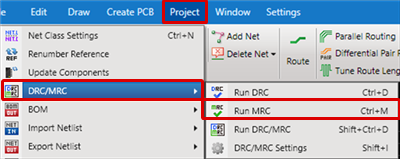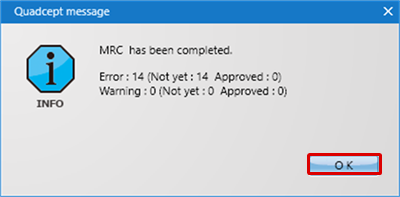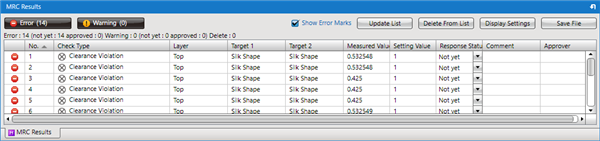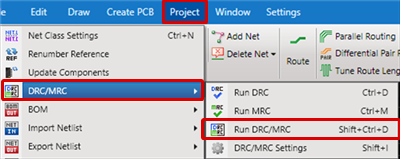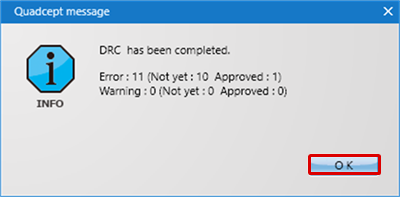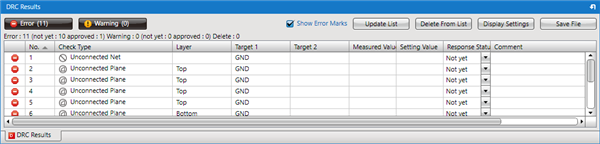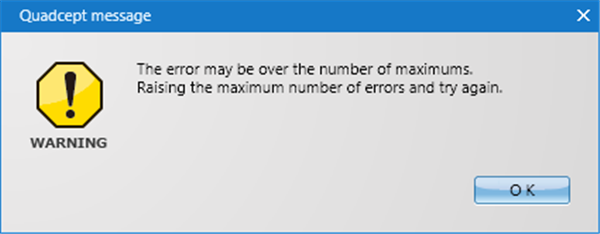Run the layout check DRC, which is one of the essential processes for PCB design, and MRC, which is a manufacturing check.
Verification results for whether designed items meet rules are displayed in an Error List, which allows you to easily confirm and correct errors.
For more details about settings for items to be checked, refer to DRC/MRC Settings.
The following are check items for DRC/MRC.
Executing Run DRC/MRC
Error Type settings can be executed for each item. For more details, refer to DRC/MRC Settings.
There are three execution methods.
Run DRC
The following is the operation for running a DRC.
Method 1: Executing from the Menu
Method 2: Executing Using the "Ctrl + D" Shortcut Key
| The following will explain how to execute this from the Menu. |
| -1 |
Select [Project]
=> [DRC/MRC]
=> [Run DRC]. |
| |
* Or press "Ctrl+D" on the keyboard. |
|
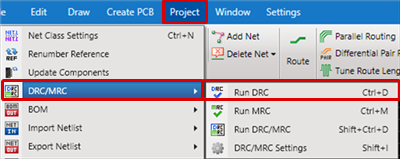 |
| |
The Error Results dialog will be displayed. |
| -3 |
Click "OK". |
|
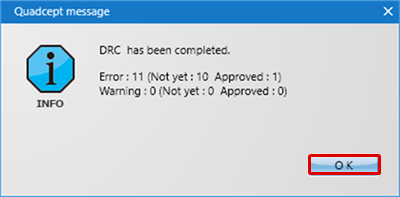 |
| |
Errors will be displayed as a list. |
|
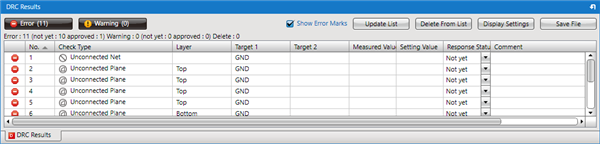 |
If it is shown that there are Errors/Warnings, a list of the Errors and Warnings will be displayed in the DRC Results Window.
Make corrections to the design drawing based on the Error Description. For more details about correcting errors, refer to "Correcting Errors".
Run MRC
The following is the operation for running a DRC.
Method 1: Executing from the Menu
Method 2: Executing Using the "Ctrl + M" Shortcut Key
| The following will explain how to execute this from the Menu. |
| -1 |
Select [Project]
=> [DRC/MRC]
=> [Run MRC]. |
| |
* Or press "Ctrl+M" on the keyboard. |
|
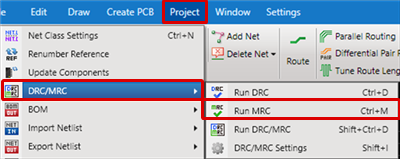 |
| |
The Error Results dialog will be displayed. |
| -3 |
Click "OK". |
|
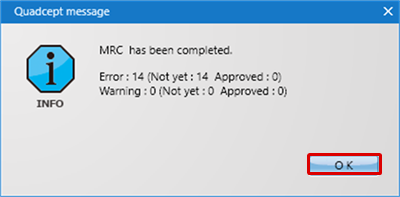 |
| |
Errors will be displayed as a list. |
|
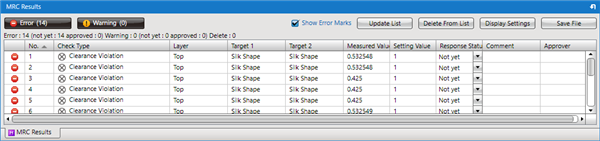 |
If it is shown that there are Errors/Warnings, a list of the Errors and Warnings will be displayed in the MRC Results Window.
Make corrections to the design drawing based on the Error Description. For more details about correcting errors, refer to "Correcting Errors".
Run DRC/MRC
The following is the operation for running a DRC/MRC.
Method 1: Executing from the Menu
Method 2: Executing Using the "Shift + Ctrl + D" Shortcut Key
| The following will explain how to execute this from the Menu. |
| -1 |
Select [Project]
=> [DRC/MRC]
=> [Run DRC/MRC]. |
| |
* Or press "Shift + Ctrl+D" on the keyboard. |
|
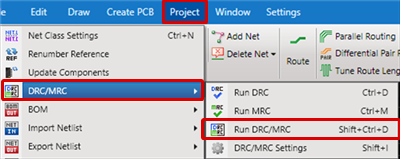 |
| |
The Error Results dialog will be displayed. |
| -3 |
Click "OK". |
|
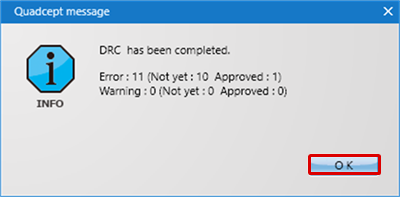 |
| |
Errors will be displayed as a list. |
|
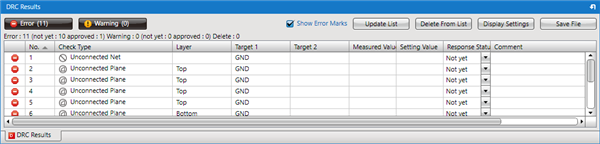 |
If it is shown that there are Errors/Warnings, a list of the Errors and Warnings will be displayed in the DRC Results Window and MRC Results Window respectively.
Make corrections to the design drawing based on the Error Description. For more details about correcting errors, refer to "Correcting Errors".
About the Maximum Number of Errors
When there are many errors, it may take a long time to run the DRC/MRC.
Setting a Maximum makes it possible to handle error confirmation work efficiently.
The following message will appear when there is a possibility that the Maximum Number of Errors may be reached.
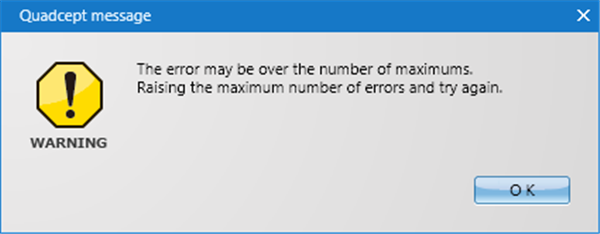
Warnings" and "Approved" items are excluded from the maximum when counting.
Check Clearance of Displayed Objects only
Only the currently displayed Show Layer area is the target for Clearance check.
Place a check and execute when you want to confirm only some.