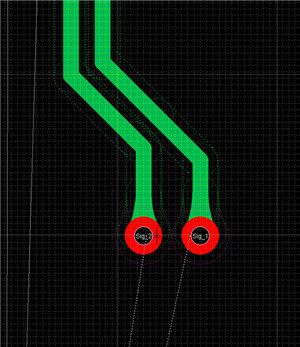PCB Layout CAD : Routing Work
Parallel Routing
It is possible to pull multiple routes together.
| Before Parallel Routing | After Parallel Routing |
 |
 |
| Parallel Routing |
| The following will explain how to perform Parallel Routing. |
|
 |
|
 |
|
 |
|
 |
By selecting the route from procedure (2), it is also possible to pull Parallel Routing from the route.
| Parallel Wire from the Middle of the Route | |
 |
 |
Next, the following will explain convenient settings when using Parallel Routing.
Toggle Parallel Routing Reference
Toggle Parallel Routing Guide Snap
Change Parallel Routing Pitch
Toggle Straight Routing from Pad
Via Placement Type
Toggle Parallel Routing Reference
It is possible to change the reference point (cursor position) while drawing Parallel Routing.
While executing Parallel Routing, right-click and execute [Toggle Parallel Routing Reference].
| Toggle Parallel Routing Reference | After Switching |
|
|
 |
Toggle Parallel Routing Guide Snap
It is possible to toggle whether to place route configuration points for Parallel Routing on the GUIDE.
When enabled, configuration points are placed on the GUIDE. When invalid, Parallel Routing is executed while maintaining the Pitch Interval or Route Clearance.
During Parallel Routing, right-click and execute [Toggle Parallel Routing Guide Snap].
| Parallel Routing Guide Snap Enabled | Parallel Routing Guide Snap Invalid |
|
|
|
Change Parallel Routing Pitch
Changes the Parallel Routing pitch interval.
While executing Parallel Routing, right-click and execute [Change Parallel Routing Pitch].
| Route Pitch 0.5 | Route Pitch 0.6 |
|
|
 |
Toggle Straight Routing from Pad
By toggling the route pull direction from the pad, it is possible to pull the routing in a straight line so that the route in the pad bends as little as possible.
Toggle the setting if the route deteriorates when pulling Parallel Routing.
During Parallel Routing, right-click and execute [Toggle Straight Routing from Pad].
| Straight Routing from Pad Enabled | Straight Routing from Pad Invalid |
|
|
 |
Via Placement Type
It is possible to specify the pattern for placing Vias.
| Single Row | Houndstooth Check |
|
|
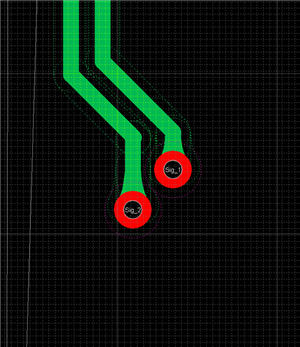 |