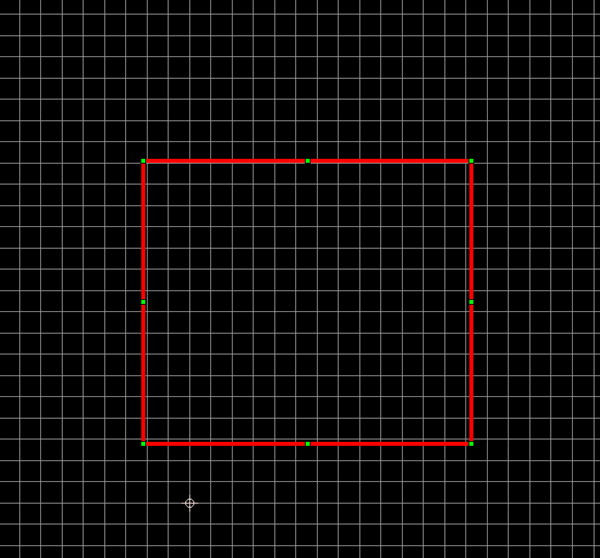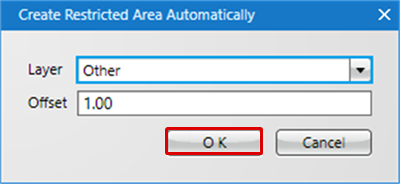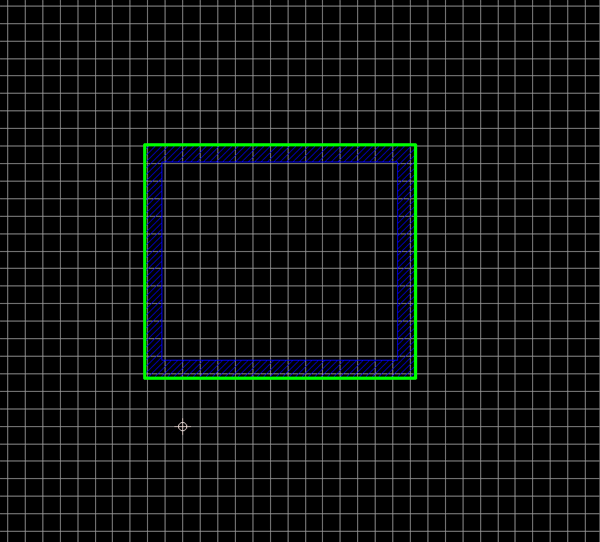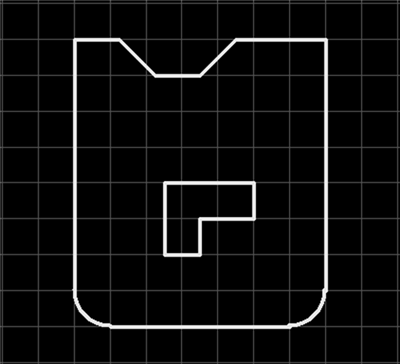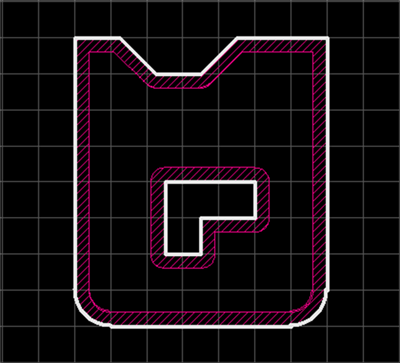Create Restricted Area Automatically is a function that automatically creates a Keep Out Area by setting the Offset for the Board Outline.
This is convenient when you want to set a Keep Out Area at the edge of a board.
Targets for Board Outlines where a Keep Out Area can be created automatically are closed drawings that consist of Lines, Rectangles, and Arcs.
| Before Creating a Keep Out Area |
After Creating a Keep Out Area |
|
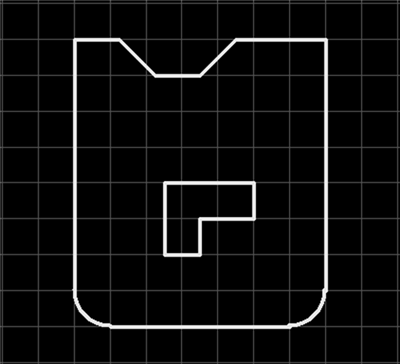
|
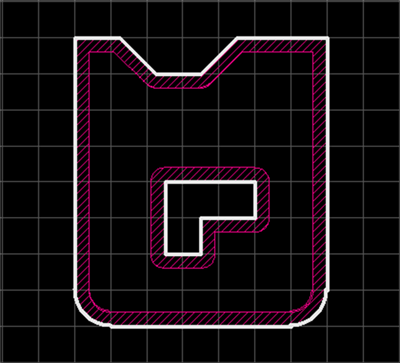
|
| The following will explain how to automatically create a Keep Out Area by setting the Offset for the Board Outline. |
| (1) |
Select the Board Outline Line where you want to add the Keep Out Area. |
|
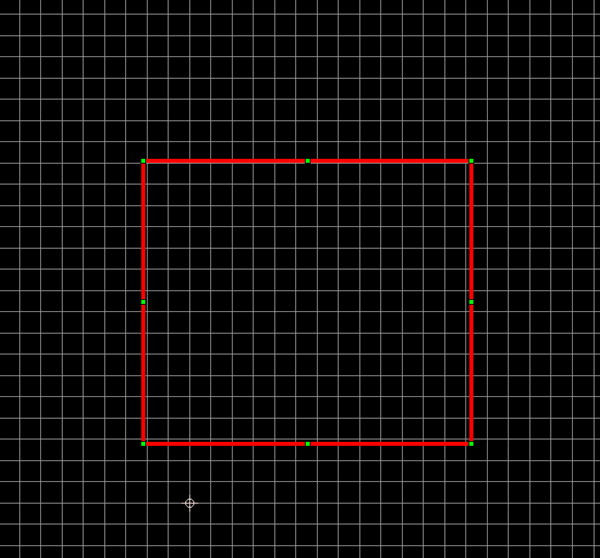 |
| (2) |
Right click
Click => [ Auto Create Restricted Area]. |
|
 |
| (3) |
Configure each setting and then click "OK". |
| |
* For the inner side of a line, specify a positive number (such as "1.0"), and for the outer side of a line, specify a negative number (such as "-1.0"). |
|
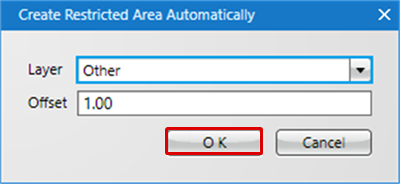 |
| |
A Keep Out Area with the set Offset will be created automatically. |
|
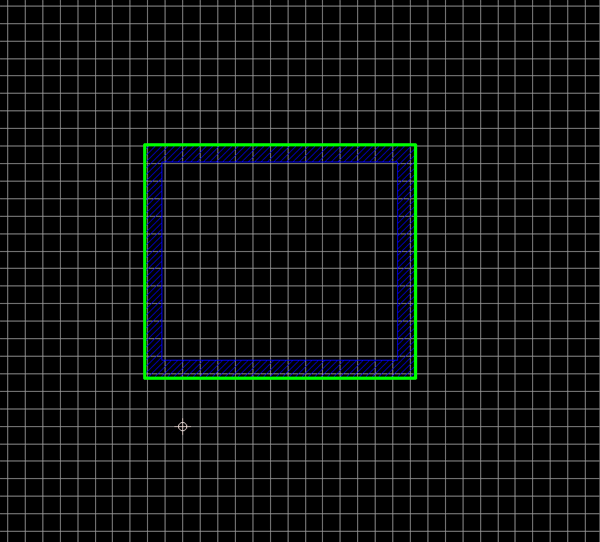 |
To set a Keep Out Area to the outer side from the edge of a hole on the board, input a negative number. Ex.) -0.5