Quadcept : Basic Design/Editing Operations
Zooming In and Out of the Display
The following will explain how to zoom in and zoom out of the display, which are often used for designing and editing schematics.
This is a function for changing the display magnification of schematics and previews. The following shows examples of screen zoom in and zoom out.
Zoomed In/Zoomed Out Screen
| Large | Medium | Small |
 |
 |
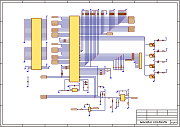 |
* For those who want to view the video in a larger screen setting: https://youtu.be/YUwIuZqHu3U
Operation Method
There are the following methods for changing.
- Changing from the Mouse
- Changing from the Menu
- Changing from the Keyboard
| Zoom In | Zoom Out | Fit (Automatically, magnification and the display position are calculated, and all objects in the drawing are displayed on the screen.) |
|
|
Mouse Operation |
Rotate the scroll button UP.
|
Rotate the scroll button DOWN.
|
- |
|
Menu Operation |
[Window] |
[Window] |
[Window] |
|
Keyboard Operation |
[Keyboard] |
[Keyboard] |
[Keyboard] |
Zooming in and out of the preview can only be done using the mouse.
There is a Marquee Zoom Function that allows you to zoom in and out by selecting an area on the screen.
For Fit, there are items referencing Selected Objects, items referencing Board Outline, and others.
For more details, refer to Fit.





