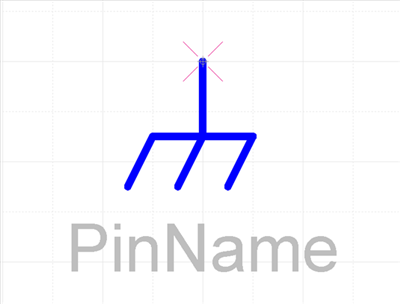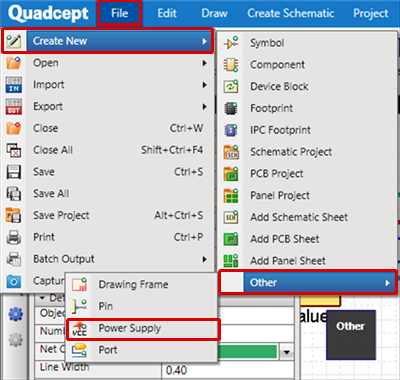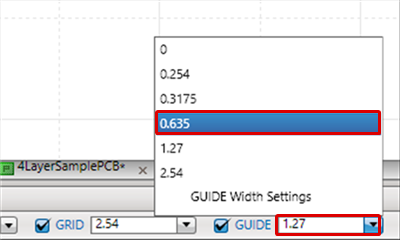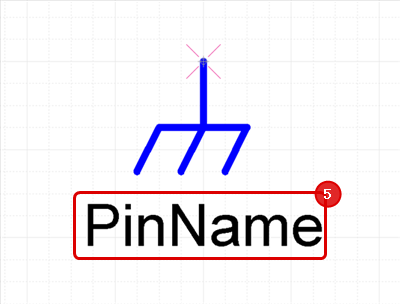With Quadcept, standard pins are available so that they can be use immediately.
It is also possible for users to add and edit shapes freely.
Here, a ground will be created as a power supply creation example.
Completed Power Supply Drawing
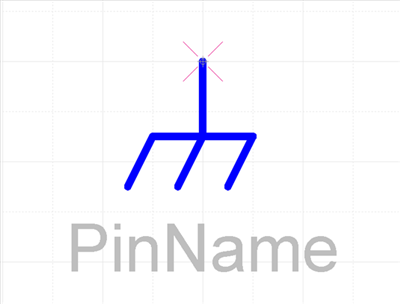
| The following is the operation for creating a power supply. |
| -1 |
Click [File]
=> [Create New]
=> [Other]
=> [Power Supply].
=> The power supply creation screen will open.
|
|
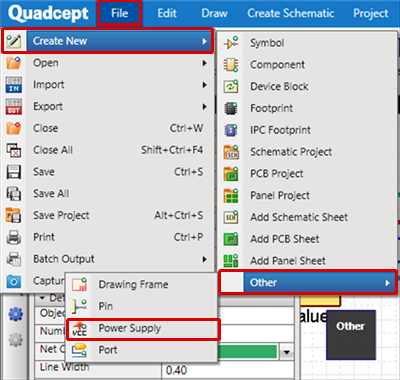 |
| -3 |
From the Status Bar, change the SNAP value to "0.635". |
|
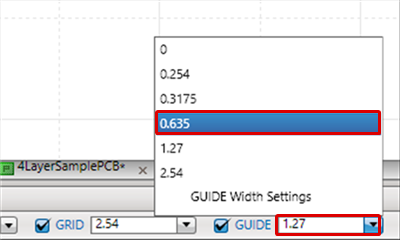 |
| -5 |
Drag Move the Pin Name. |
| |
- The Pin Point initial position is The Origin Point.
- It is also possible to Drag Move a Pin Point.
- Place The shape, Pin No., and Pin Name so that they do not overlap and are easy to see. |
|
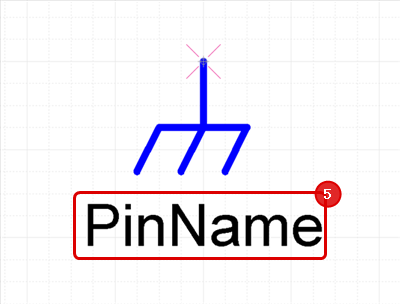 |
To edit an existing power supply, open one by going to the File Menu => [Open] => [Other] => [Power Supply], correct it, and then execute Save or Save As.