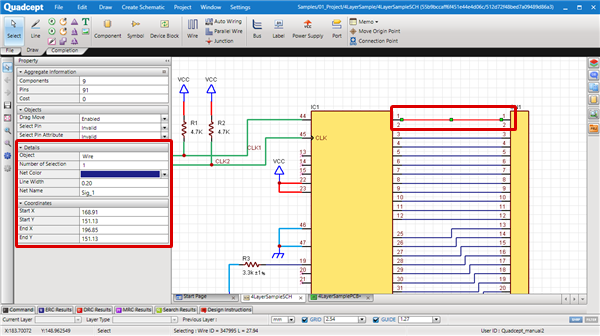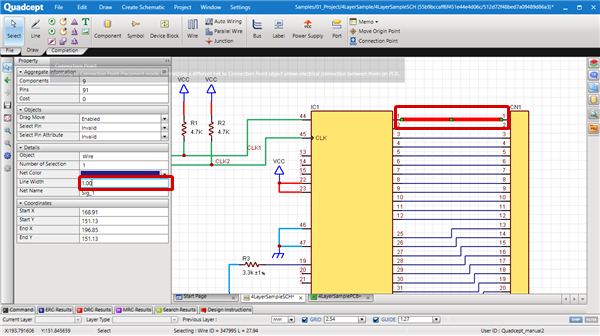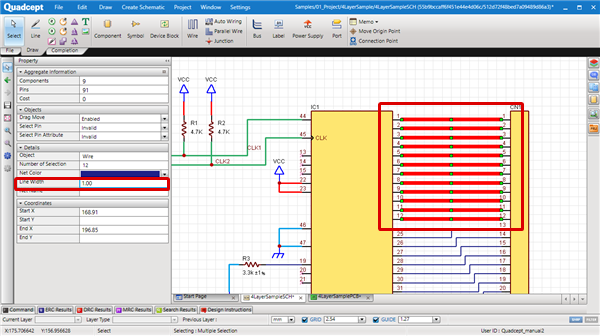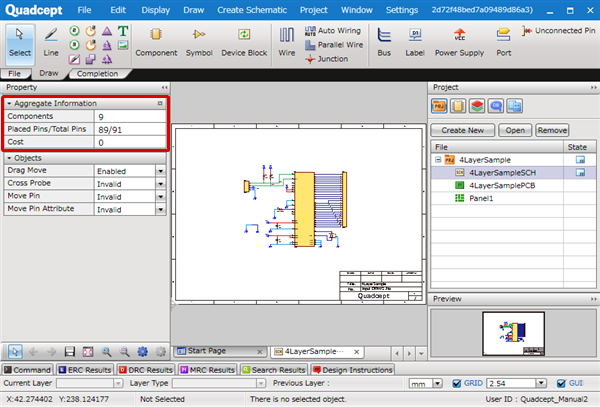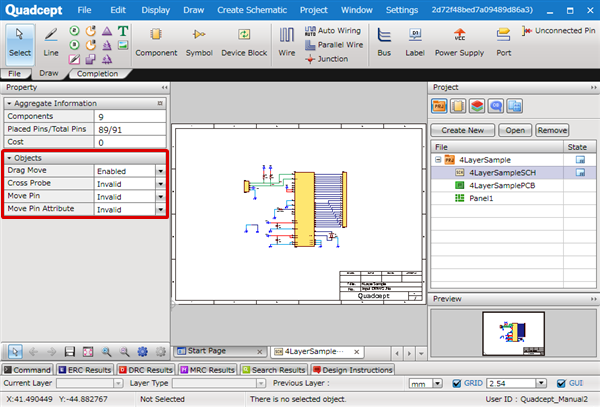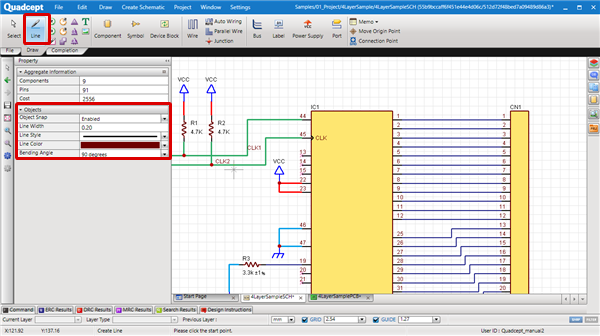The Property Window displays the parameters (Colors, Component Attributes, Coordinates, etc.) of selected objects so that you can confirm them.
It is also possible to change common settings at the same time when multiple objects are selected.
* By default, this is docked on the left of the screen.
Component Attributes can be confirmed and edited from Show Component Attribute Information.
What Can Be Executed
| Property information for the object selected in the document window will be shown. |
| |
Properties of the selected object will be shown. |
|
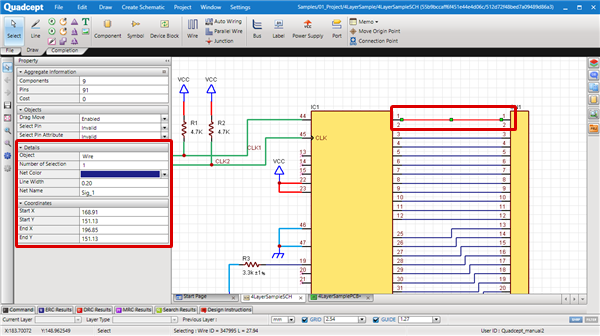 |
| |
Properties can be changed. |
|
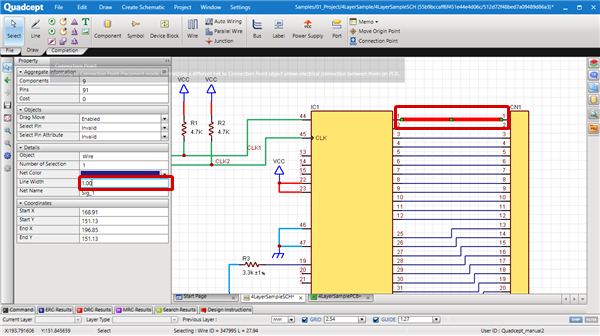 |
When multiple objects are selected, common properties of the objects will be shown.
It is possible to change the properties of all objects at the same time. |
| |
Properties of the selected object will be shown. |
| |
* For multiple objects, common items are shown. |
|
 |
| |
Properties can be changed together. |
|
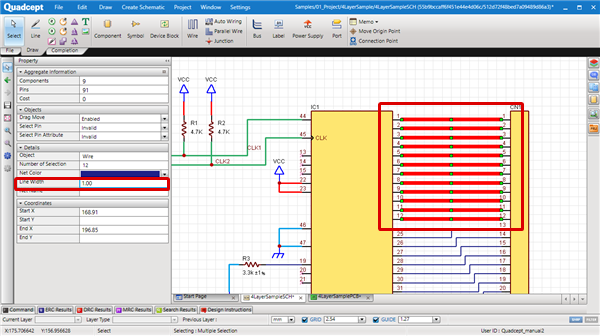 |
| |
Project Information included in the opened document will be displayed in real time.
Configure settings for the displayed items using Property Display. |
|
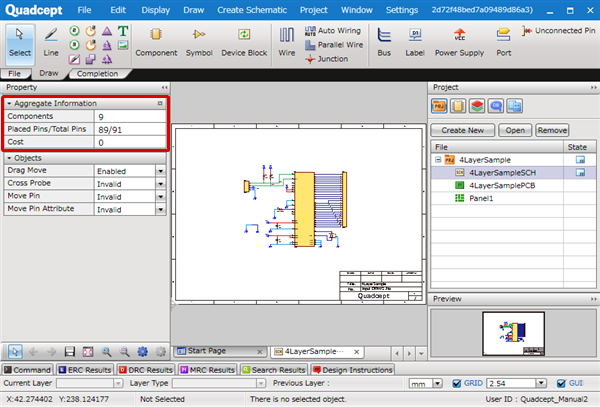 |
| It is possible to confirm and change the currently enabled menu mode. |
| |
"Select"
Menu Selection |
| |
The mode can be confirmed and changed in the Object box when the "Select" menu is selected. |
|
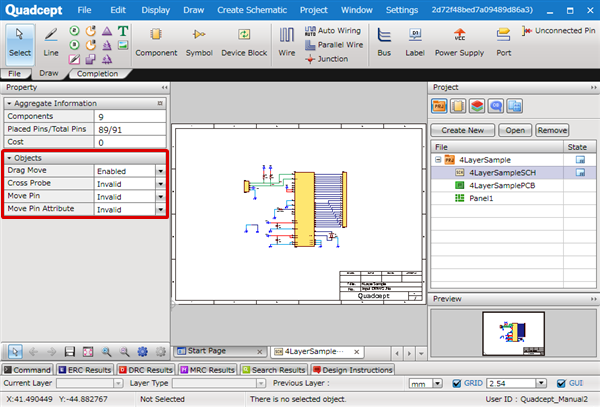 |
| |
"Line"
Menu Selection |
| |
The mode can be confirmed and changed in the Object box when the "Line" menu is selected. |
|
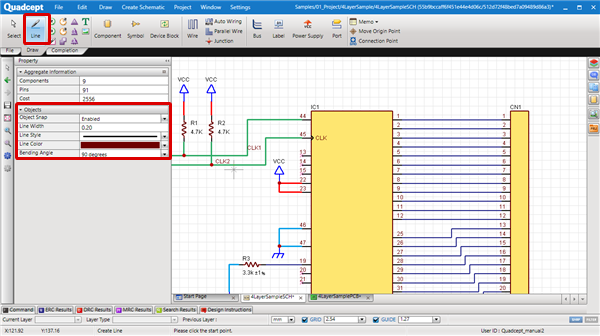 |