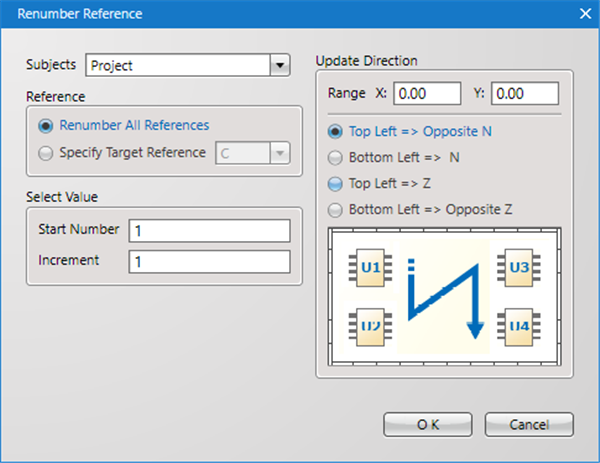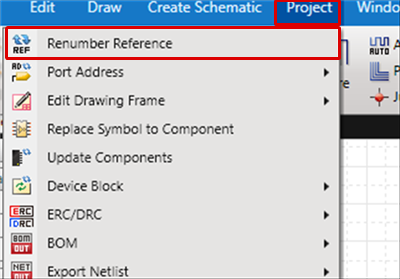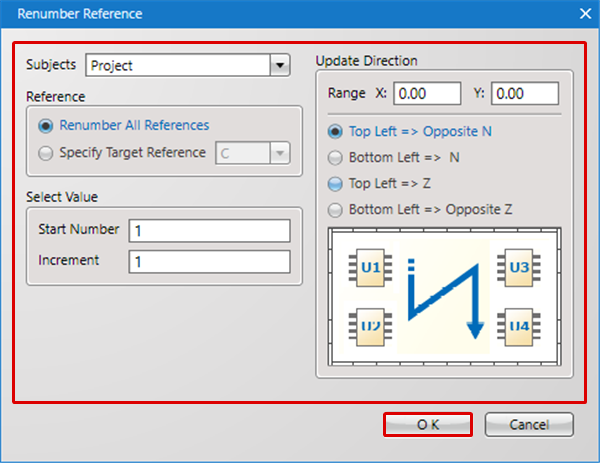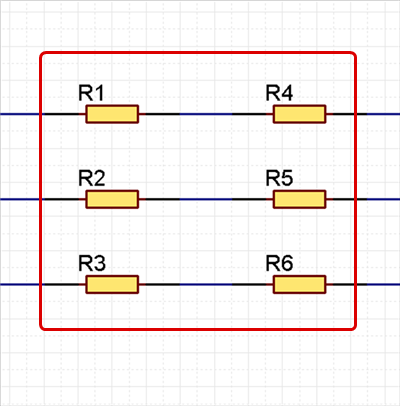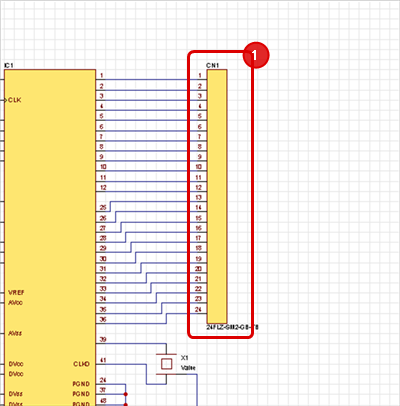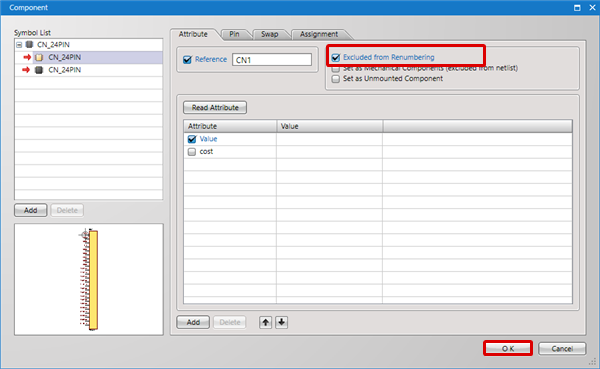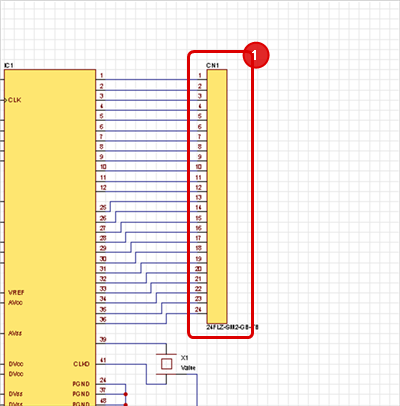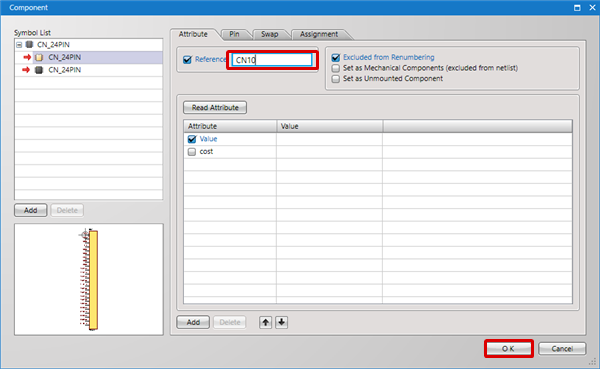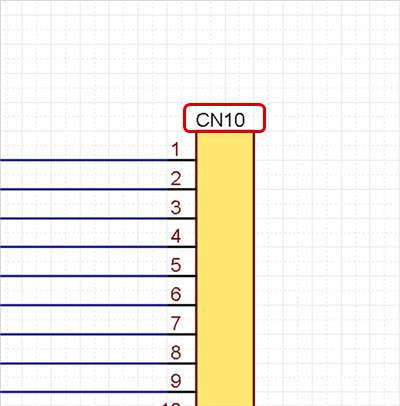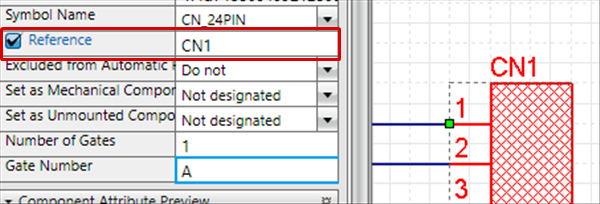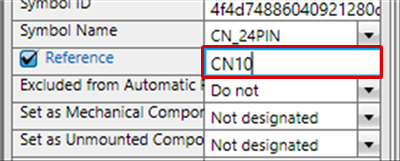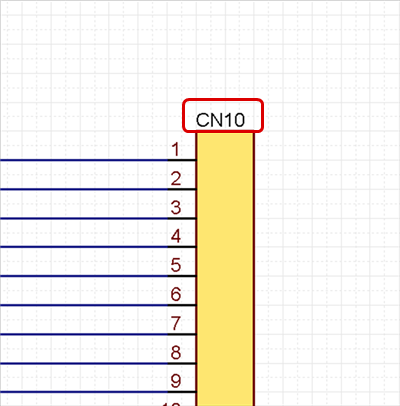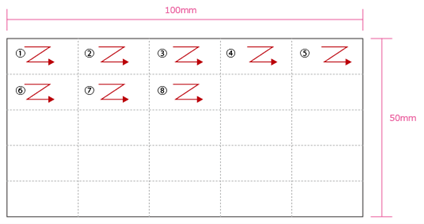The following will explain renumbering References (R1, R2…).
There are two methods for renumbering References; the method by setting rules and automatic assignment, and the individual assignment method.
The following will also explain the method for locking the References of components for which you do not want to execute Renumber Reference.
- Auto Renumber Reference Method (Method for Making Certain Components Outside the Target for Auto Renumber Reference)
- Individual Reference Specification Method
Auto Renumber Reference
With Quadcept, a Reference is set automatically when a component is placed.
However, there are cases when the Reference No. is missing or when the Reference order is random due to deleting or moving components.
Auto Renumber Reference is the operation for automatically reassigning References based on the set Renumber Reference rules to resolve such problems.
Renumber Reference
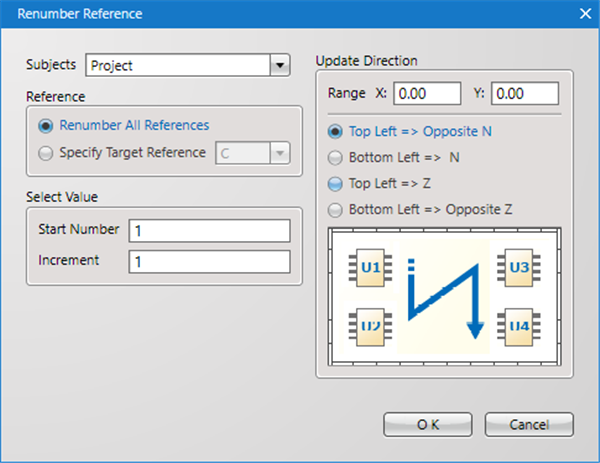
| Item |
Content |
|
Subjects
|
"Project": Renumbering is performed for all schematics included in the project.
"Sheet": Renumbering is performed for the currently active schematic.
"Selected Component": Renumbering is performed for the currently selected component.
|
|
Reference
|
"Renumber All References": Renumbering is performed for all referenced.
"Specify Target Reference": Renumbering is performed only for the component of the specified Reference.
|
|
Select Value
|
"Start Number": Specifies the start number for Reference. Ex. 1)
"Increment": Specifies the increment value for Reference.
|
| Range |
Specifies the renumber range.
Some components are renumbered sequentially within the renumber range.
When the Range is set to "0", sorting is done for the whole area as one range.
Ex.) When Update Direction is set to "Top Left => Z"
range x 20 y 10
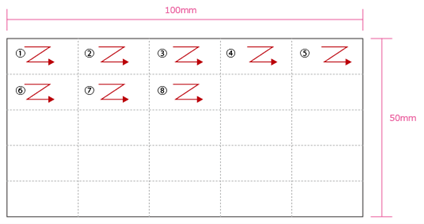
|
|
Update Direction
|
"Top Left => Opposite N", "Top Left => Z", "Bottom Left => N", "Bottom Left => Opposite Z"
|
| The following is the operation for automatically renumbering References. |
| -1 |
Click [Project]
=> [Renumber Reference]
=> The [Renumber Reference dialog] will open. |
|
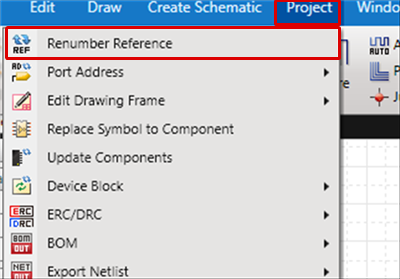 |
| -2 |
Configure the "Renumber Reference Rules". |
| -3 |
Click "OK". |
|
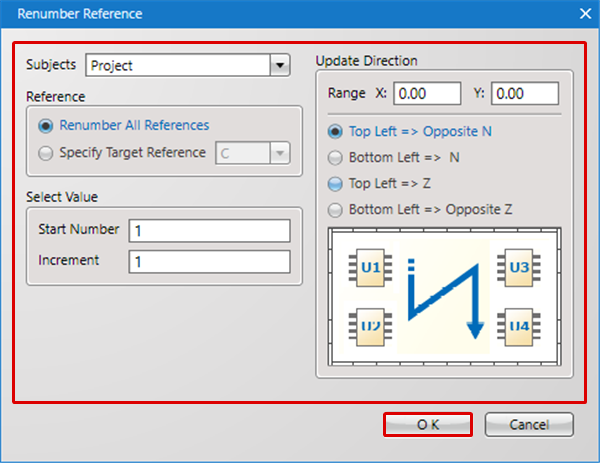 |
| |
References will be renumbered according to the specified rules. |
|
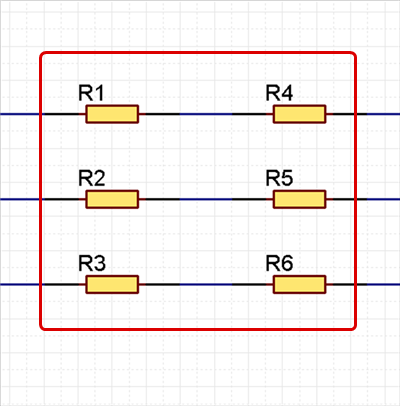 |
If you only want to execute renumbering for some components, select the components that you want to renumber, set "Selected Component" for Subject, and then execute.
|
This is used when you do not want to change the References of components that have already been placed.
Using Excluded from Renumbering, it is possible to exclude from the renumbering target when References are automatically renumbered so that references can be maintained.
The following is the operation for locking References.
|
| -1 |
Double-click a component
==> The "Component" window will open. |
|
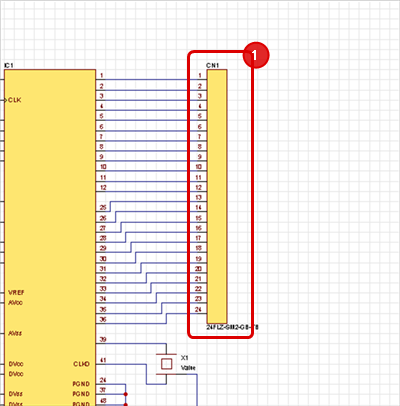 |
| -2 |
From the [Edit Library Dialog], place a check next to "Excluded from Renumbering". |
| -3 |
Click "OK".
|
| |
* This component is outside the target for Renumber Reference, and it is not renumbered when Renumber Reference is executed. |
|
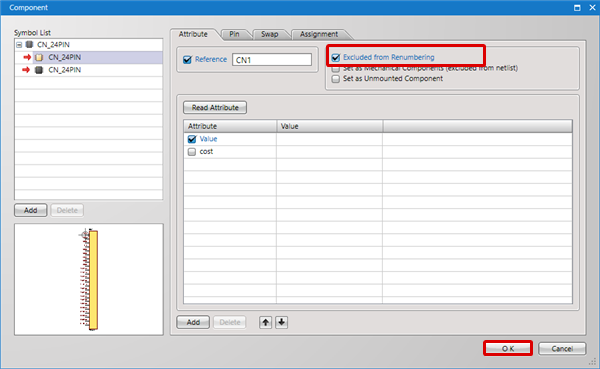 |
Specify Individual Reference Method
The following will explain how to individually specify References for components that have already been placed.
By specifying individually, detailed adjustments can be made for Reference assignment.
There are the following methods for individually specifying References.
Method 1: Changing from the Component Dialog
Method 2: Changing from the Property Window
| The following will explain how to make changes from the Component Dialog. |
| -1 |
Double-click a component
==> The Component window will open. |
|
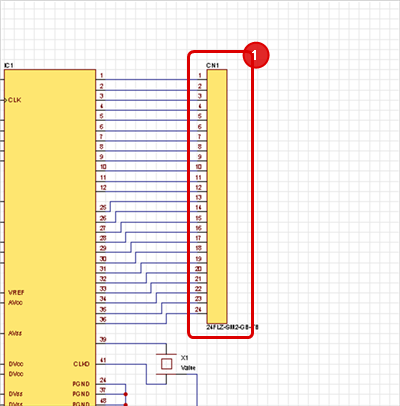 |
| -2 |
Input a "Reference". |
| -3 |
Click "OK". |
|
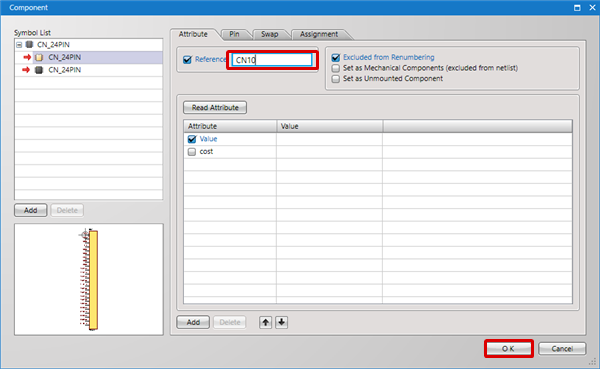 |
| |
The Reference will be changed. |
|
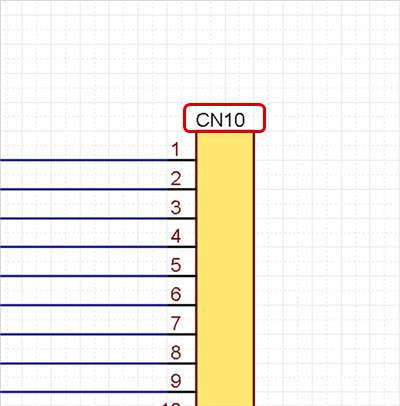 |
| The following will explain how to edit from the Property window. |
| -1 |
Select a component.
=> Component properties will be displayed in the "Property" window. |
|
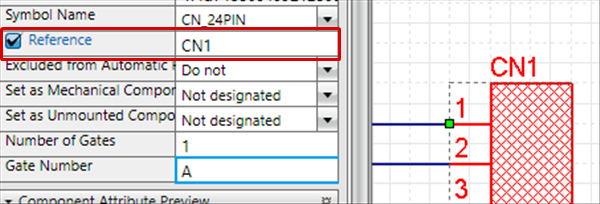 |
| -2 |
From Property window,
=> Input [Reference],
and press "Enter" on the keyboard. |
|
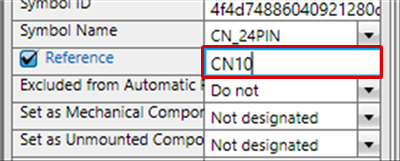 |
| |
The Reference will be changed. |
|
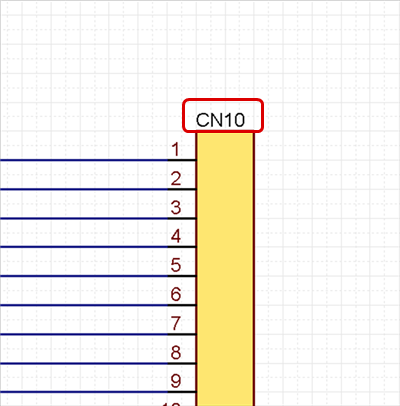 |