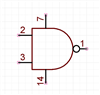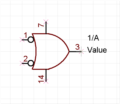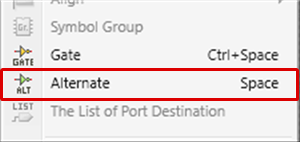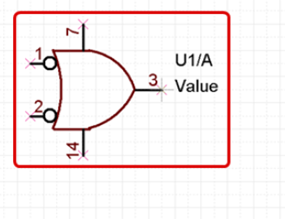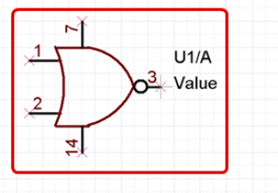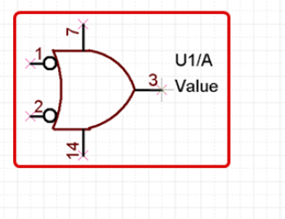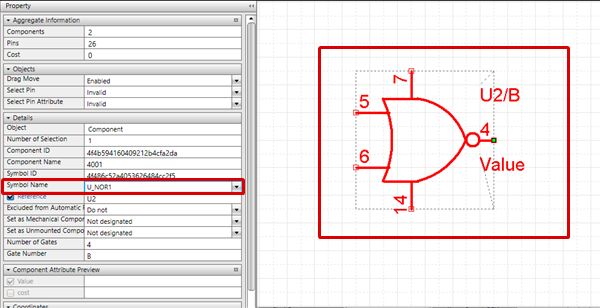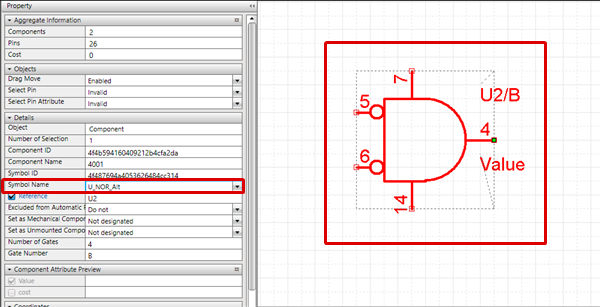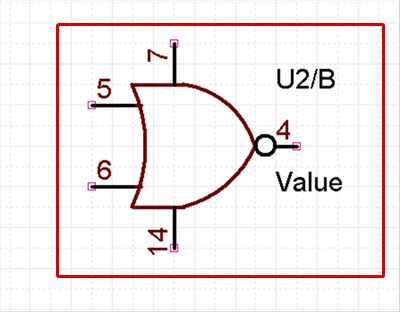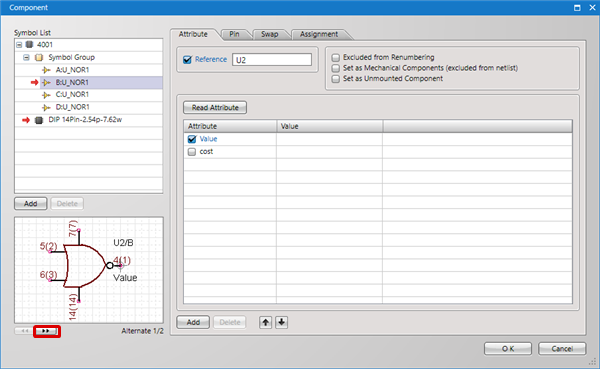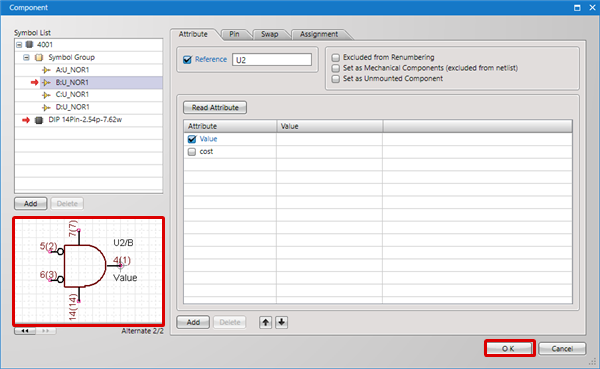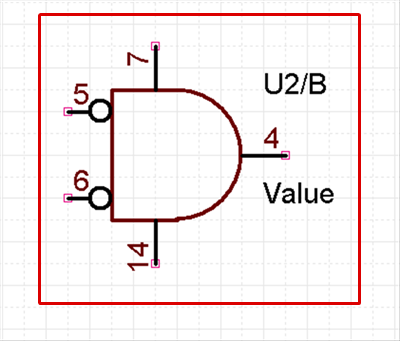It is possible to register Alternates (Alternate Symbols) when creating symbols.
The following will explain how to switch the Alternate when placing a symbol/component when there is a registered Alternate.
Switching Alternates (De Morgan)
| Alternate 1 |
Alternate 2 |
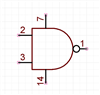 |
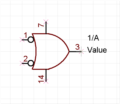 |
Method 1: Switching from the Right Click Menu
Method 2: Switching Using the Shortcut Key - Pressing "Space" (Recommended)
Method 3: Switching Alternate Components from the Property Window
Alternate switching can be done when placing symbols and when placing components.
| The following will explain how to switch the Alternate from the Right Click menu when placing a component. |
| -1 |
While placing a component
Right click
Select => [Alternate] |
|
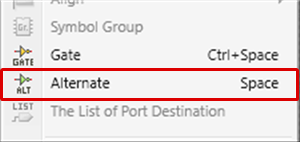 |
| |
The Alternate shape will be switched. |
|
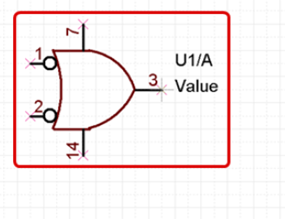 |
| The following will explain how to switch the Alternate from the Shortcut Key when placing a component. |
| |
When placing a component, press the Shortcut Key "Space".
(* When the Shortcut Setting is in the Default Setting) |
|
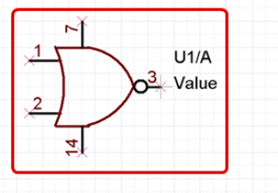 |
| |
The Alternate shape will be switched. |
|
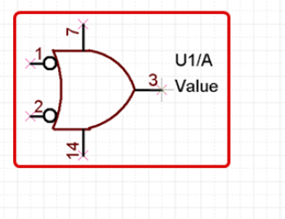 |
| The following will explain how to switch the Alternate from the Symbol Name of the Property Window. |
| |
The Symbol Name shows "U_NOR1". |
|
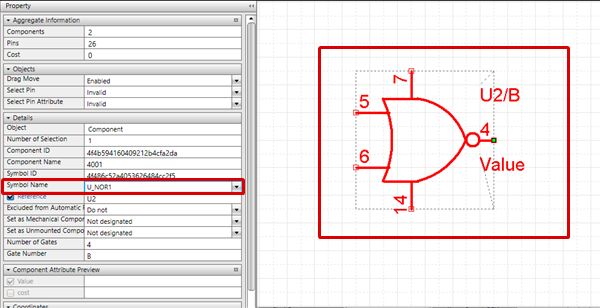 |
| |
The Symbol Name is changed to "U_NAND_Alt", and the symbol shape is changed. |
|
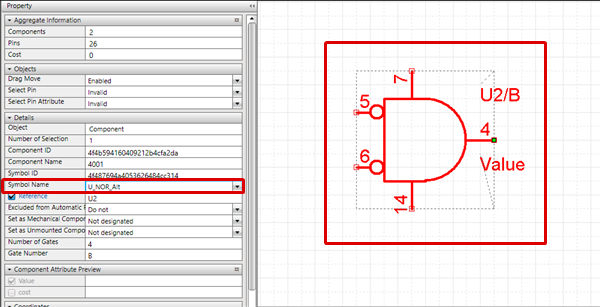 |
??? For more details about creating Alternate components, refer to Creating Components and Creating Symbols.
Switching Alternates After Placing a Component
There are the following methods for switching Alternates after placing a component.
Method 1: Switching Alternate Components from the Property Window
Method 2: Switching from the Component Dialog
| The following will explain how to switch the Alternate from the Symbol Name of the Property Window. |
| |
The symbol shape will be changed. |
|
 |
| The following will explain how to switch the Alternate of a component that has already been placed. |
| -1 |
Select a component and double click. |
|
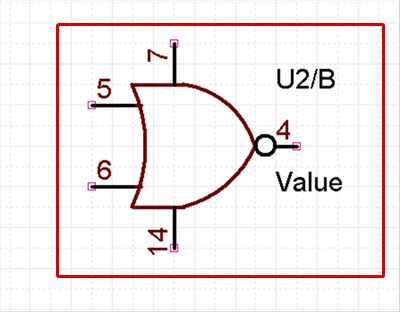 |
| -2 |
Click the button to switch to alternate symbols. |
|
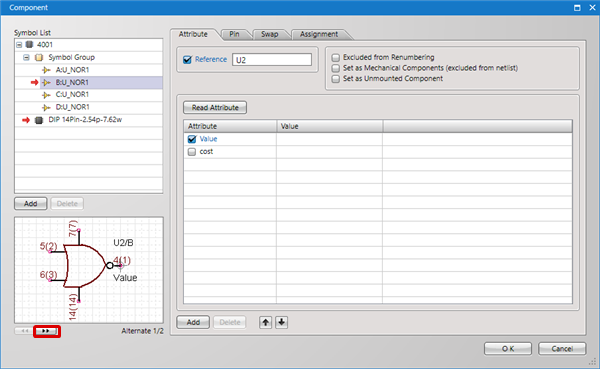 |
| |
You can confirm the shape in the Preview. |
| -3 |
Click "OK". |
|
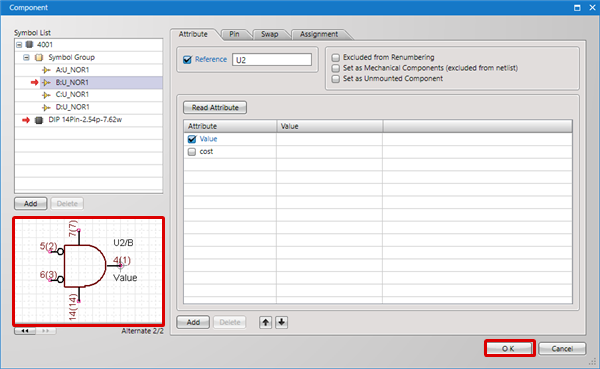 |
| |
The alternate will be changed. |
|
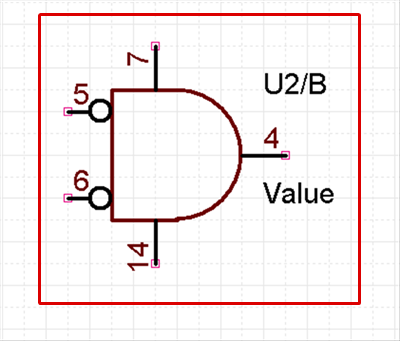 |