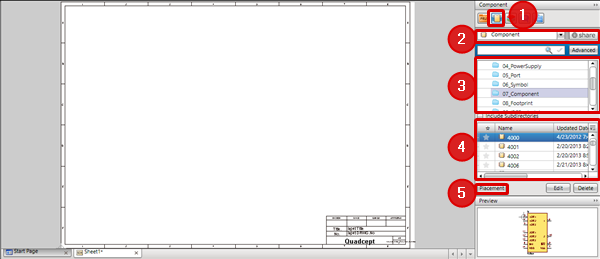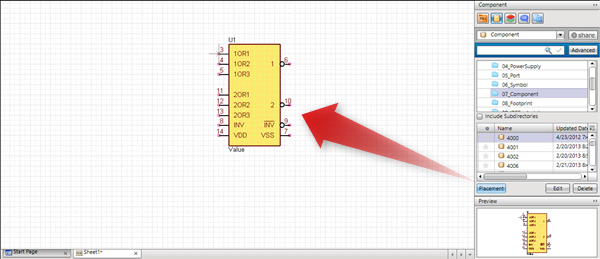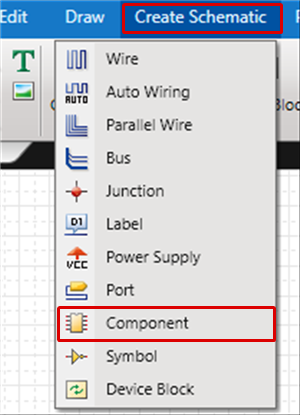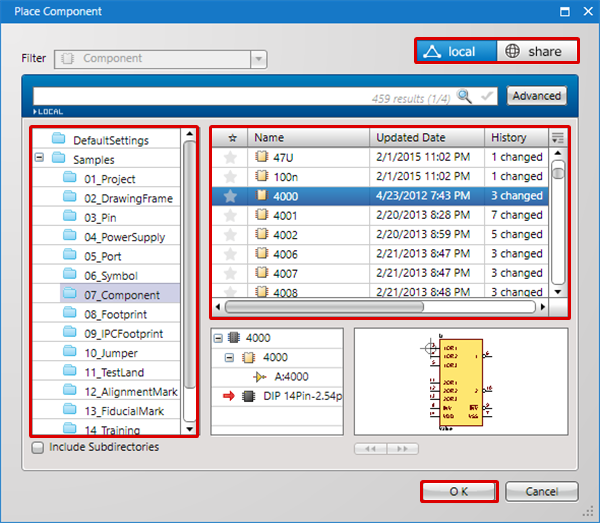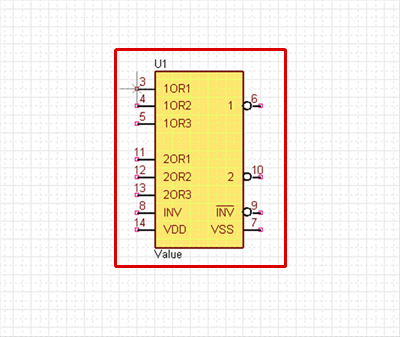The following will explain the operation for placing components on a schematic.
For more details about creating components, see here.
You can also directly place components from share (Shared Component Library) stored in the Cloud Server managed by Quadcept.
To quickly find the component that you want from among the many components, it is convenient to use Component Search, which executes a search according attributes or Model No.
There are two ways to place components.
Method 1. Placing Components from the Component Window
Method 2. Placing Components from the Place Component Dialog
|
Use the Component Window in the window on the right to place components.
The following is the operation for placing components from the Component Window.
|
| (1) |
Enable the [Component Window]. |
| (2) |
Select [Component]. |
| (3) |
Select a directory. |
| (4) |
Select the component you want to place from the [Component List]. |
| (5) |
Click [Place], or double-click the component that you want to place => It will move to Place Component mode. |
|
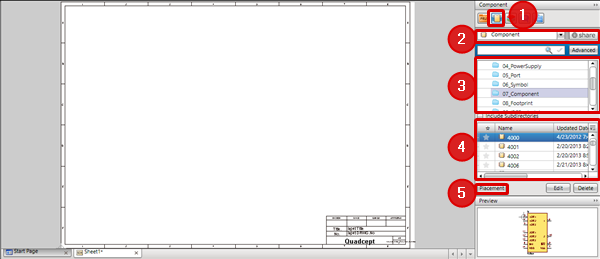 |
| (6) |
Click the location on the schematic where you want to place it. |
|
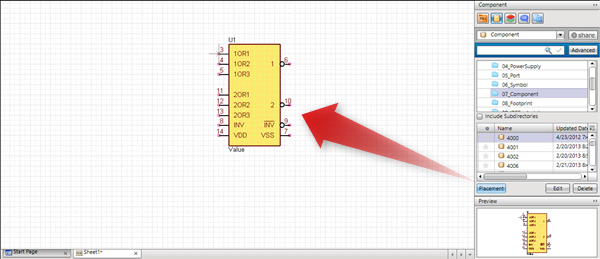 |
By placing a check next to "Include Subdirectories", all symbols below the selected Directory will be shown.
|
Use the Place Component dialog to place components.
The following is the operation for placing components from the Place Component dialog.
|
| (1) |
Click [Create Schematic]
=> [Component].
=> The [Place Component Dialog] will open. |
|
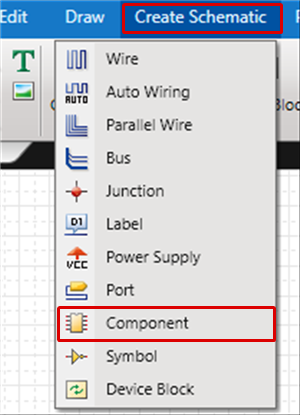 |
| (2) |
Select a directory. |
| (3) |
Select the component you want to place from the [Component List]. |
| (4) |
Click [Place], or double-click the component that you want to place => It will move to Place Component mode. |
|
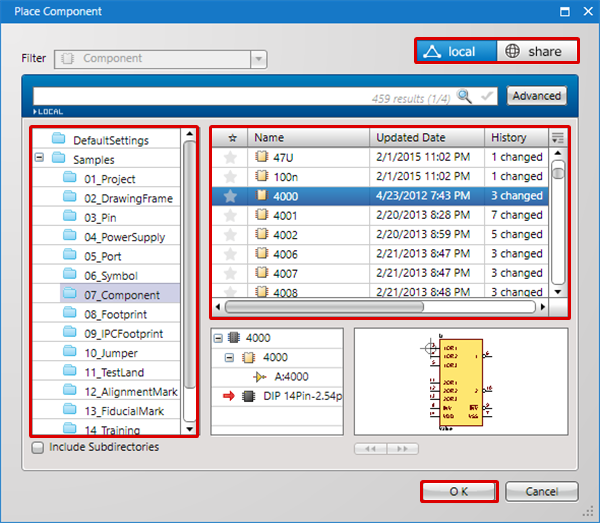 |
| (5) |
Click the location on the schematic where you want to place it. |
|
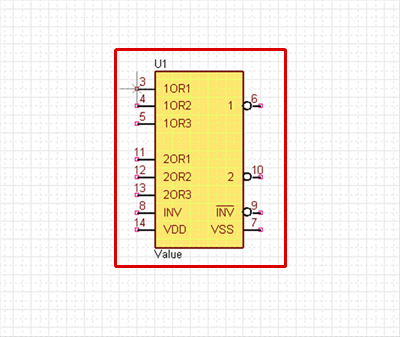 |
A Reference is automatically created when a component/symbol is placed, but it is also possible to edit this later.
The Reference position is automatically adjusted for Rotate/Mirror.
It is possible to place components with many gates (bank segmentation) across sheets.