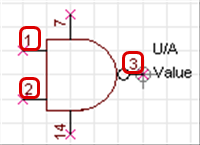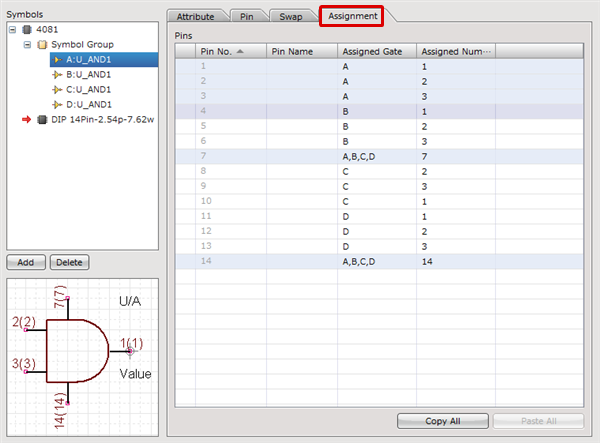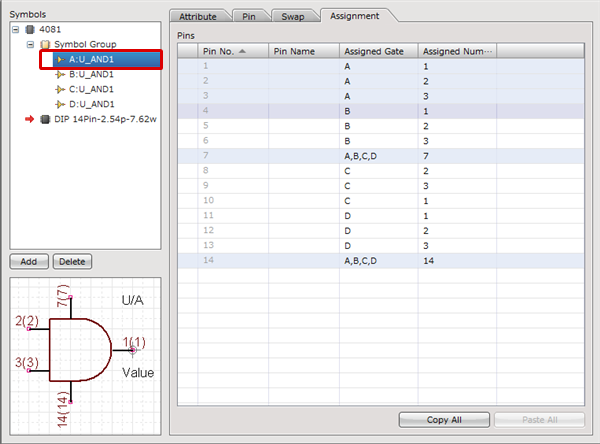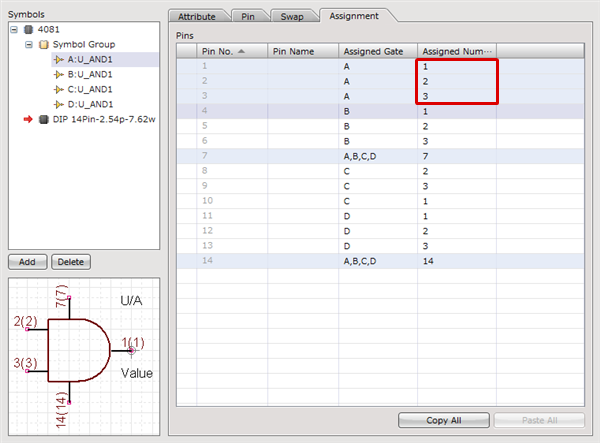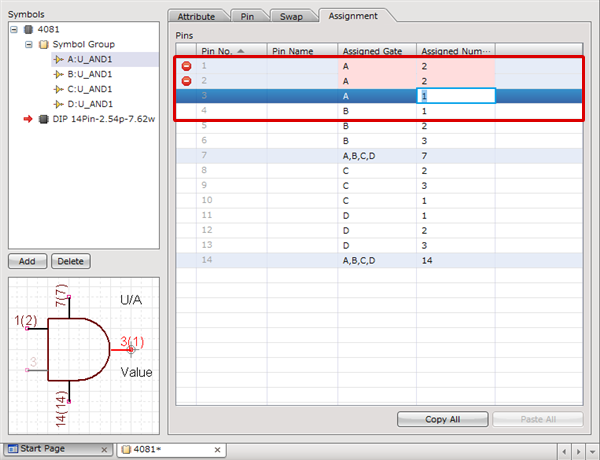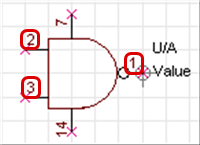When you register a symbol, the Assignment tab will be displayed.
This is the setting that can adjust for when the Pin No. and Component Pin No. are different.
For gate components, you can assign a Pin No. for each gate here even when the same symbol is used.
If the Symbol Pin No. and component are the same, you can move to the next step.
| Before Assignment |
After Assignment |
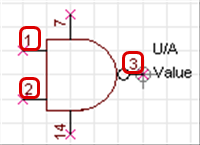 |
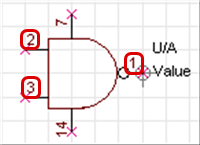
|
This is a function for making adjustments for when the Pin No. at symbol creation and Component Pin No. are different.
This is convenient such as when the same shape is specified for the gate component. |
| (1) |
Select the "Assignment" tab |
|
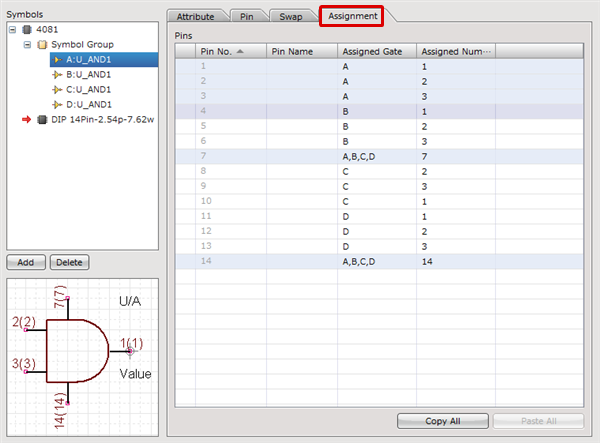 |
| (2) |
Select the symbol from the Symbol List for which you want to confirm assignment. |
|
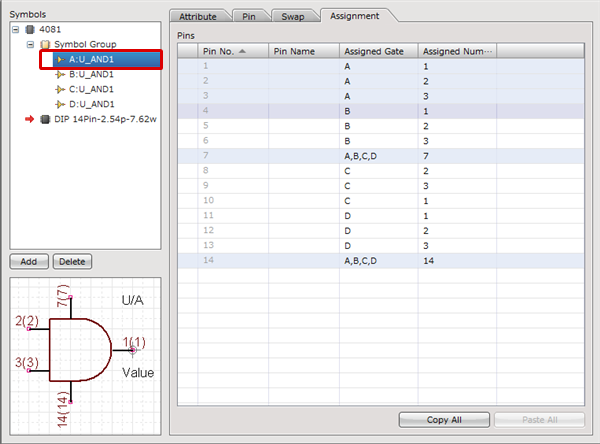 |
| (3) |
The number in parentheses in the Preview indicates the Symbol Pin No.
Reference the Symbol Pin No. and set the "Assigned Gate" and "Assigned Number".
* "Assigned Gate" indicates the gate that is assigned, and "Assigned Number" indicates the Symbol Pin No. that is assigned. |
|
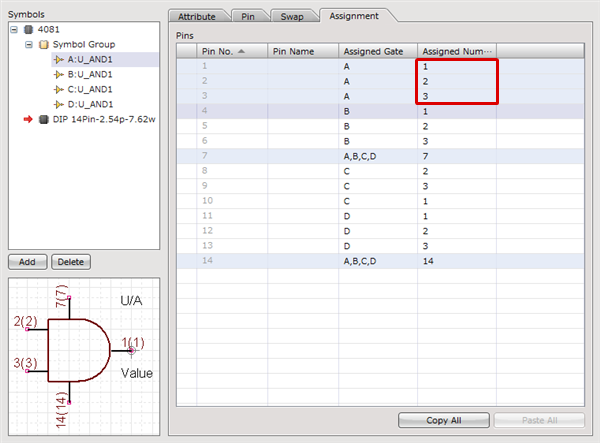 |
| |
If the Assigned Number overlaps, or when Assignment is not possible, an error mark will appear and a confirmation message will be shown when saving. |
|
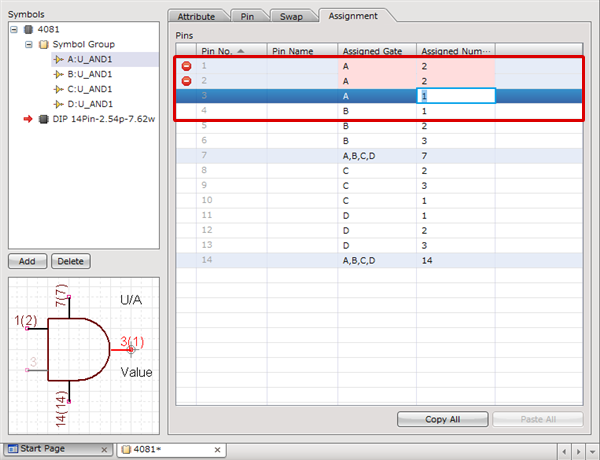 |