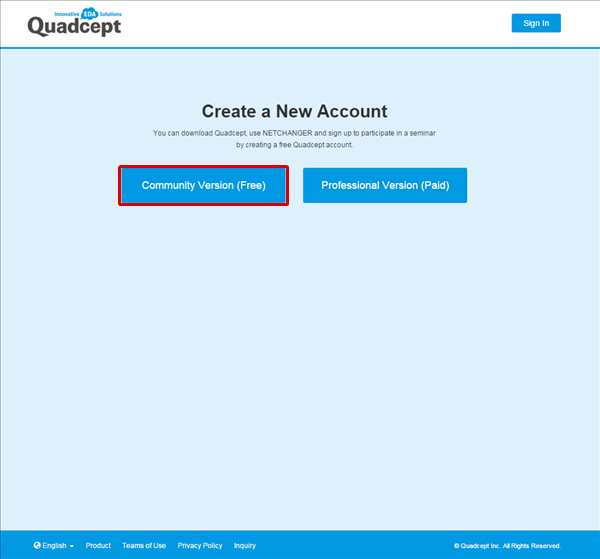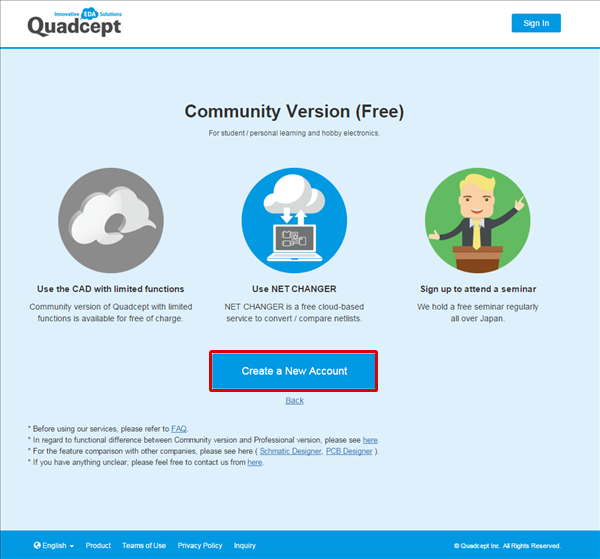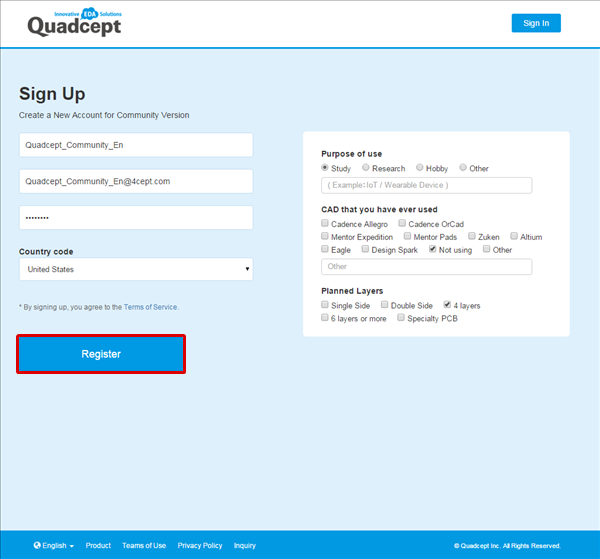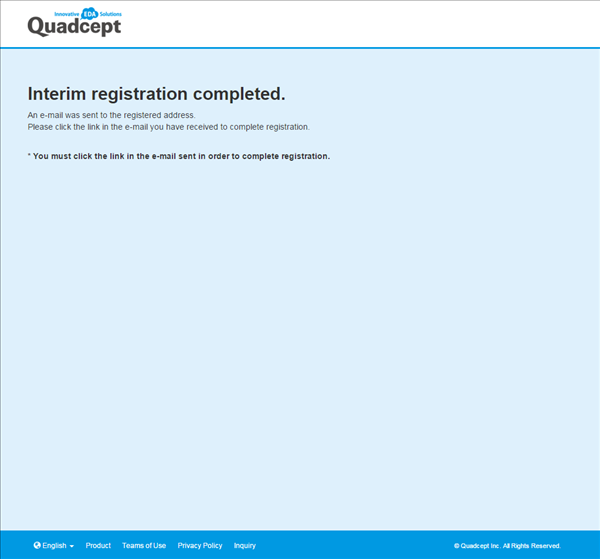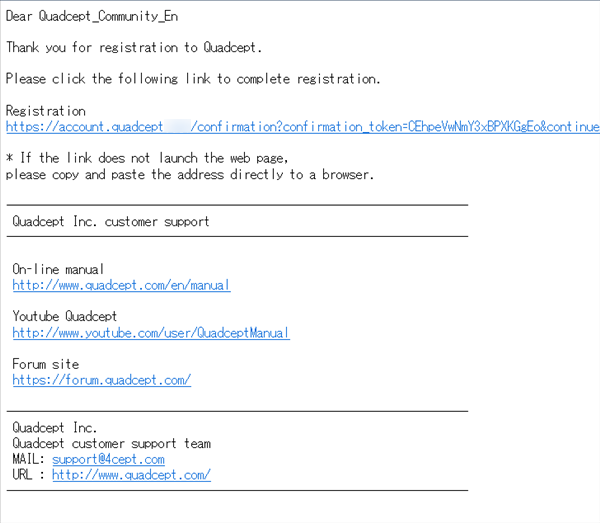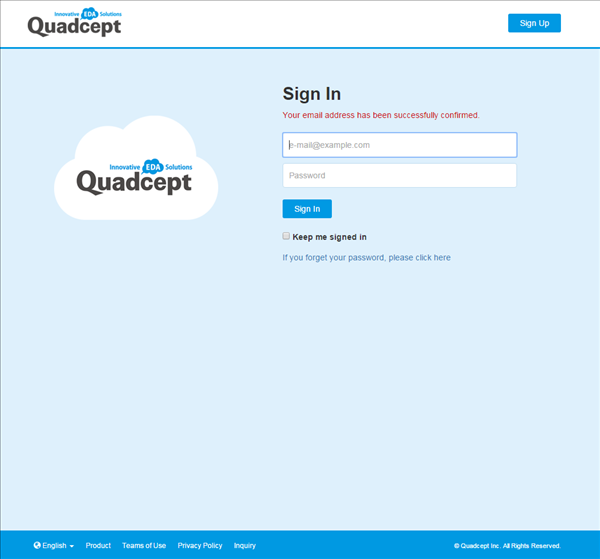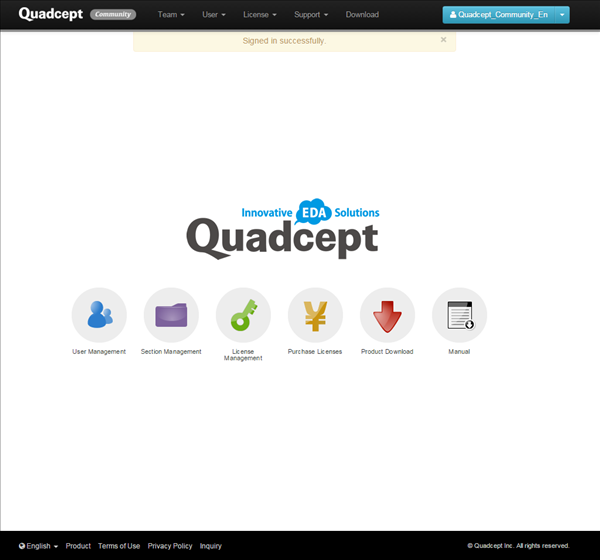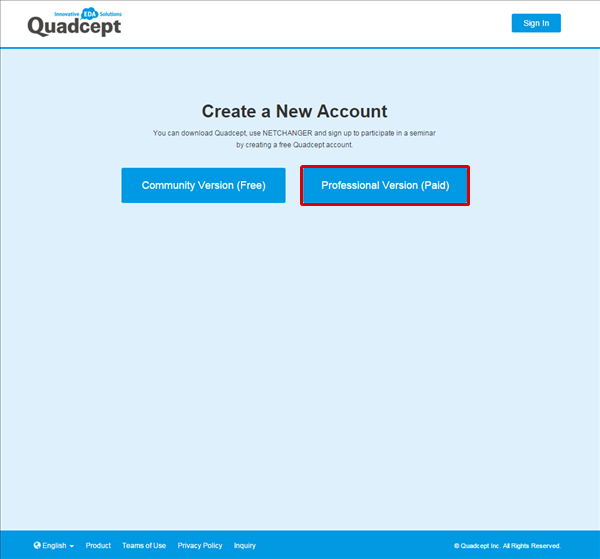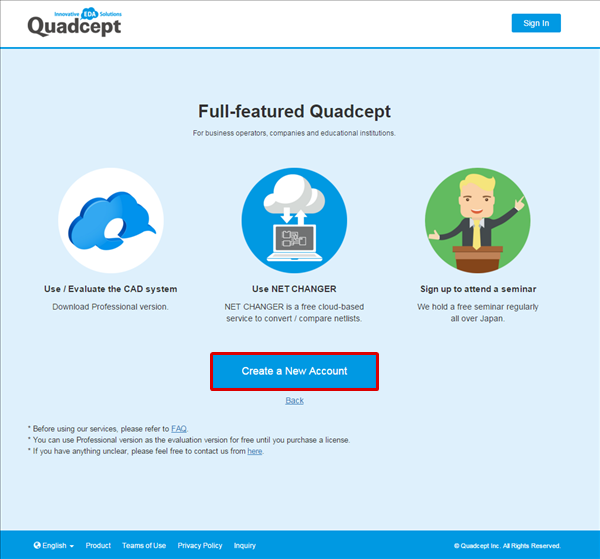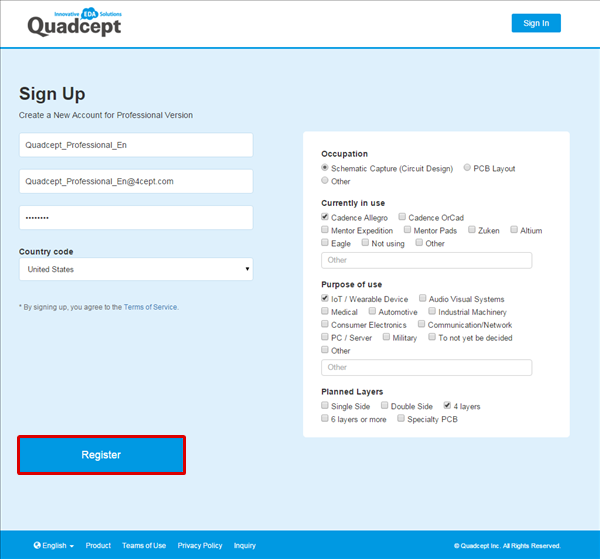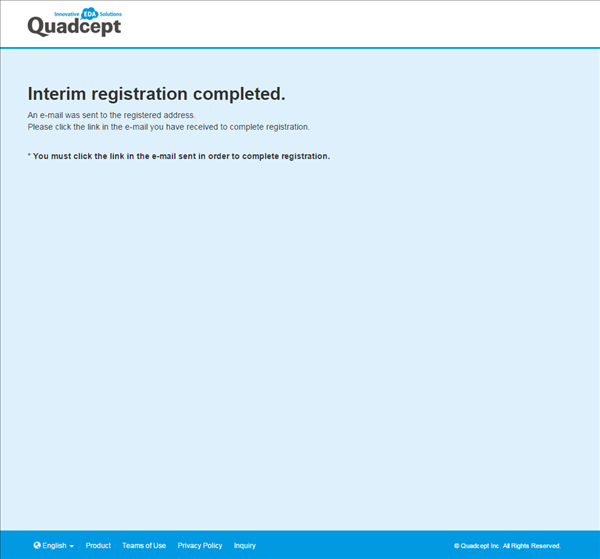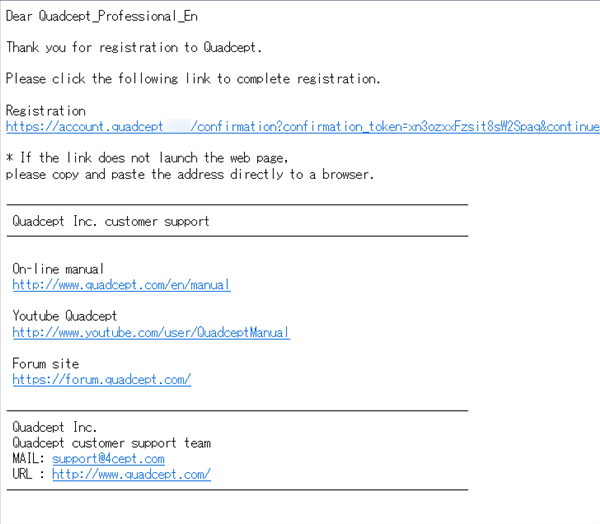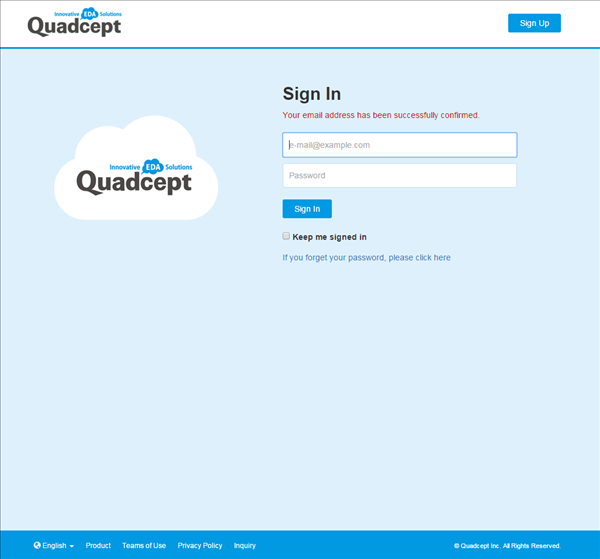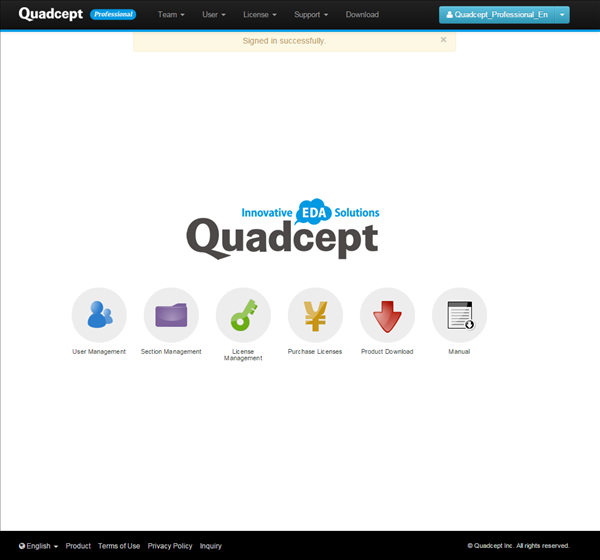There are two kinds of editions in Quadcept; "Quadcept Community" and "Quadcept Professional" and a dedicated account is required for each edition.
For details about the features of each edition, see below and select an edition according to your intended use.
■ Features of "Quadcept Community" and "Quadcept Professional" ■
-"Quadcept Community" : This is a limited-feature free edition that is available only for non-commercial use.
It is suitable for student / personal learning and hobby electronics.
-"Quadcept Professional" : This is a full-featured edition that is available for commercial use.
It is suitable for business operators, companies and educational institutions.
*In addition to the above, there is a difference in function, price and support. For further information, refer to here.
Note that the Community and Professional versions cannot be used with the same account.
The following will explain how to register an administrator-user for each edition.
Registering an administrator-user(Quadcept Community)
Registering an administrator-user(Quadcept Professional)
In order to create a 'team' with multiple members, create an administrator-user first and then register other members on the administrator-user's 'team' screen.
An administrator-user can be registered on the website.
Click [Sign Up] on the log-in page to create a new account. |
| (2) |
Click [Community Version(Free)]. |
|
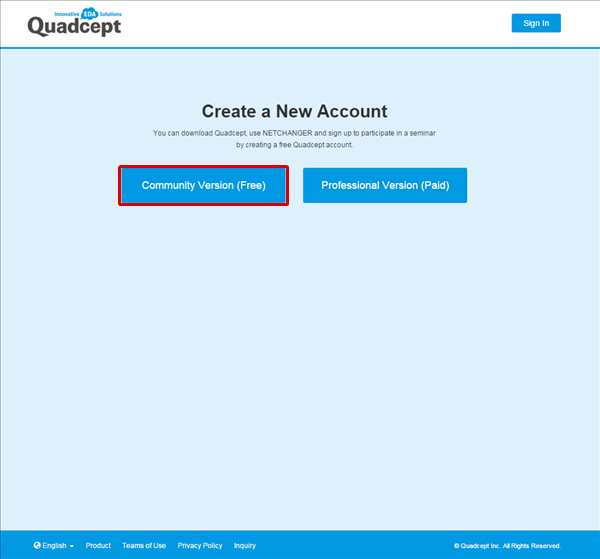 |
| (3) |
Click [Create a New Account]. |
|
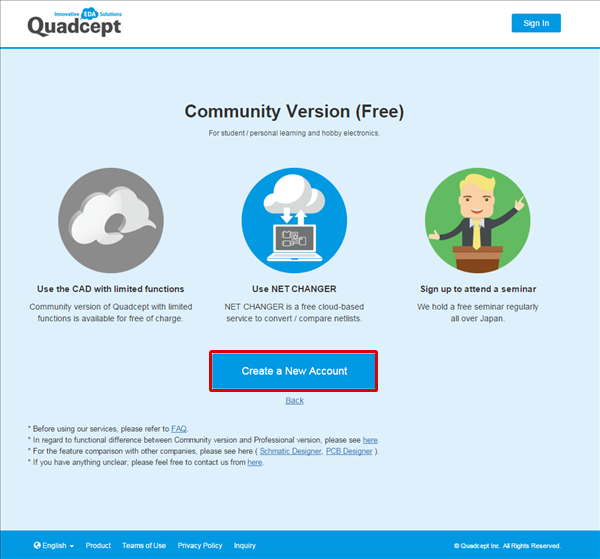 |
| (4) |
Fill in the form and click [Register]. |
|
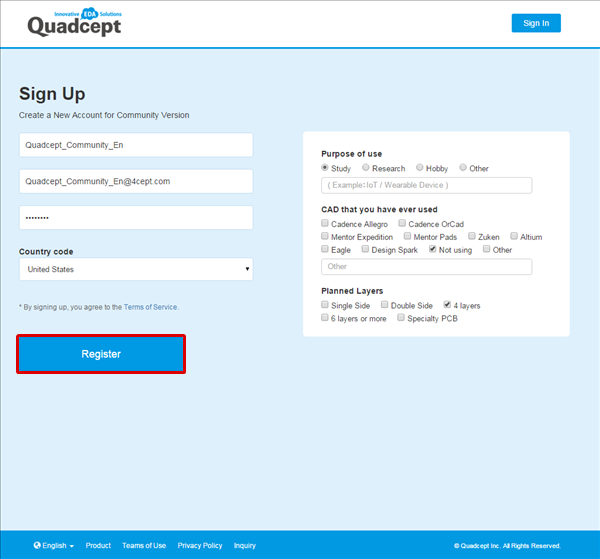 |
| The temporary registration page will appear. |
|
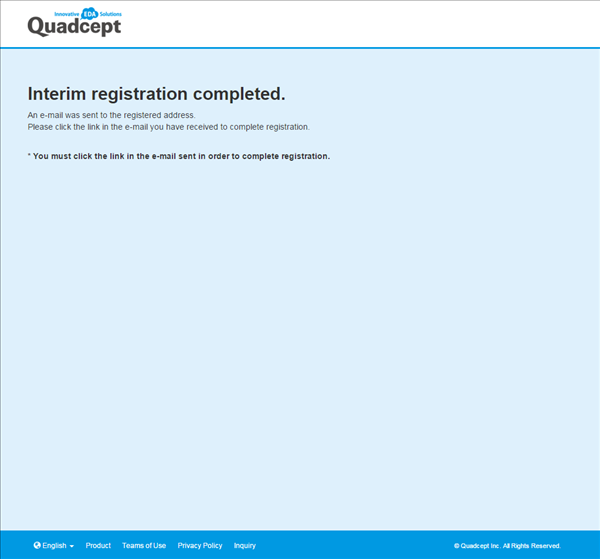 |
| (5) |
A confirmation e-mail will be sent to the registered email address.
Click the link on the e-mail in order to validate your email address and complete the registration.
*If you cannot click it, then copy the URL and paste it in the browser's address bar. (Copy the complete URL address, no single byte space, etc.) |
|
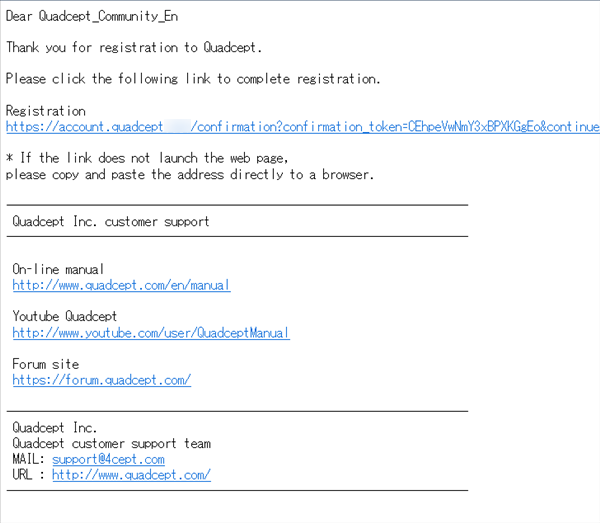 |
| When completing the registration, the log-in screen will appear with a message "Your email address has been successfully confirmed.". |
|
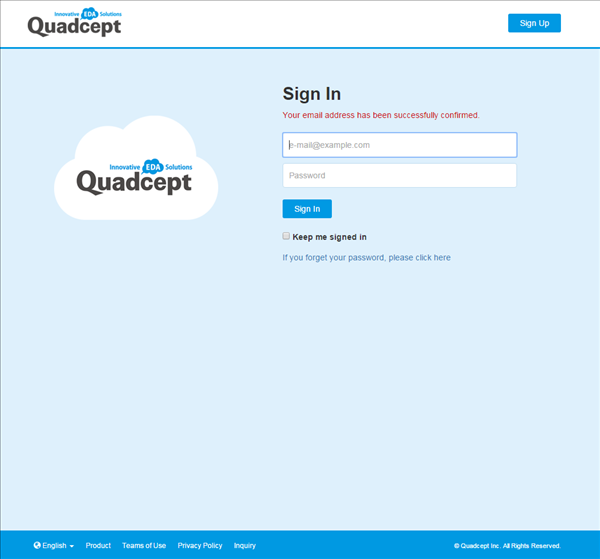 |
| Entering your registered e-mail address and password will open your team screen. |
|
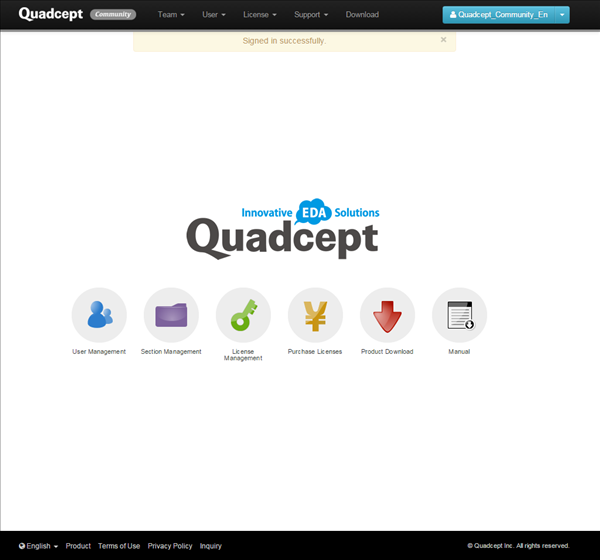 |
The next step is to register basic information for the team.
An administrator-user can be registered on the website.
Click [Sign Up] on the log-in page to create a new account. |
| (2) |
Click [Professional Version(Paid)]. |
|
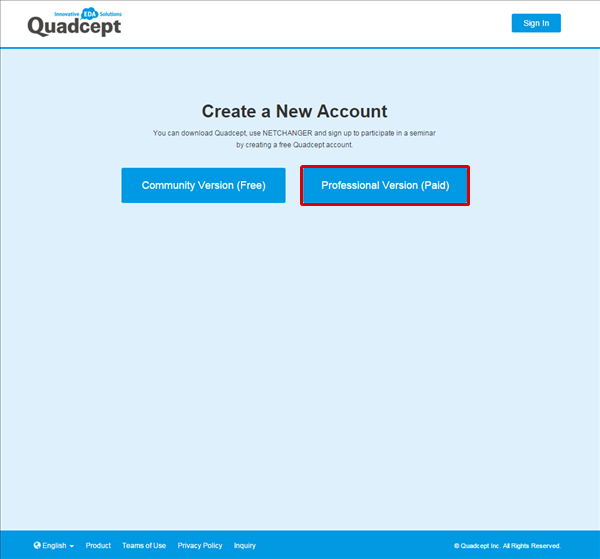 |
| (3) |
Click [Create a New Account]. |
|
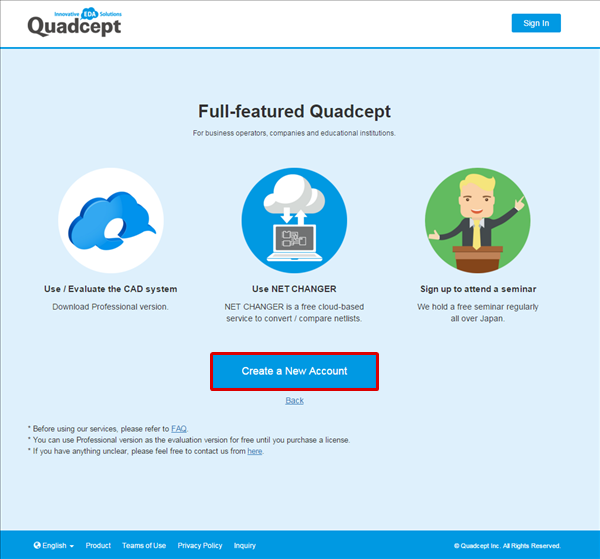 |
| (4) |
Fill in the form and click [Register]. |
|
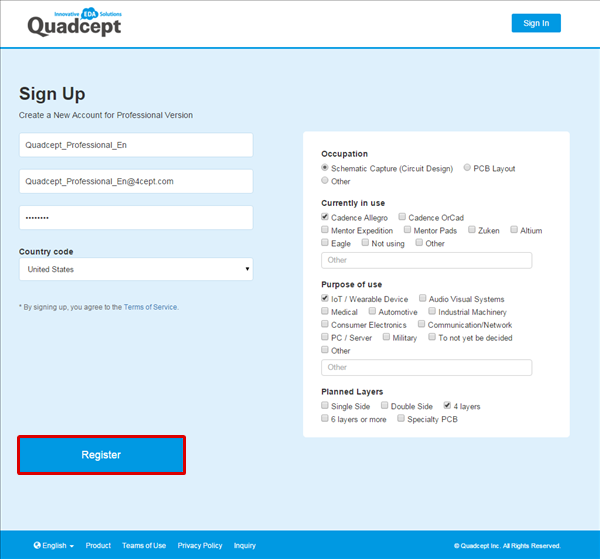 |
| The temporary registration page will appear. |
|
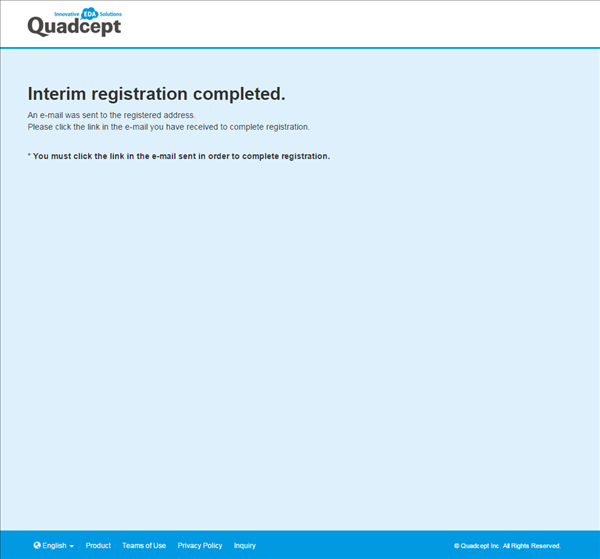 |
| (5) |
A confirmation e-mail will be sent to the registered email address.
Click the link on the e-mail in order to validate your email address and complete the registration.
*If you cannot click it, then copy the URL and paste it in the browser's address bar. (Copy the complete URL address, no single byte space, etc.) |
|
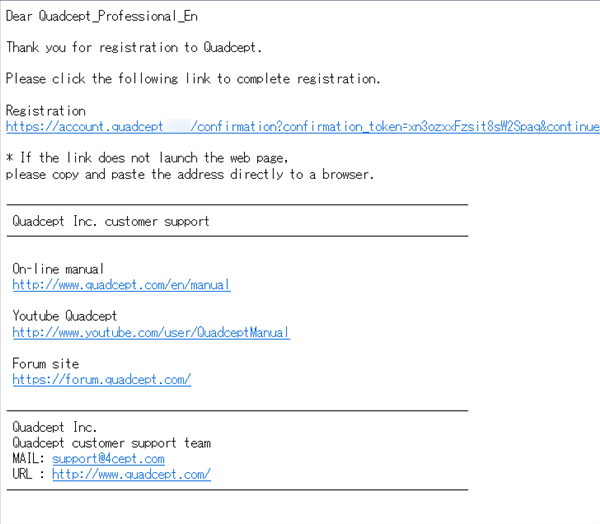 |
| When completing the registration, the log-in screen will appear with a message "Your email address has been successfully confirmed.". |
|
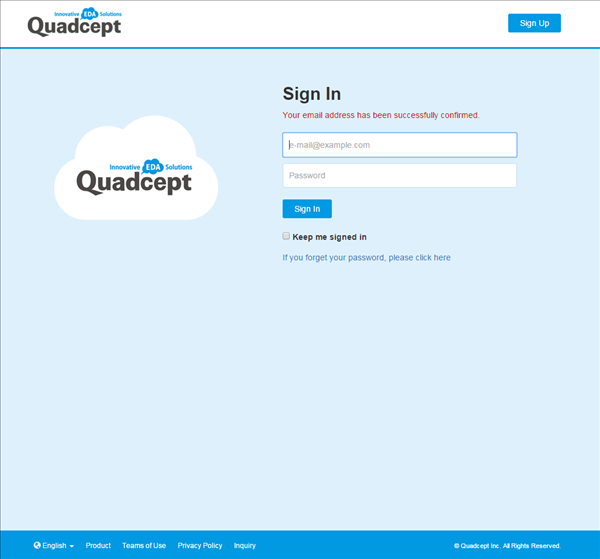 |
| Entering your registered e-mail address and password will open your team screen. |
|
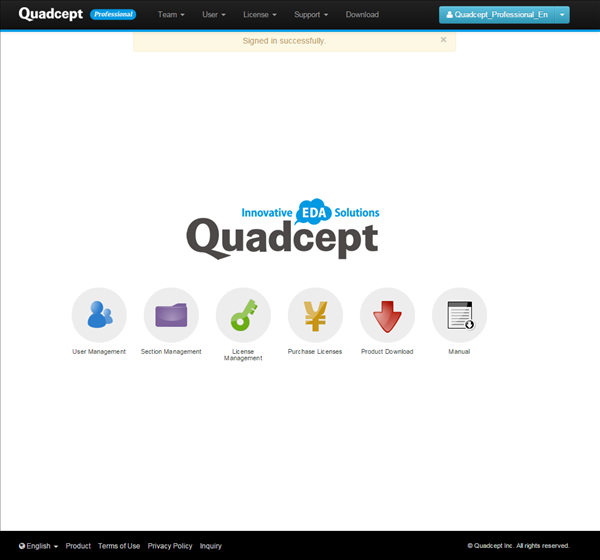 |
The next step is to register basic information for the team.