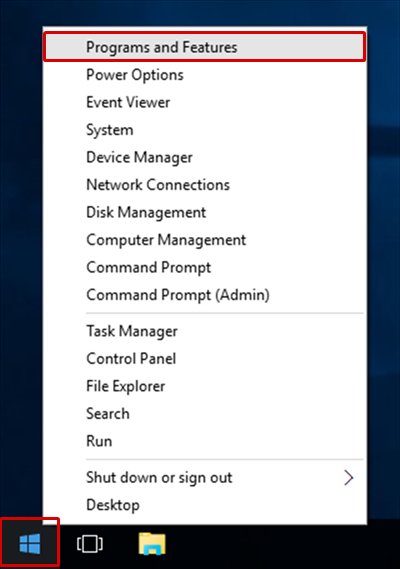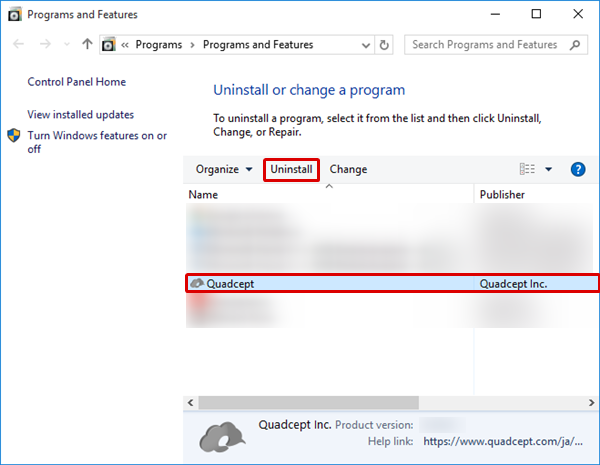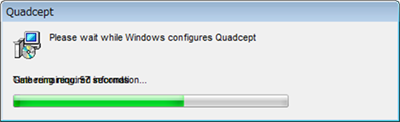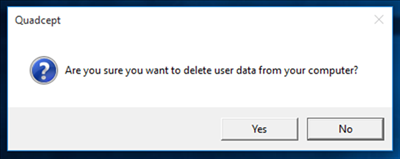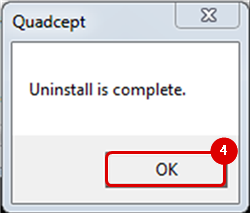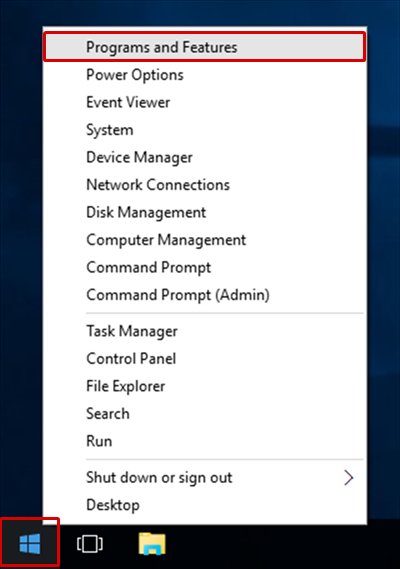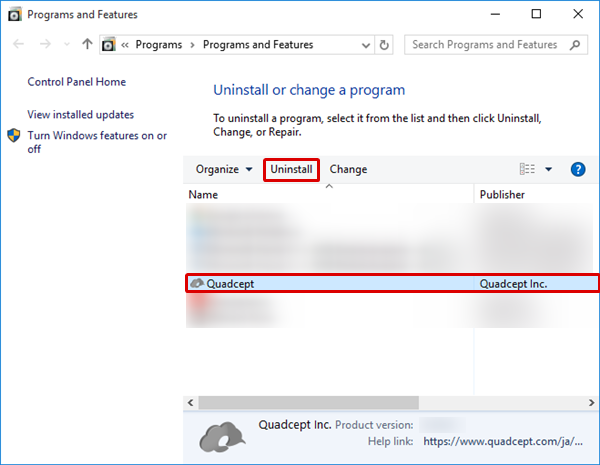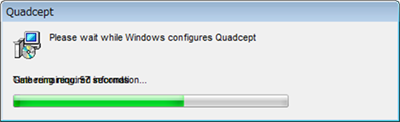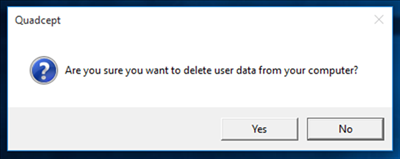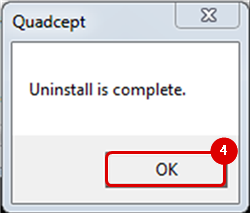This page describes how to uninstall Quadcept.
| The following explains the steps to unistall Quadcept. |
| (1) |
Right-click the Windows button. |
| (2) |
Select "Programs and Features". |
|
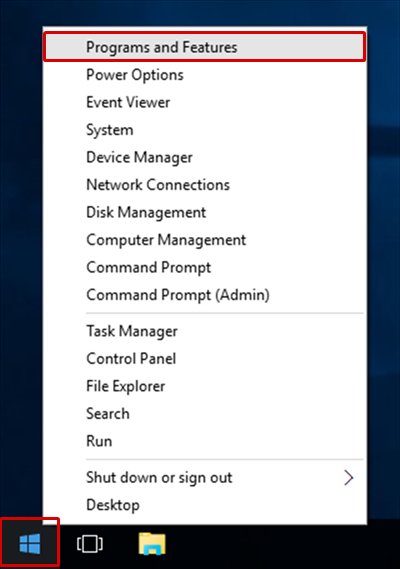 |
| (3) |
Select "Quadcept" from the program list and then click "Uninstall". |
|
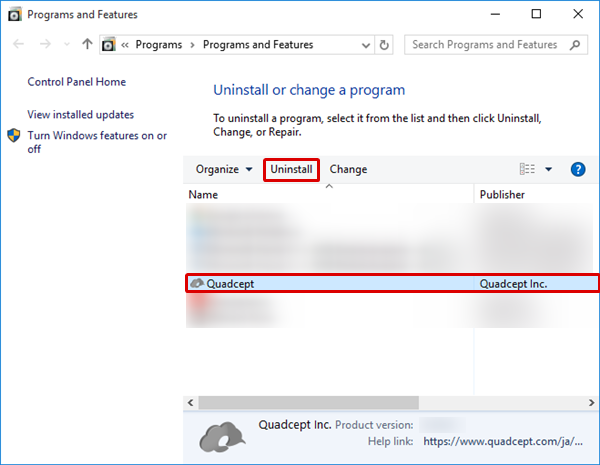 |
| The uninstallation will start. Please wait for a while. |
|
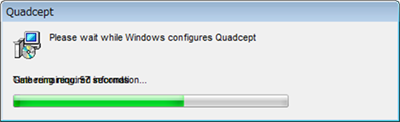 |
| *During the uninstallation, a confirmation dialog for deleting user data will appear. Click "No" if you want to preserve your user data. |
|
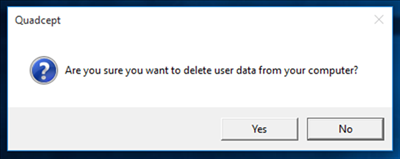 |
| (4) |
A completion message will appear when the uninstallation has completed.
Click "OK" to finish the uninstallation. |
|
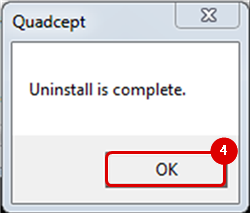 |