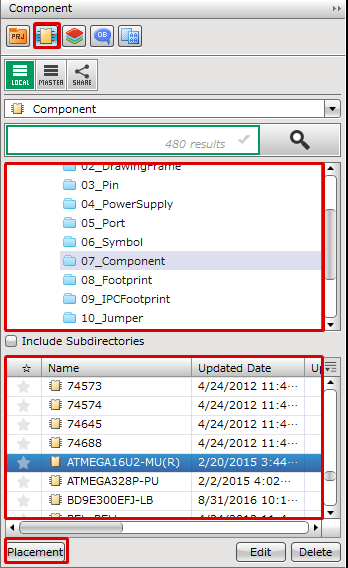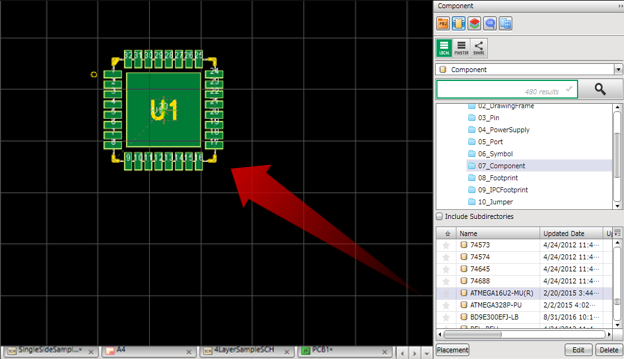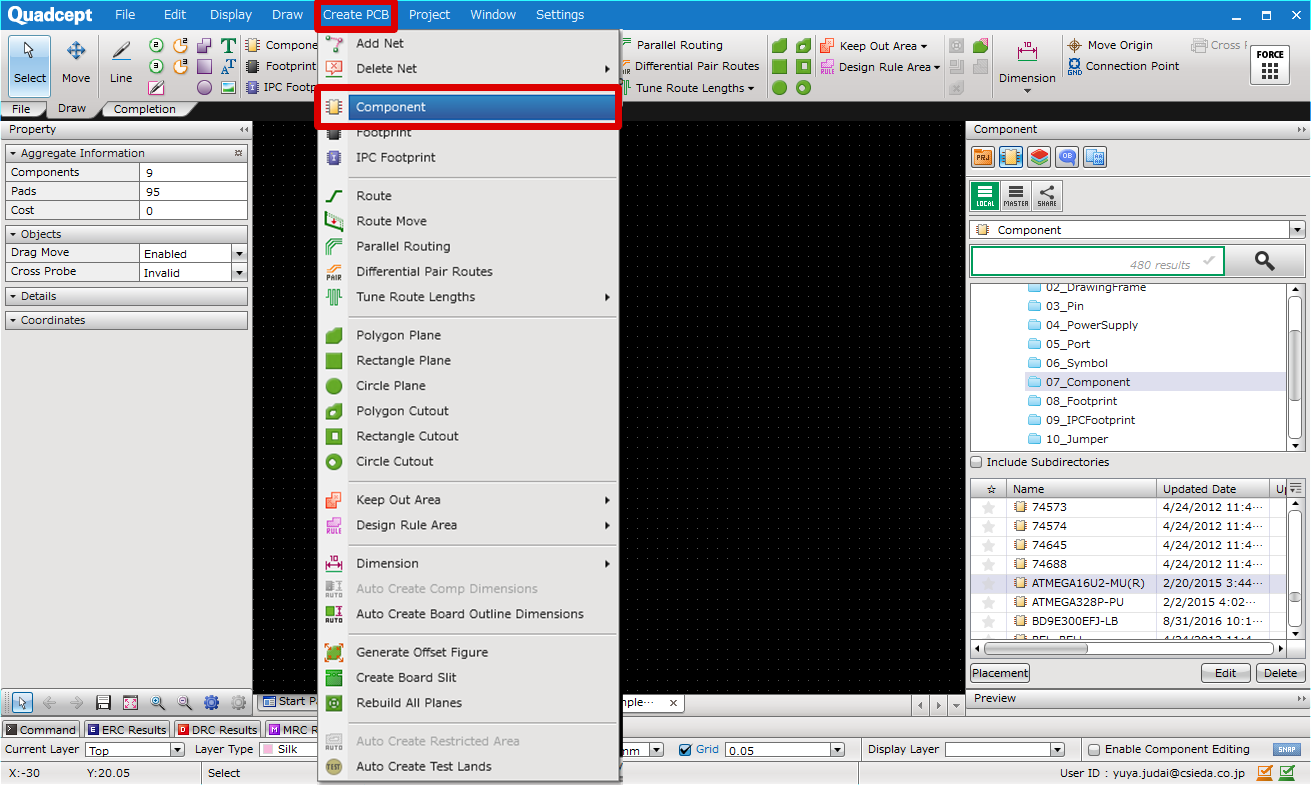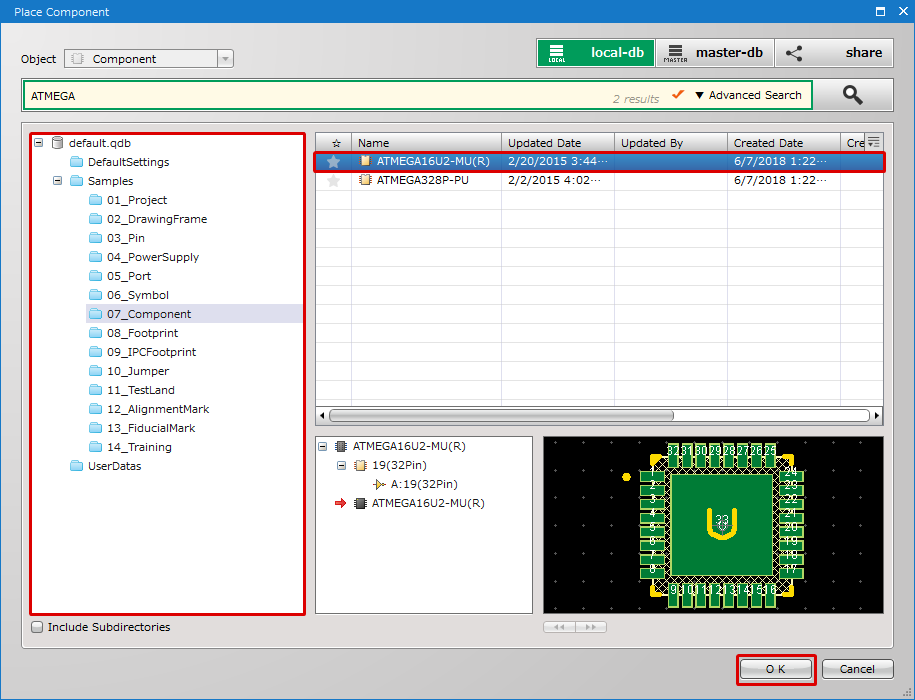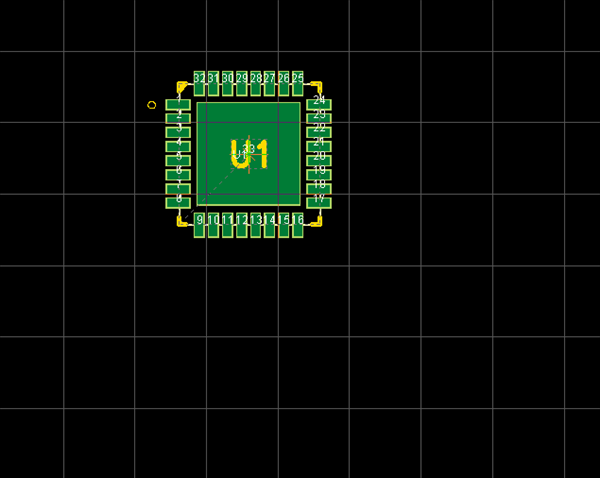The following will explain the operation for placing components on a PCB sheet.
There are two ways to place components.
Method 1. Placing Components from the Component Window (Recommended)
Method 2. Placing Components from the Place Component Dialog
To search for a component, refer to Component Search.
Use the Component Window in the window on the right to place components.
The following is the operation for placing components from the Component Window. |
| (1) |
Enable the [Component Window]. |
| (2) |
Select from [Component], [Footprint], or [IPC Footprint]. |
| (3) |
Select a directory. |
| (4) |
Select the component you want to place from the [Component List]. |
| (5) |
Select [Place], or double-click the component that you want to place.
=> It will move to Place Component mode. |
|
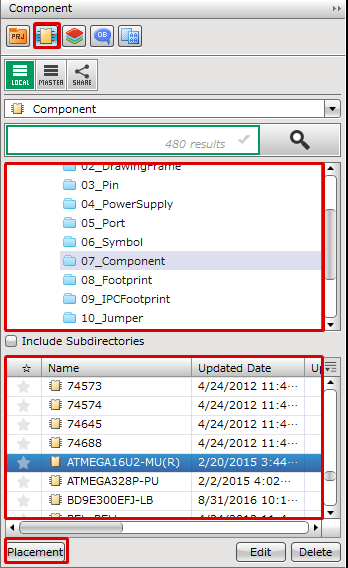 |
| (6) |
Click the location on the PCB where you want to place it. |
|
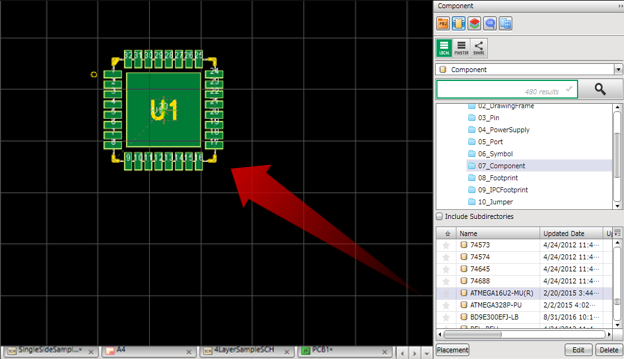 |
By placing a check next to "Include Subdirectories", all symbols below the selected Directory will be shown.
Use the Place Component dialog to place components.
The following is the operation for placing components from the Place Component dialog. |
| (1) |
Select [Create PCB]
=> [Component],
[Footprint], or [IPC Footprint].
=> The [Place Component Dialog] will open. |
|
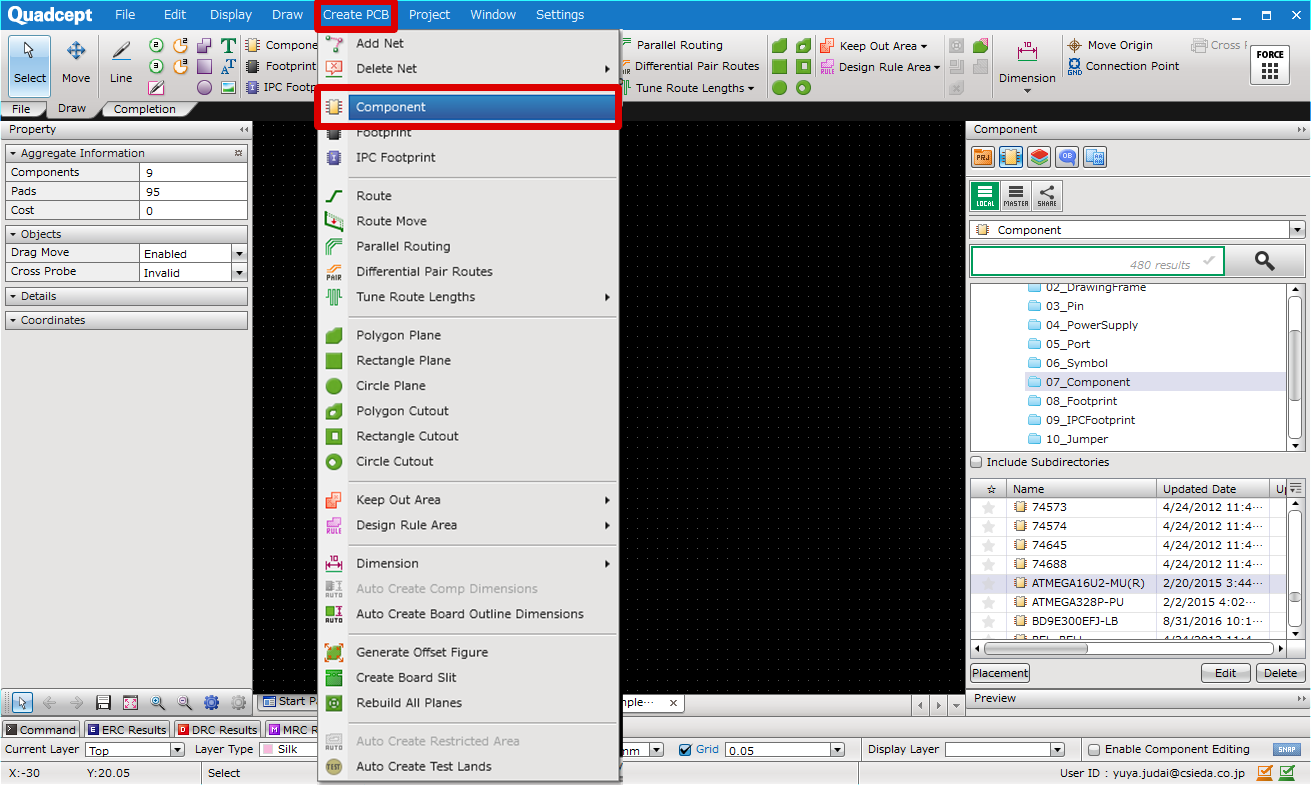 |
| (2) |
Select a directory. |
| (3) |
Select the component you want to place from the [Component List]. |
| (4) |
Select [Place], or double-click the component that you want to place.
=> It will move to Place Component mode. |
|
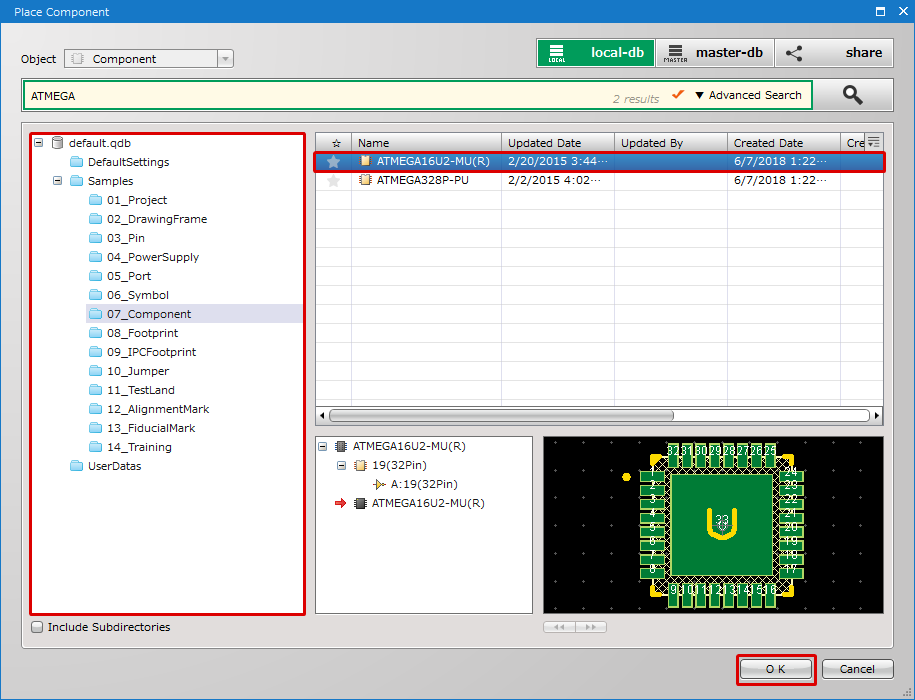 |
| (5) |
Click the location on the schematic where you want to place it. |
|
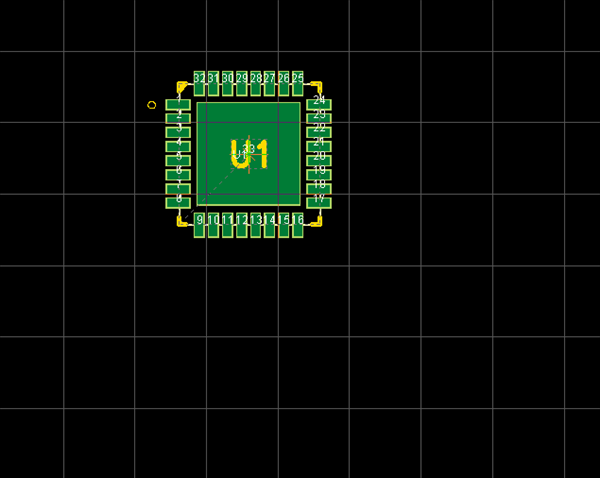 |