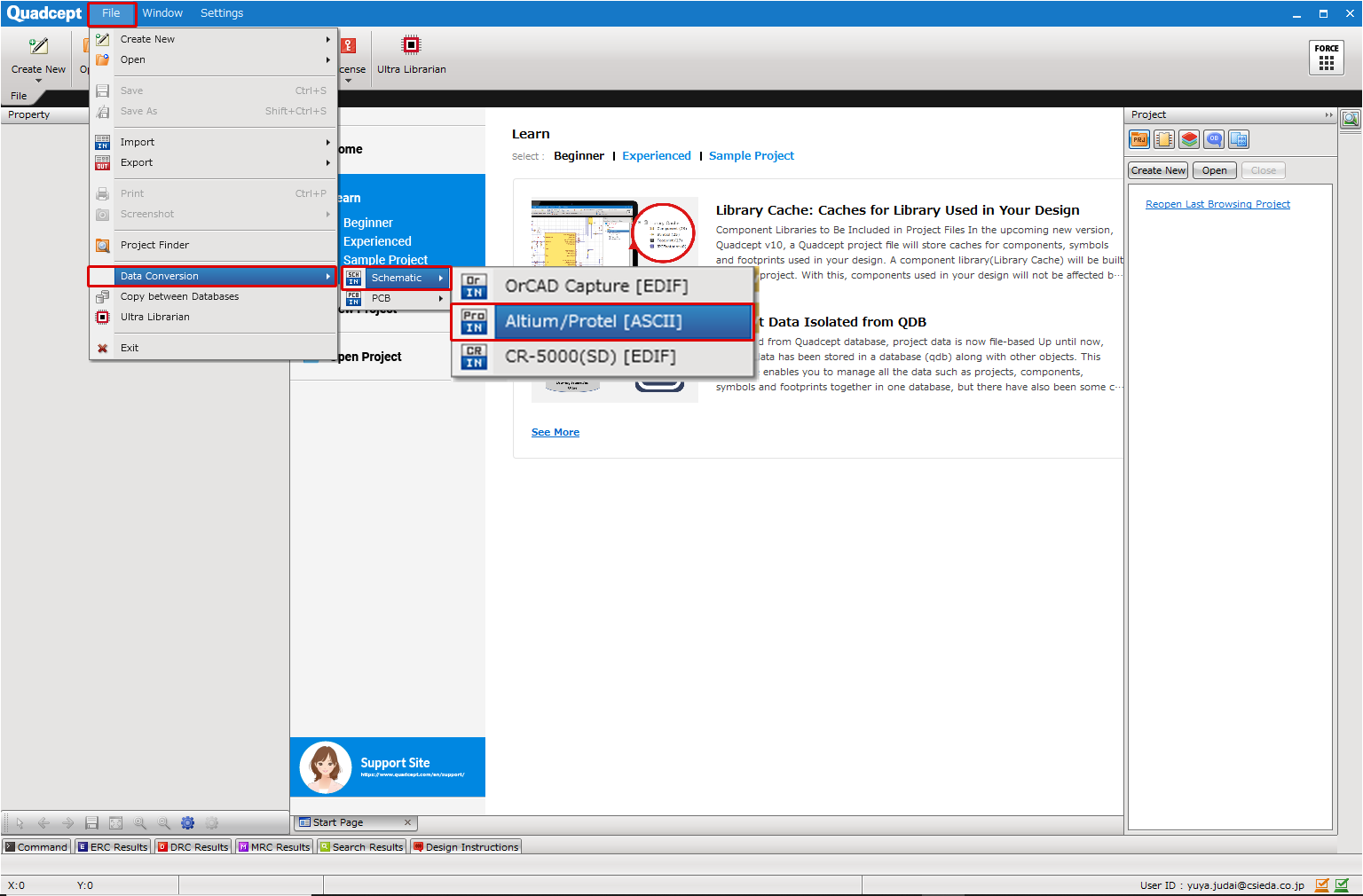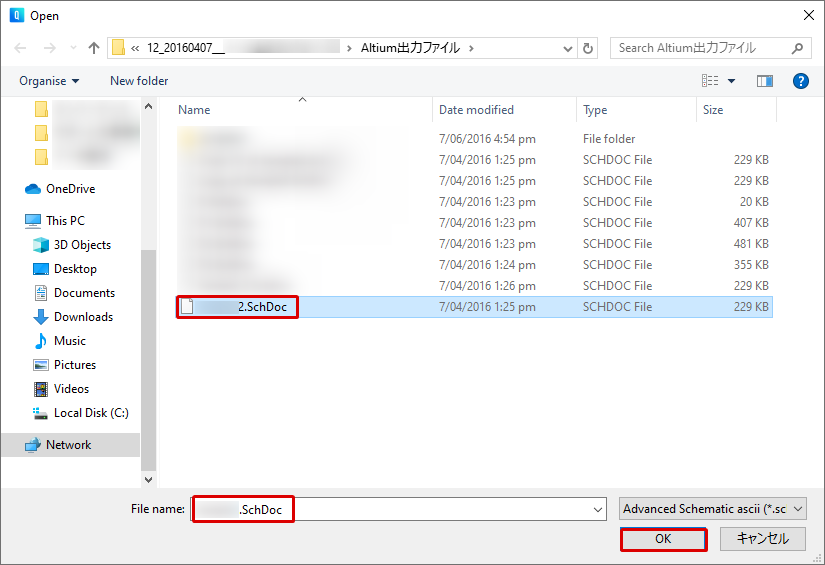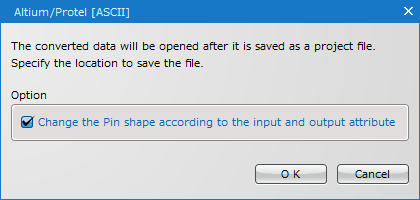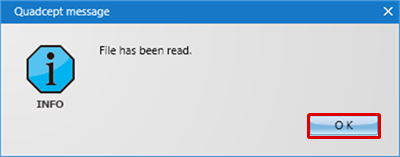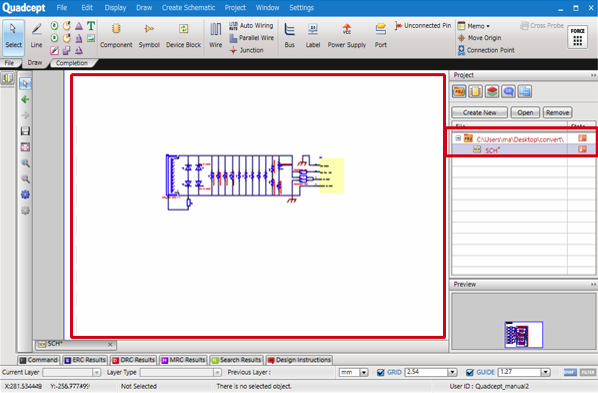With Quadcept, schematic data and component data that was used for Altium/Protel can be batched converted using "Advanced Schematic ascii (*.schdoc)" format.
This allows you to easily perform command design and make changes and corrections. Using design resources, CAD transfer is easy to accomplish.
Compatible Altium/Protel Versions
Altium/Protel(Protel DXP or above)
* In some cases, versions other than the above may be converted.
In addition, depending on the customer's data creation, it may not be possible to convert some. In this case, please use the Forum.
How to do it with Altium/Protel
1) From the Altium/Protel Menu, select [File] => [Save Copy As...].
2) Select "Advanced Schematic ascii (*.schdoc)" format as the file type, and then export it.
How to Do it in Quadcept
| The following will explain how to convert EDIF files exported from Altium/Protel. |
| (1) |
Click [File]
=> [Import]
=> [Schematic Convert]
=> [Altium/Protel [ASCII]]. |
|
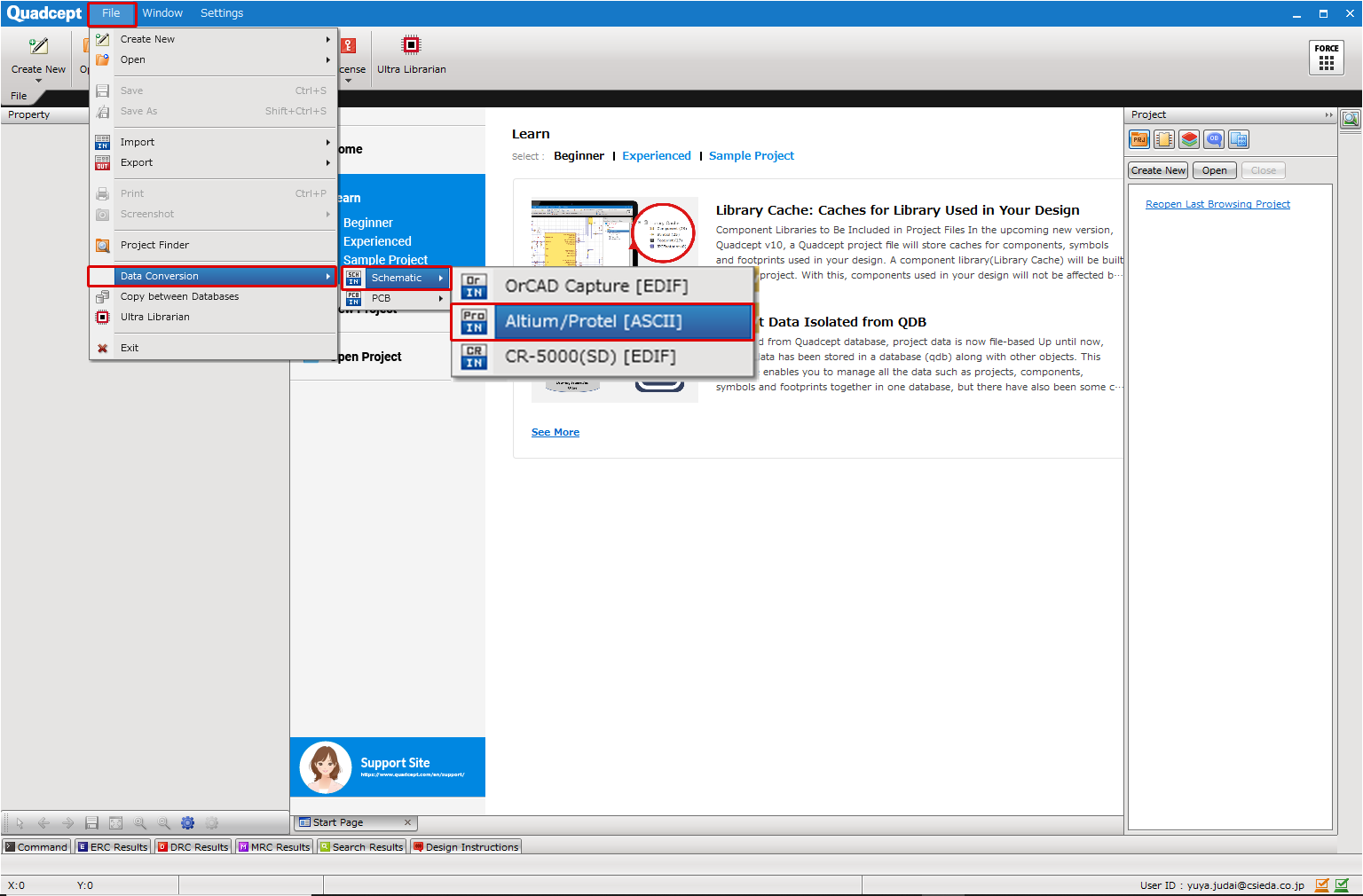 |
| |
The "Open" screen will appear. |
| (2) |
Select a file, and then click "Open". |
|
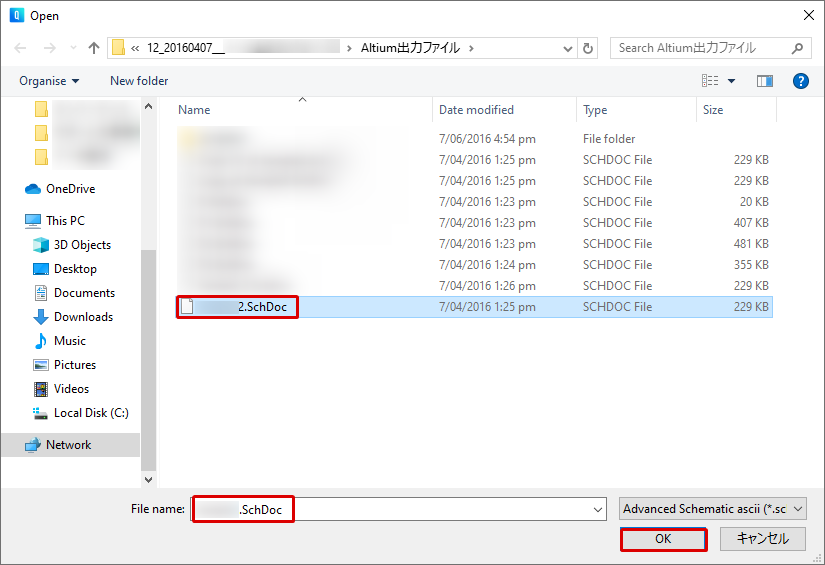 |
| (3) |
A dialog will be displayed.
"Use Quadcept Drawing Frame"
"Change the Pin shape according to the input and output attribute"
Place a check next to necessary items, and then click [OK].
|
|
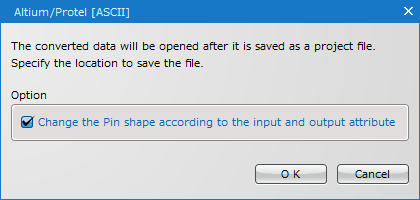 |
| |
A Progress Bar showing the progress will be shown in the Status Bar. |
|
 |
| (4) |
After completing, a message will be displayed. Click "OK". |
|
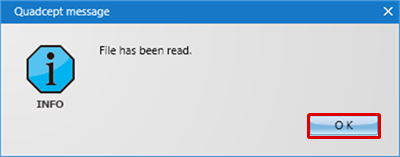 |
| |
The converted project will be shown in the Project Window. |
| |
Open it to confirm the schematic. |
|
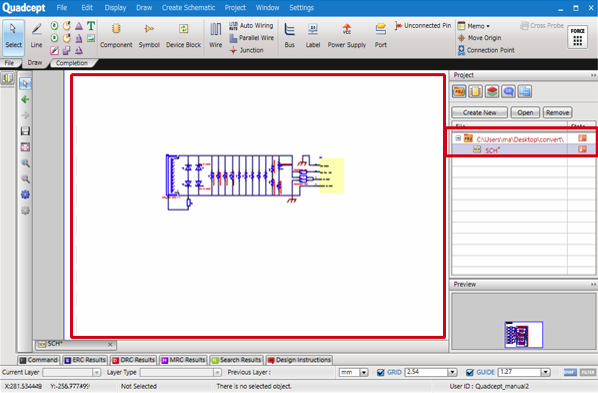 |
A device block will be expressed using port and rectangle objects when converting Altium data.
Please note that the ports might be hidden behind the rectangle depending on the setting of Drawing Priority.
*Caution*
- At that time, the data has not yet been saved. To save it, perform the Project Save Process.