Quadcept : Project Settings
Batch Output
Batch output is a function that allows you to export all files from schematics and PCBs simultaneously including netlists, Gerbers, and prints.
For more details about how to execute batch output, refer to Executing Batch Output.
The following will explain how to configure settings for the Batch Output screen.
For more details about how to display the Project Settings screen, refer to About Project Settings.

Batch Settings
It is possible to save combinations for Batch Output.
Item
| Item | Content |
|
Check |
This is the check for applying output. It is only an output target when a check is placed. |
|
Output Type |
Output targets are shown. |
|
Export file names can be set. |
|
|
|
From this screen, you can immediately execute Batch Output. You can use this to confirm settings. |
Files that Can Be Exported
■ Schematics
| Item | Content | Export File Name | Edit |
|
|
Prints the design drawing. |
- |
Possible |
|
Bomlist |
Exports the design drawing BOM. |
Not Possible |
|
|
Netlist |
Exports the Netlist. |
Possible |
■ PCBs
| Item | Content | Export File Name | Edit |
|
|
Prints the design drawing. |
- |
Possible |
|
Bomlist |
Exports the design drawing BOM. |
PCB Sheet Name_Name set in the export file.csv |
Not Possible |
|
Gerber |
Exports Gerber data of the design drawing. |
PCB Sheet Name_Batch List Name.gbr |
Not Possible |
|
GerberPrint |
Prints the Gerber data. |
||
|
NCDrill |
Exports the NC Drill File of the design drawing. |
PCB Sheet Name_Name set in the export file.drl |
Not Possible |
|
NCDrillList |
Exports the NC Drill List of the design drawing. |
- |
Not Possible |
|
PartCoordinate |
Exports the Component Coordinate file of the design drawing. |
PCB Sheet Name_Name set in the export file.txt |
Not Possible |
|
Odb |
Exports the ODB++ file of the design drawing. |
Output Settings
It is possible to configure settings for Compress the Output Folder when executing Batch Output.
Configuring Settings and Executing Immediately
Adding Settings
Deleting Settings
Adding Items
Deleting Items
Editing Items
Executing Batch Output Immediately
| Adding Settings |
| The following will explain how to add settings to the Batch Output Settings. |
|
 |
|
 |
|
 |
| Deleting Settings |
| The following will explain how to delete settings from the Batch Output Settings. |
|
 |
|
 |
| Adding Items |
| The following will explain how to add items to the Batch Output Settings. |
|
 |
|
 |
|
 |
|
 |
| Deleting Items |
| The following will explain how to delete items from the Batch Output Settings. |
|
 |
|
 |
| Editing Items |
| The following will explain how to edit items in the Batch Output Settings. * Items that can be edited are those that are "Possible" to edit in Files that Can be Exported. |
|
 |
|
 |
| Executing Batch Output Immediately |
| The following will explain how to execute Batch Output immediately. |
|
 |
|
 |
|
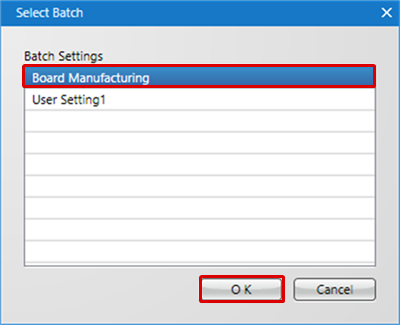 |
|
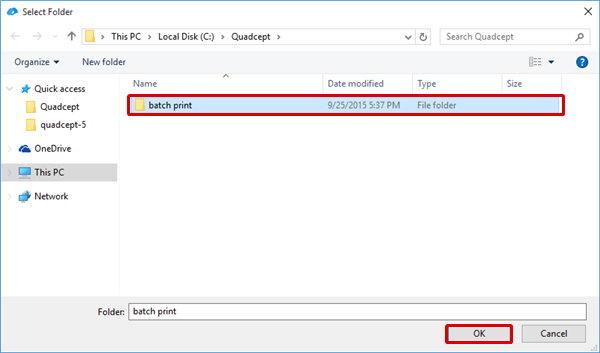 |
|
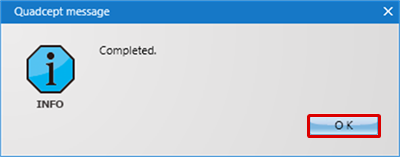 |





