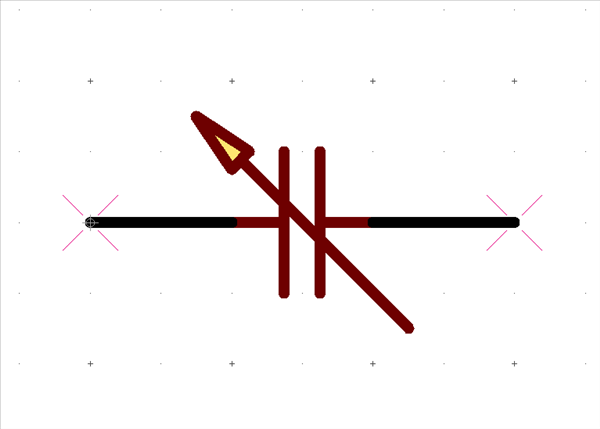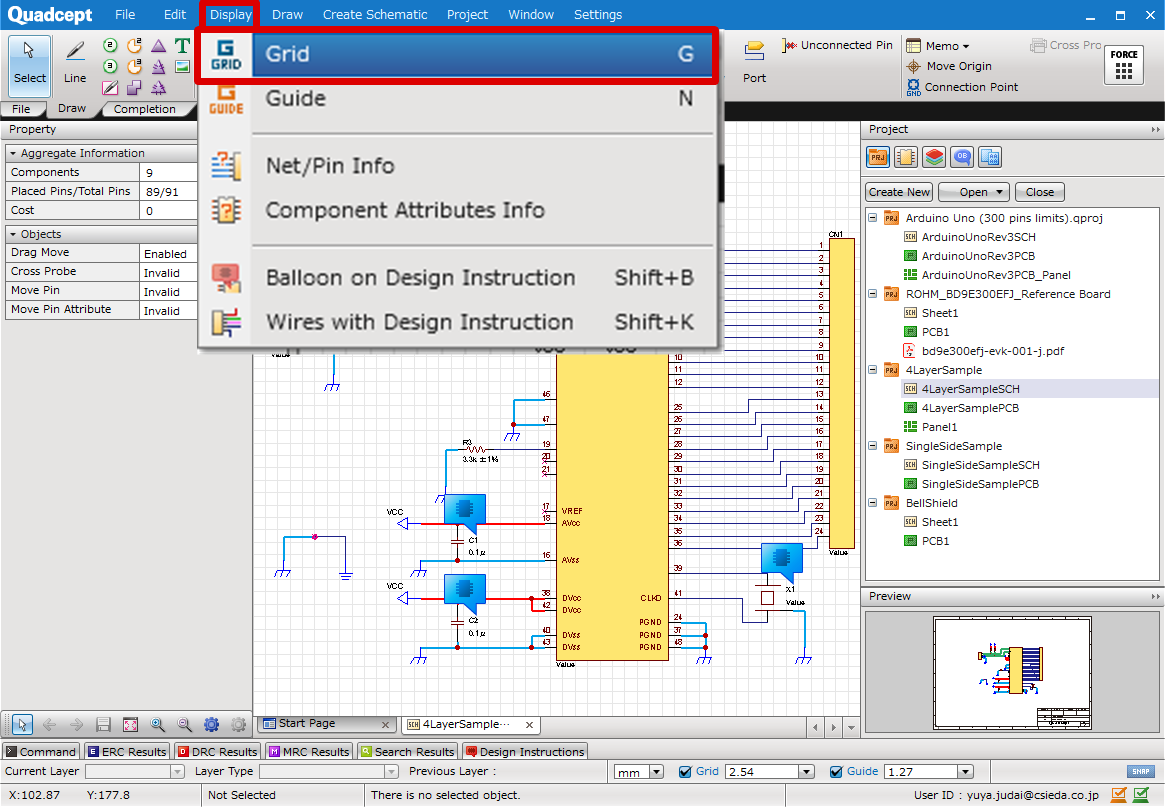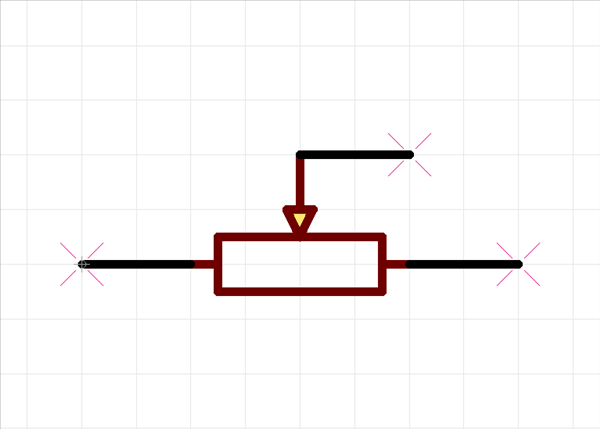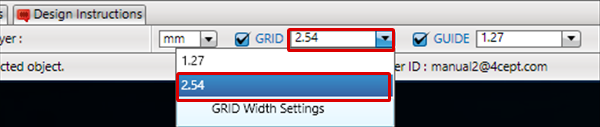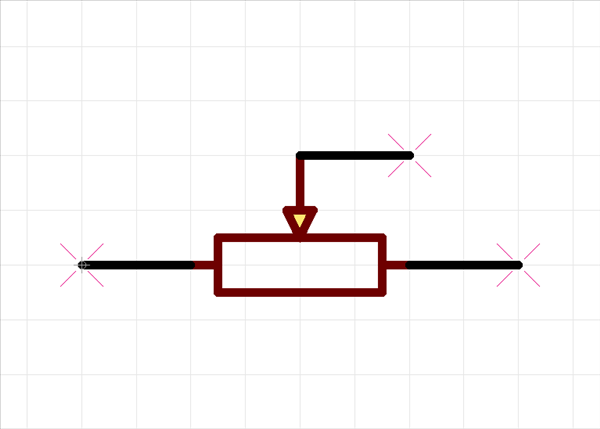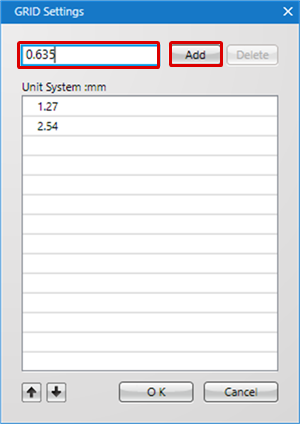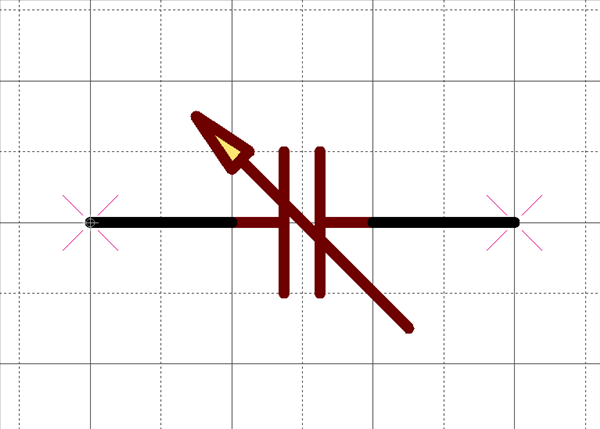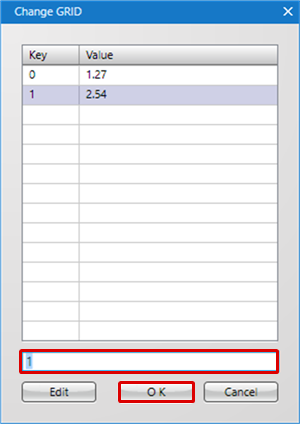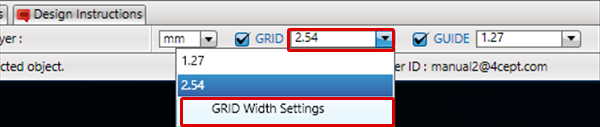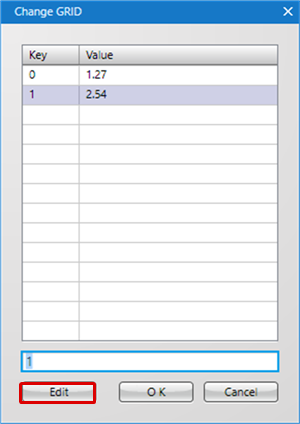GRID means the reference points (lines) spaced at a constant interval.
For GRID, you can easily change the interval while designing.
You can set the value for schematics or printed circuit boards separately.
GRID Type
| Grid |
Dot |
|
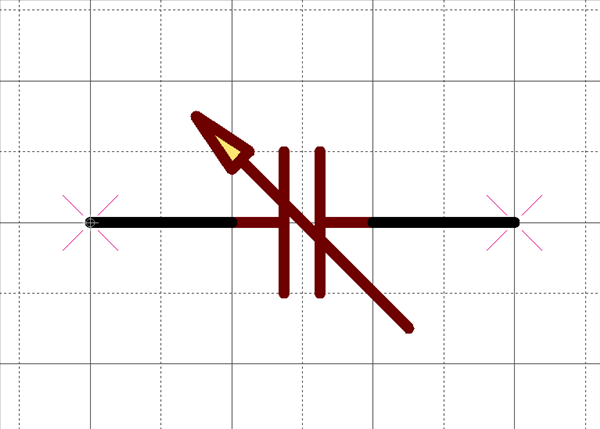
|
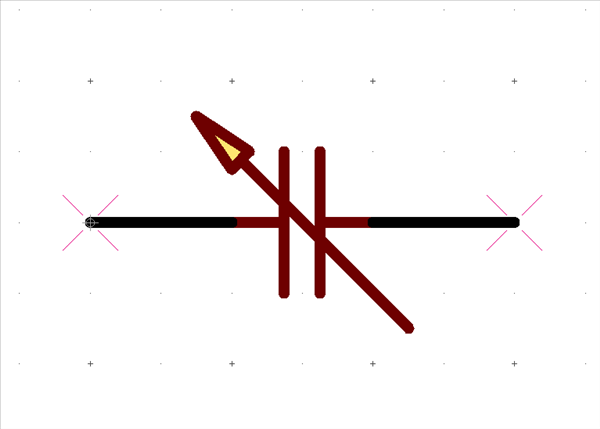 |
Display Settings for schematics can be configured in "GRID Type" of Draw (Schematic).
The defaults for schematics can be set in "GRID" of Objects (Schematic).
Display Settings for PCBs can be configured in "GRID Type" of Draw (PCB).
The defaults for PCBs can be set in "GRID" of Objects (PCB).
Changing the GRID
There are two ways to change the GRID.
- Changing Using Shortcut Keys
- Changing from the Status Bar
| Changing Using the Dialog from the shortcut key |
| (1) |
Press the shortcut key, "G".
or
Select [Display] => [GRID]. |
|
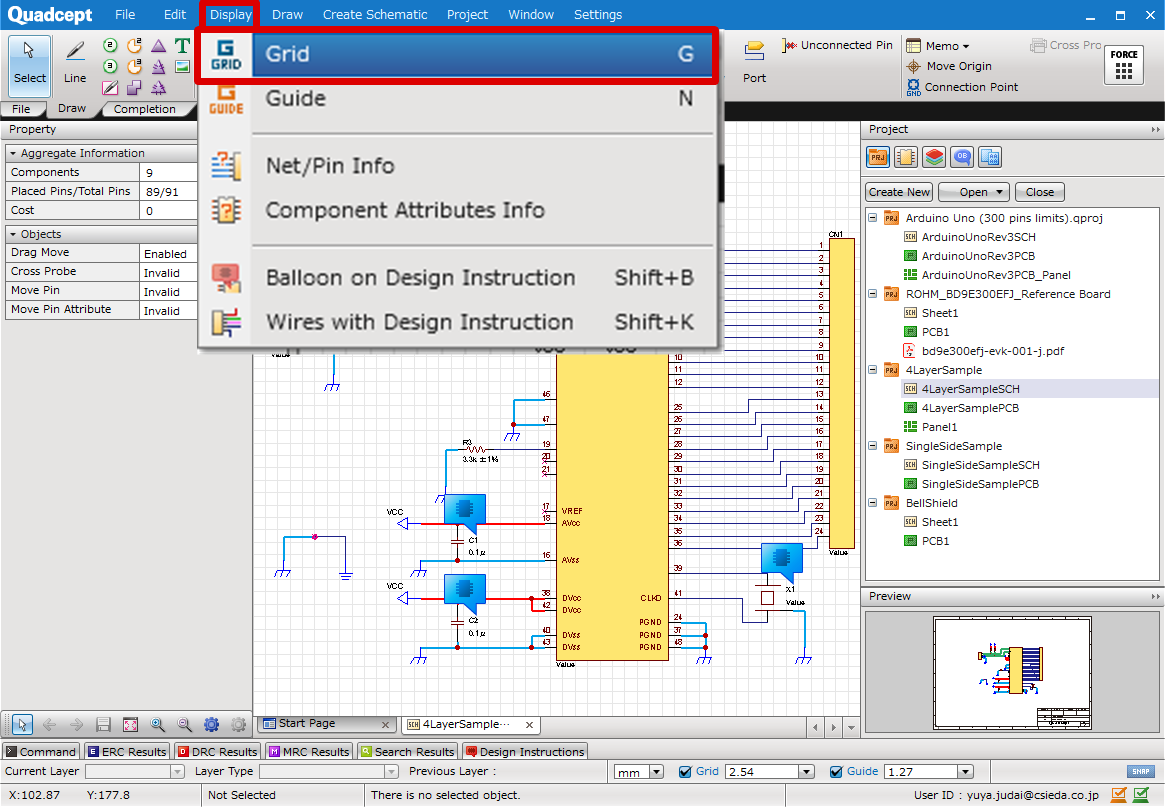 |
| (2) |
Input a key, or select and click "OK". |
|
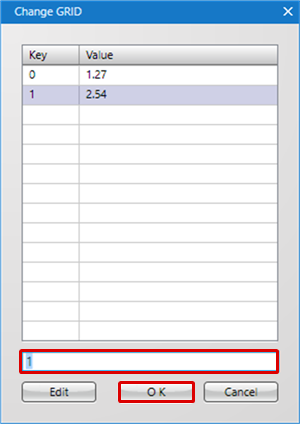
|
| |
The GRID interval will be changed. |
|
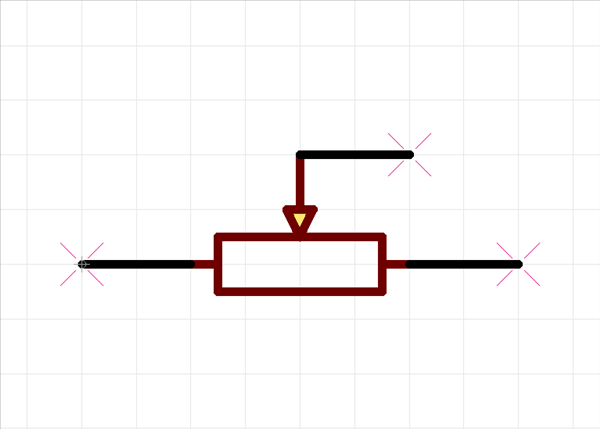 |
| Changing the GRID Value from the Status Bar |
| (1) |
Select from the Status Bar |
|
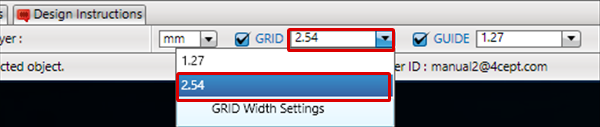 |
| |
The GRID interval will be changed. |
|
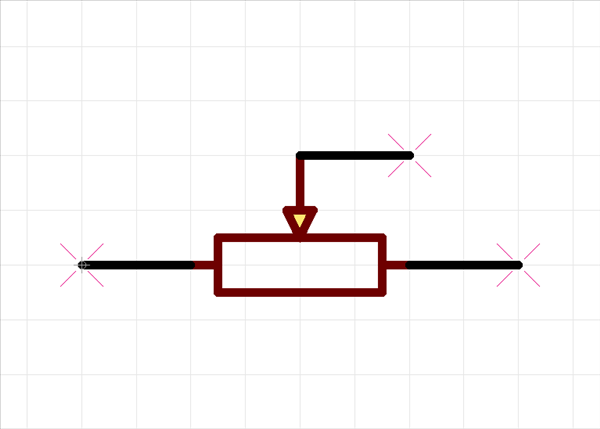 |
GRID Width Settings
| This is displayed for adding when there is no GRID width in the list that you want to use, and for deleting unnecessary GRID widths. |
| (1) |
Select "GRID Width Settings" from GRID in the Status Bar
Or,
From the Change GRID screen, click "Edit" |
|
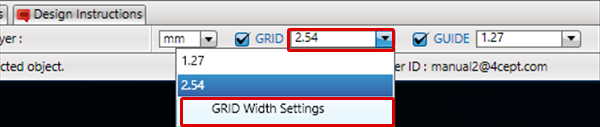
Or
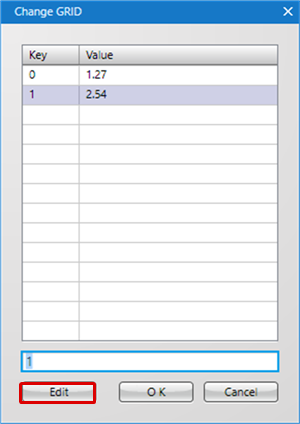
|
| (2) |
Input the GRID value that you want to add and click "Add" |
|
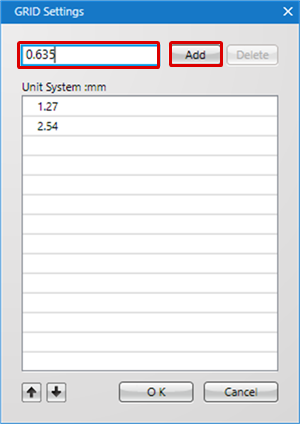 |