Schematic Capture : Schematic Verification (ERC/DRC)
Correcting Errors
The following will explain how to correct errors based on ERC/DRC results.
For correcting errors, it is possible to move the screen to the relevant location of the error, to display Errors and Warnings separately using filters,
and to sort error result contents.

| ERC Results | DRC Results |
| Problem location will be indicated by an arrow. | Interval between problem objects will be shown. |
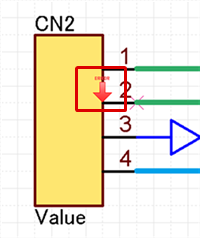 |
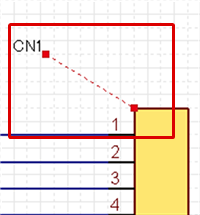 |
Error descriptions are saved in the SCH data. Data can be transferred with the error list displayed.
With Quadcept, there are various convenient functions available for correcting errors.
Error List Display
Move Screen to the Error Location
Error List Filter
Sort Error List
Update List
Delete From List
Display Settings
Save File
Response Status
Input Comment
Approver
Error Description
About Error Descriptions, refer to ERC Settings and DRC Settings.
Functions for correcting errors
| Function Name | Function Description |
|
Displays the ERC/DRC results as a list. You can confirm the exact number of Errors/Warnings.
|
|
|
Moves a screen and displays an error location in a design sheet when an error message is clicked.
Clicked error marks are displayed in red. |
|
|
By turning the "Errors" and "Warnings" buttons ON/OFF, display of the corresponding Error List is toggled between Show/Hide.
|
|
|
Execution results can be sorted according to each item.
|
|
|
Updates the list to the display status set in the Display Settings. |
|
|
Deletes selected items from the list. |
|
|
It is possible to toggle the list between Show/Hide according to the Response Status "Not yet" and "Approved". |
|
|
A list of the execution results can be exported in CSV format. |
|
|
Configures the Response Status settings for "Not yet" and "Approved". |
|
|
When the Response Status is "Approved", you can input the reason for approval, etc., as a comment. |
|
|
When the Response Status is "Approved", the Approver and Approval Date will automatically be recorded. |
What does it mean when the list is displayed in grey?
When an error for an item with an "Approved" Response Status is resolved, it is displayed in grey.
It remains in the list because it is approved, but the error has been resolved.
To remove the error, execute Delete From List, or return the Response Status back to "Not yet", and then run DRC or MRC again.

Right Click Menu
The right-click menu allows you to easily edit error results.
For the list, multiple selection is possible using the Ctrl key or Shift key.

| Menu Name | Content |
|
Change to 'Not yet' |
Changes the Response Status for the selected list item to "Not yet". |
|
Change to 'Approved' |
Changes the Response Status for the selected list item to "Approved". |
|
Delete |
Deletes the selected list item. |
|
Delete All |
Deletes all items on the list. |









