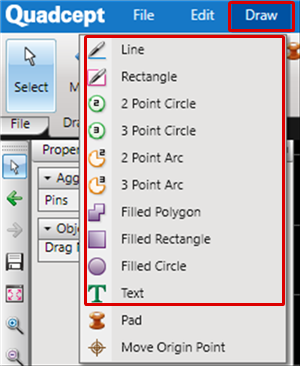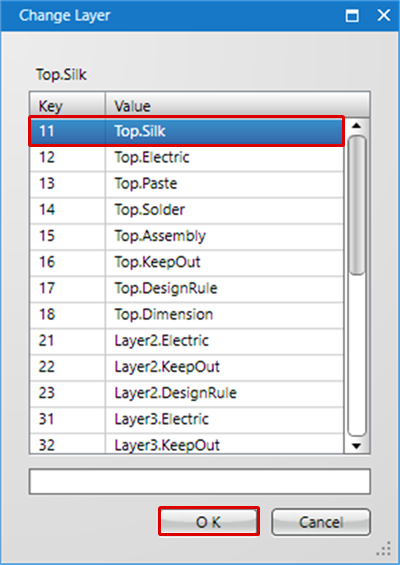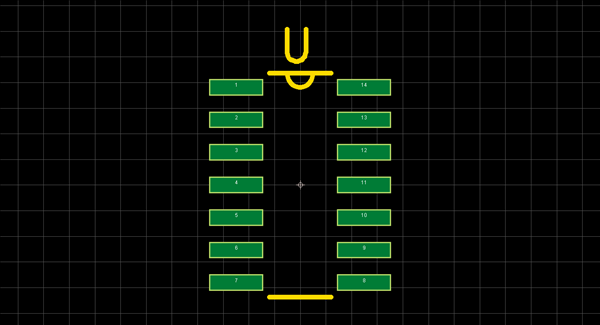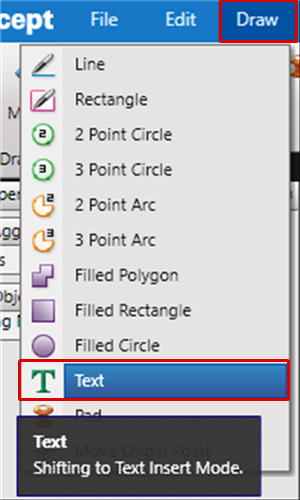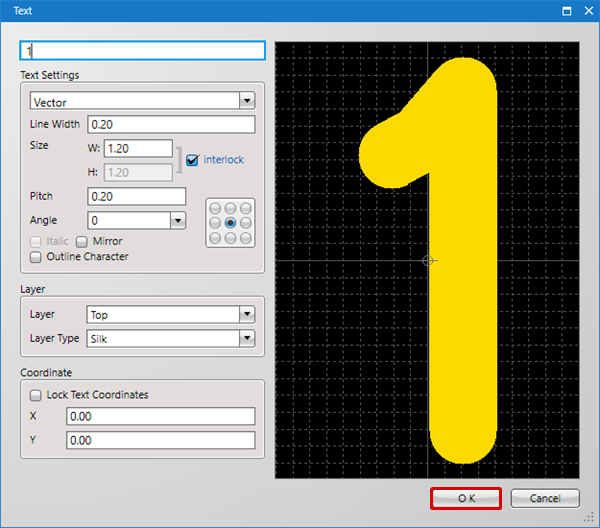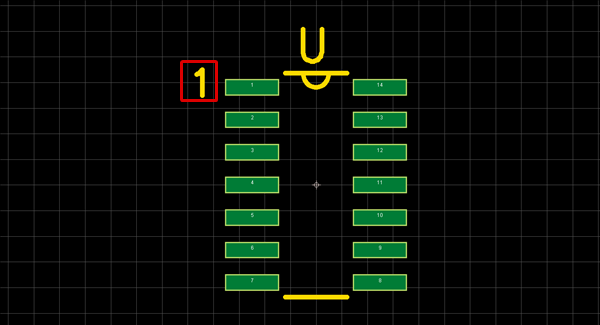After placing pads, create silk shapes.
Silk shapes are created using "Line", "Rectangle", "Circle", "Arc", "Text", etc., in Draw.
To create component silk outlines, be sure to confirm the current layer where the silk is created.
Basically, it is possible to create a silk on any layer.
| The following will explain how to create component silk. |
| (1) |
Select [Draw]
=> either [Line], [Rectangle], [Circle], [Arc], or [Text]
* Here, operation for when [Line] is selected will be explained. |
|
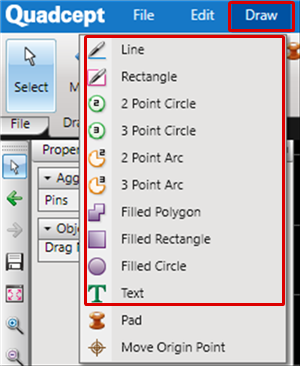 |
| (2) |
Right click
=> [Change Layer]
(Or use the "L" Key)
Confirm the current layer, and change it
* Select "silk" as the Layer Type.
|
|
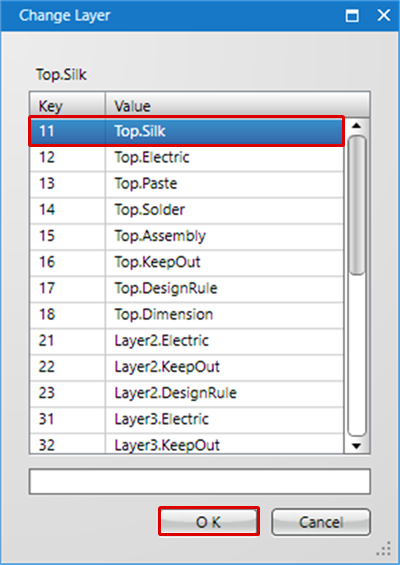 |
| (3) |
Draw the silk shape in the document. |
|
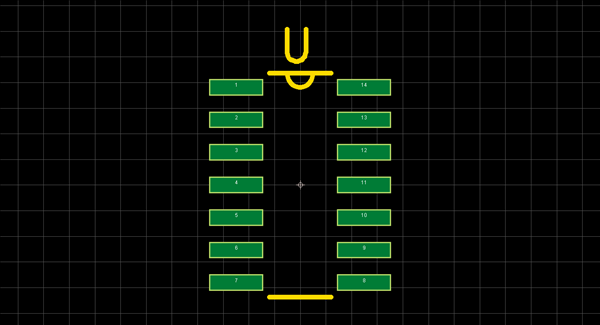 |
| The following will explain how to create text silk such as Pin No. |
| (1) |
Select [Draw]
=> [Text] |
|
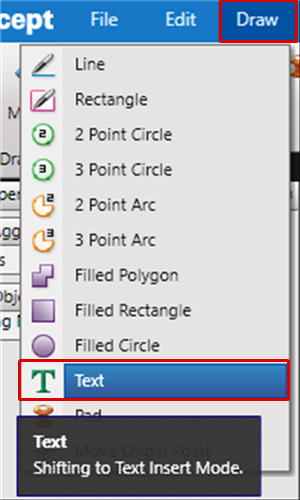 |
| (2) |
Input text and click the "OK" button |
|
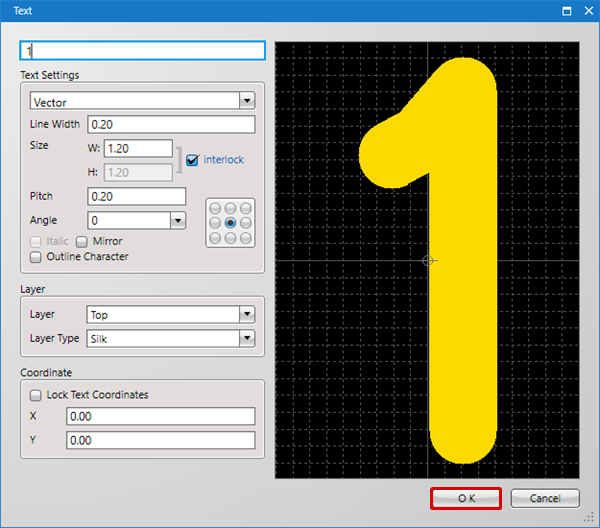 |
| (3) |
The text follows the cursor. Click to place the text. |
|
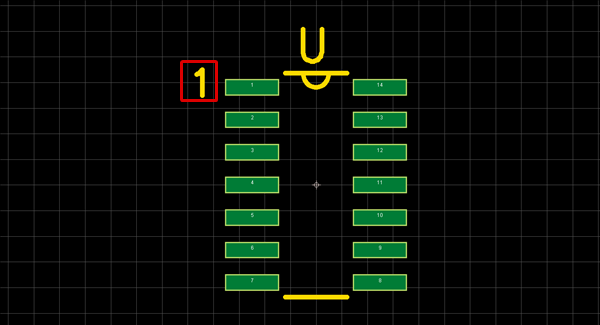 |
The text position can be adjusted when placing footprints and components.
To affix coordinates without adjusting the position, place a check next to "Lock Text Coordinates" on the Text screen.