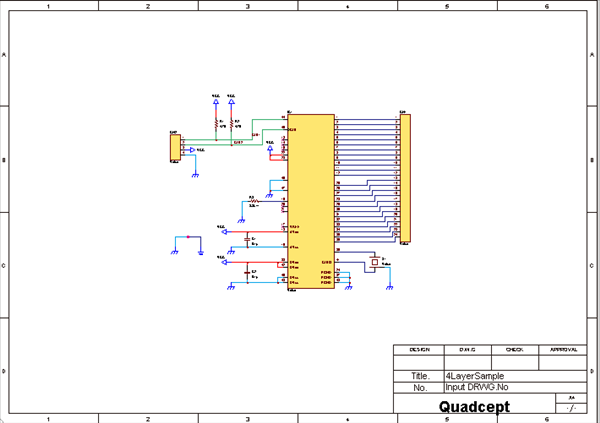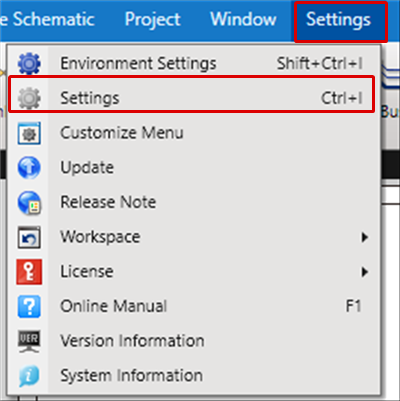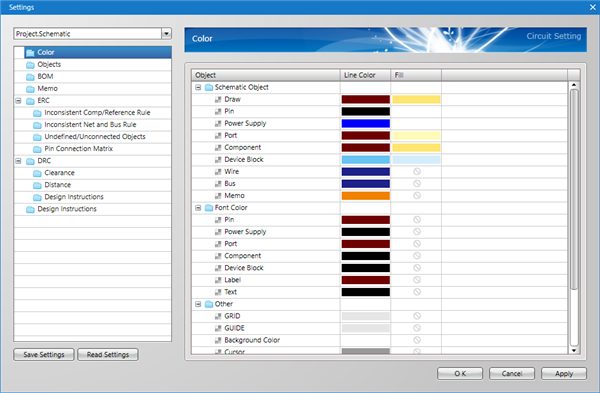Schematic Settings contains settings for ERC, DRC, Color and Size for each object, and more.
Set contents are saved in the project, so there are inherited after a project is transferred.
The following will explain how to configure Schematic Settings.
Schematic Settings are saved in projects, so it is necessary to first open a project schematic. |
| (1) |
Open a schematic. |
| |
When a new schematic is created, the schematic will open automatically. |
|
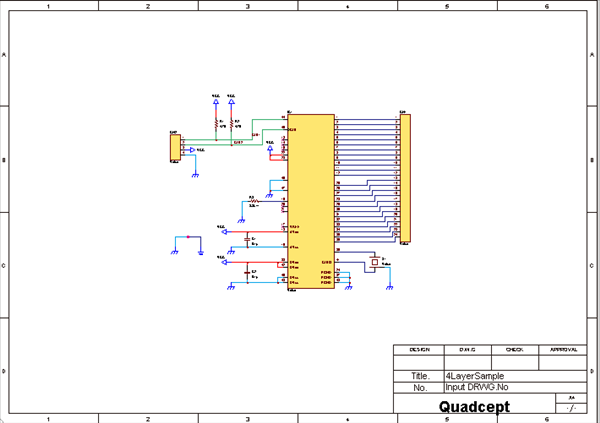 |
| (2) |
Click [Settings]
=> [Settings] |
| |
(* The Shortcut Key "Ctrl + I" is assigned.) |
|
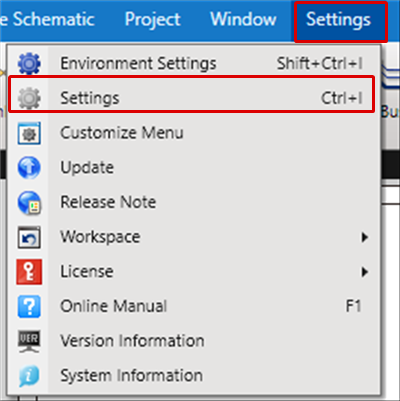 |
| |
The "Settings" dialog will open. |
|
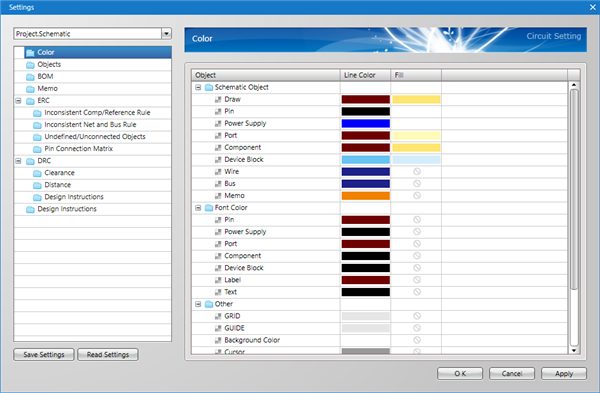
|
In the Settings dialog, each setting is displayed on the left in tree format.
Select the item you want to configure, and change the setting.